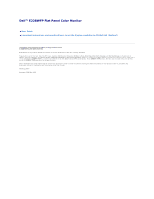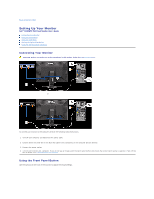Dell E228WFP User Guide - Page 18
Setting Up Your Monitor
 |
UPC - 890552631216
View all Dell E228WFP manuals
Add to My Manuals
Save this manual to your list of manuals |
Page 18 highlights
Back to Contents Page Setting Up Your Monitor Dell™ E228WFP Flat Panel Monitor If you have a Dell™ desktop with no internet access 1. Right-click on the desktop and click Properties. 2. Select the Settings tab. 3. Select Advanced. if you are using Windows XP, click the Adapter tab. 4. Identify your graphics controller supplier from the description at the top of the window (e.g. NVIDIA, ATI, Intel etc.). 5. Follow the directions listed below for your identified Graphics Adapter: o ATI: 1. ATI Folder on the CD (RADEON & RAGE family only; excludes mobile and FireGL platforms). 2. Run the installation by double clicking the executable file. 3. After installing the drivers, attempt to set the resolution to 1680x1050 again. o NVidia: 1. NVidia folder on the CD (GEFORCE & TNT2 family only; excludes mobile and QUADRO chipsets). 2. Run the installation by double clicking the executable file. 3. After installing the drivers, attempt to set the resolution to 1680x1050 again. NOTE: If you are unable to set the resolution to 1680x1050, please contact Dell™ to inquire about a Graphics Adapter that supports these resolutions. Back to Contents Page