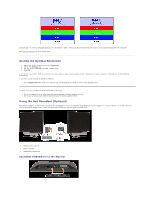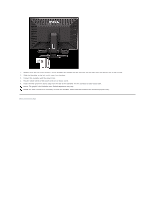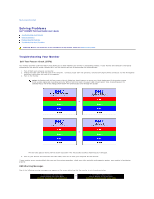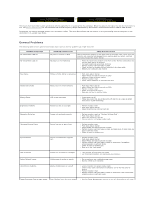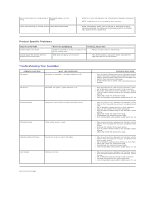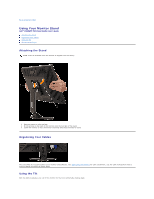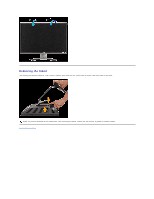Dell E228WFP User Guide - Page 36
Using Your Monitor Stand
 |
UPC - 890552631216
View all Dell E228WFP manuals
Add to My Manuals
Save this manual to your list of manuals |
Page 36 highlights
Back to Contents Page Using Your Monitor Stand Dell™ E228WFP Flat Panel Monitor User's Guide Attaching the Stand Organizing Your Cables Using the Tilt Removing the Stand Attaching the Stand NOTE: Stand is detached when the monitor is shipped from the factory. 1. Place the stand on a flat surface. 2. Fit the groove on the back of the monitor onto the two tabs of the stand. 3. Lower the monitor so that the monitor mounting area snaps on/locks to stand. Organizing Your Cables After attaching all necessary cables to your monitor and computer, (See Connecting Your Monitor for cable attachment,) use the cable management hole to neatly organize all cables as shown above. Using the Tilt With the built-in pedestal, you can tilt the monitor for the most comfortable viewing angle.