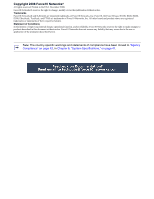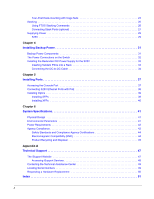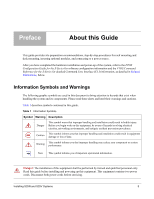Dell Force10 S25N-S50N Installing S25N and S25V Systems
Dell Force10 S25N-S50N Manual
 |
View all Dell Force10 S25N-S50N manuals
Add to My Manuals
Save this manual to your list of manuals |
Dell Force10 S25N-S50N manual content summary:
- Dell Force10 S25N-S50N | Installing S25N and S25V Systems - Page 1
Installing S25N and S25V Systems December 15, 2008 100-00061-02 - Dell Force10 S25N-S50N | Installing S25N and S25V Systems - Page 2
of Conditions In the interest of improving internal design, operational function, and/or reliability, Force10 Networks reserves the right to make changes to products described in this document without notice. Force10 Networks does not assume any liability that may occur due to the use or application - Dell Force10 S25N-S50N | Installing S25N and S25V Systems - Page 3
Selection 15 Cabinet Placement 16 Rack Mounting 16 Fans and Airflow 16 Power 17 S25N 17 S25V 17 Power over Ethernet (PoE) Support 17 Storing Components 18 Tools Required 18 Chapter 3 Installing the Switch 19 Inserting Optional Modules (10-Gigabit or Stacking 19 Installing the System on - Dell Force10 S25N-S50N | Installing S25N and S25V Systems - Page 4
4 Installing Backup Power 31 Backup Power Components 31 The Power Connections on the Switch 32 Installing the Redundant DC Power Supply for the S25V 33 Inserting Tandem PSUs 45 Appendix A Technical Support 47 The iSupport Website 47 Accessing iSupport Services 48 Contacting the Technical - Dell Force10 S25N-S50N | Installing S25N and S25V Systems - Page 5
Guide This guide the system, refer to the FTOS Configuration Guide for the S-Series for software configuration information Table 1 describes symbols contained in this guide. Table 1 Information Symbols Symbol Warning qualified personnel only. Read this guide before installing and powering up this - Dell Force10 S25N-S50N | Installing S25N and S25V Systems - Page 6
Supply Notice for DC Power Supply Use An external disconnect must be provided and be easily accessible. Force10 Networks recommends the use of a 60A circuit breaker. ATTENTION: Un interrupteur externe doit être laws and regulations. See Product Recycling and Disposal on page 45. 6 About this Guide - Dell Force10 S25N-S50N | Installing S25N and S25V Systems - Page 7
S-Series hardware guides and the FTOS files listed above. The CD-ROM also has: • MIBs: Files for all SNMP MIBs supported by the software • Data sheets: Links to Force10 product data sheets • Security: Description and supporting files for setting up SSH, SSL, and HTTPS access to the switch • Training - Dell Force10 S25N-S50N | Installing S25N and S25V Systems - Page 8
8 About this Guide - Dell Force10 S25N-S50N | Installing S25N and S25V Systems - Page 9
S25N (Cat# S25-01-GE-24T) and S25V (Cat# S25-01-GE-24V) models of the S-Series are high performance, low cost, stackable, Layer 2 switch/Layer 3 routers that support , while the S25N has two AC inputs (150W+150W). See Supplying Power on page 29. The S25V can also use the Force10 470W Redundant DC - Dell Force10 S25N-S50N | Installing S25N and S25V Systems - Page 10
rear) Ground Connector Dual AC Power Receptacles Equipment The following items are necessary to install the system: • The switch • At least one grounded AC power source for the S25N switch (ideally two for the two AC receptacles), and one for the S25V. The S25V provides the option of using - Dell Force10 S25N-S50N | Installing S25N and S25V Systems - Page 11
Force10 470W DC Redundant Power Supply can be attached in current-sharing mode to provide up to 940W (790W of PoE). • Supports up to 16384 MAC address entries supported with hardware-assisted aging • Stackable switch features • 19-inch rack-mountable and standard 1U chassis height • Fans: - S25N - Dell Force10 S25N-S50N | Installing S25N and S25V Systems - Page 12
Reference for the S-Series • The Configuration Fundamentals and Getting Started chapters in the FTOS Configuration Guide for the S-Series LED Displays As shown in Figure 1 on page 9, the front panel of the switch contains several sets of LEDs: • The LED group labeled "STACK ID" at the far left - Dell Force10 S25N-S50N | Installing S25N and S25V Systems - Page 13
Off Green Blinking Green Off Green Blinking Green Off Green Alarm AC2 (on S25N) DC (on S25V) XFP27* XFP28* Amber Red Off Green Amber Off No link is established on the port. Indicates the stack ID (sometimes called "switch ID") of the unit. Starting with FTOS 7.8.1.0: • "A" is displayed to the - Dell Force10 S25N-S50N | Installing S25N and S25V Systems - Page 14
14 System Overview - Dell Force10 S25N-S50N | Installing S25N and S25V Systems - Page 15
Chapter 2 Site Preparation This chapter describes requirements and procedures to install your S25N or S25V system, in the following topics: • Site Selection • Cabinet Placement on page the front, rear, and sides of the unit for proper ventilation, and access. Installing S25N and S25V Systems 15 - Dell Force10 S25N-S50N | Installing S25N and S25V Systems - Page 16
service in your area. The ground path must be permanent. Fans and Airflow Ventilation is side-to-side, with five fans (four fans in the S25N) on the left side of the switch see the logging chapters of the Command Reference and Configuration Guide. In a stack, each unit has its own temperature - Dell Force10 S25N-S50N | Installing S25N and S25V Systems - Page 17
in order to support PoE, as switch is between 320W and 790W, depending on the power sources available. If the external 470W DC Force10 Redundant Power Supply (catalog # S50 guide to the PoE commands, see Connecting S25V Ethernet Ports with PoE on page 38. Installing S25N and S25V Systems 17 - Dell Force10 S25N-S50N | Installing S25N and S25V Systems - Page 18
do not install your system and components immediately, Force10 Networks recommends that you properly store the system and air conditioning ducts. • Store in a dust-free environment. Tools Required S-Series switches are shipped fully assembled, encased in foam. A utility knife is useful for cutting - Dell Force10 S25N-S50N | Installing S25N and S25V Systems - Page 19
-01-10GE-2P S50-01-10GE-2C S50-01-12G-2S S50-01-24G-1S The system supports the modules inserted in any combination of slots (although connecting all four ports of two 12G stacking modules is not supported, nor is connecting a 12G stack port in one switch to a 24G stack port in another switch). The - Dell Force10 S25N-S50N | Installing S25N and S25V Systems - Page 20
XFPs on page 46 or the installation instructions that come with the transceiver). The CX4 module (catalog name S50-01-10GE-2C) ports do not port does not support the use of the cx4-cable-length command, discussed next. Do not connect CX4 ports to 12G stack ports in the switch. The receptacles and - Dell Force10 S25N-S50N | Installing S25N and S25V Systems - Page 21
there is adequate clearance surrounding the rack to permit access and airflow. If you are installing two switches side-by-side, position the two unit at least 5 inches (12.7 cm) apart to AC STACK ID XFP25 XFP26 Alarm DC 27 P28 S50-01-GE-24V fn00147aS25N Installing S25N and S25V Systems 21 - Dell Force10 S25N-S50N | Installing S25N and S25V Systems - Page 22
Figure 5 Four-Post Rack-mounting with Threaded Rails AC STACK ID XFP25 XFP26 Alarm DC 27 P28 S50-01-GE-24V fn00146s25N 2 Insert the unit into the rack, and secure the unit to the front Rails AC STACK ID XFP25 XFP26 Alarm DC 27 P28 S50-01-GE-24V 22 fn00147_S25N Installing the Switch - Dell Force10 S25N-S50N | Installing S25N and S25V Systems - Page 23
. Secure the length with the four screws. Figure 7 Four-post Rack-mounting with Threaded Rails fn00148S25N AC STACK ID XFP25 XFP26 Alarm DC 27 P28 S50-01-GE-24V Four-Post Rack-mounting with Cage Nuts Installing - Dell Force10 S25N-S50N | Installing S25N and S25V Systems - Page 24
-mounting with Cage Nuts Top View of Brackets AC STACK ID XFP25 XFP26 Alarm DC 27 P28 S50-01-GE-24V Align brackets fn00147f_s25N 2 Align and secure the adjustable bracket onto the rear bracket. STACK ID XFP25 XFP26 Alarm DC 27 P28 S50-01-GE-24V fn00147a_s25N 24 Installing the Switch - Dell Force10 S25N-S50N | Installing S25N and S25V Systems - Page 25
10 Four-Post Rack-mounting with Cage Nuts AC STACK ID XFP25 XFP26 Alarm DC 27 P28 S50-01-GE-24V fn00147d_s25N 5 Align the rack filler panel to the rear bracket and rack posts. AC STACK ID XFP25 XFP26 Alarm DC 27 P28 S50-01-GE-24V Installing S25N and S25V Systems fn00147e_s25N 25 - Dell Force10 S25N-S50N | Installing S25N and S25V Systems - Page 26
up a new stack, you should have no trouble forcing the identification of the management unit and unit switch to become the management unit of a stack. • Use the stack-unit unit provision {S25N|S25P|S25V|S50N|S50V} command to pre-configure a stacking ID of a switch Guide. 26 Installing the Switch - Dell Force10 S25N-S50N | Installing S25N and S25V Systems - Page 27
the switches while Force10 recommends that you mount the switches before you make your stack port connections. Figure 12 Switch Stacking Topologies (showing dual-port modules) Ring Topology Switch 1 A B Cascade Topology Switch 1 A B Switch 2 A B Switch 2 A B Switch 3 A B Switch - Dell Force10 S25N-S50N | Installing S25N and S25V Systems - Page 28
Stack Port A Stack Port B Note: Figure 14 and Figure 15 and these instructions use "Stack Port A" and "Stack Port B" for clarifying the connections, but the modules are not labeled. Connecting Three Switches Force10 recommends the ring topology, as outlined above (Figure 12 on page 27), because - Dell Force10 S25N-S50N | Installing S25N and S25V Systems - Page 29
Information Symbols and Warnings on page 7. S25N The S25N has two AC receptacles in the rear power to the switch - AC only, DC only, or using both AC and DC sources. In addition, Force10 provides, as the power source. Cables must be sized for 11.5 A service at no more than -48 VDC input (per NEC in - Dell Force10 S25N-S50N | Installing S25N and S25V Systems - Page 30
30 Installing the Switch - Dell Force10 S25N-S50N | Installing S25N and S25V Systems - Page 31
on page 34 The S25N has two AC connections Force10 Redundant Power Supply Unit (PSU) to the Current Sharing lug on the switch supporting both the switch itself and the PoE feature. The PSU kit includes: • The AC/DC rectifier (catalog name S50-01-PSU-V) • DC-to-DC cable to connect the PSU to the switch - Dell Force10 S25N-S50N | Installing S25N and S25V Systems - Page 32
on the Switch The S25N contains two AC connections, while the S25V contains one AC and one DC. An AC cable is supplied with the switch for each connection and able to supply power, the switch will only utilize them in load-sharing mode. If you attach the Force10 470W DC Redundant PSU, and you want - Dell Force10 S25N-S50N | Installing S25N and S25V Systems - Page 33
to the DC power leads on the S25V. The power supply is oversized to support the Power over Internet (PoE) feature, too large to install in the S50 External Power Shelf (EPS). Instead, to install the PSU in a rack, threads.) Figure 18 Mounting Single PSU in Rack Installing S25N and S25V Systems 33 - Dell Force10 S25N-S50N | Installing S25N and S25V Systems - Page 34
, I-beam-shaped metal adapter with four screw holes), using two screws on each side of the plate through the front inside corners of the two switches. Orient the adapter with the cross-bars of the I-beam horizontally, so that the fan and power LEDs in the left-hand PSU are not - Dell Force10 S25N-S50N | Installing S25N and S25V Systems - Page 35
from AC power, connect the individual leads of the DC-to-DC cable to the DC terminal lugs of the switch (Figure 22), with a #2 Philips screwdriver. Connect the gray wire to FG (field ground), red to RTN (return), brown to -48V, and blue to Current Sharing: - Dell Force10 S25N-S50N | Installing S25N and S25V Systems - Page 36
Step 2. Task Insert the plastic plug of the DC-to-DC cable into the receptacle on the lower left side of the PSU (Figure 23). Note that one of the three leads on the plug has a trapezoidal key , which goes in the receptacle that is toward the center of the PSU. The key is not strong enough to - Dell Force10 S25N-S50N | Installing S25N and S25V Systems - Page 37
ID 21 D arm 22 23 24 Set your initial console terminal settings to match the default console settings on the switch: • 9600 baud rate • No parity • 8 data bits • 1 stop bit • No flow control (console port RJ-45 cable that will connect to your terminal. Installing S25N and S25V Systems 37 - Dell Force10 S25N-S50N | Installing S25N and S25V Systems - Page 38
288 watts. As described in Power over Ethernet (PoE) Support on page 17, you can raise that limit with an a particular port is subject to the power budget of the switch and to the power already allotted to other ports. You can Guide for the S-Series and the FTOS Command Reference for the S- - Dell Force10 S25N-S50N | Installing S25N and S25V Systems - Page 39
while the switch is running. Caution: Before connecting a transceiver to a source, check the receive power of the transceiver with an optical power meter. Generally, Force10 specified optics snaps into place. Figure 26 Front View of S25N with SFP fn00162s25N Installing S25N and S25V Systems 39 - Dell Force10 S25N-S50N | Installing S25N and S25V Systems - Page 40
on page 19) on the back of the switch, follow the procedure below: Warning: Electrostatic gently snaps into place. Figure 27 Rear View of S25N with XFP fn00160s50V Note: The CX4 module does not -1CX4) into the slot. An XFP port does not support the use of the cx4-cable-length command. For details - Dell Force10 S25N-S50N | Installing S25N and S25V Systems - Page 41
Shock Vibration ISO 7779 A-weighted sound pressure level Specifications 32° to 122°F (0° to 50°C) -40° to 158°F (-40° to 70°C) non-operating (storage temperature) S25N: 349.05 BTU/Hour S25V: 349.05 BTU/Hour No performance degradation to 10,000 feet (3,048 meters) 10 to 85% non-condensing (operating - Dell Force10 S25N-S50N | Installing S25N and S25V Systems - Page 42
The S25N and S25V contain no user-serviceable parts. They contain a lithium clock battery that is not field-serviceable. For installed and used in accordance to the instructions, it may cause harmful interference to order to meet FCC emission limits. Force10 Networks is not responsible for any radio - Dell Force10 S25N-S50N | Installing S25N and S25V Systems - Page 43
, radio disturbance may arise. When such trouble occurs, the user may be required to take corrective actions. Danger: AC Power cords are for use with Force10 Networks equipment only. Do not use Force10 Networks AC power cords with any unauthorized hardware. Installing S25N and S25V Systems 43 - Dell Force10 S25N-S50N | Installing S25N and S25V Systems - Page 44
Differences • EN 60950-1, 1st Edition • EN 60825-1, 1st Edition • EN 60825-1 Safety of Laser Products-Part 1: Equipment Classification Requirements and User's Guide • EN 60825-2 Safety of Laser Products-Part 2: Safety of Optical Fibre Communication Systems • FDA Regulation 21CFR 1040.10 and 1040.11 - Dell Force10 S25N-S50N | Installing S25N and S25V Systems - Page 45
, as required by WEEE. For information on Force10 product recycling offerings, see the WEEE Recycling instructions on iSupport at: https://www.force10networks.com/CSPortal20/Support/WEEEandRecycling.pdf. For more information, contact the Force10 Technical Assistance Center (TAC) (see Contacting the - Dell Force10 S25N-S50N | Installing S25N and S25V Systems - Page 46
(clearly visible towards the right rear of switch): 1 Insert a small, flat screw to provide room for the battery to be lifted above the edge of its retainer, as shown in this photograph. Batteries collection and treatment, contact your local Force10 Networks representative. Figure 29 The European - Dell Force10 S25N-S50N | Installing S25N and S25V Systems - Page 47
• Software Center: Software downloads, bug fixes, and bug tracking tool • Documents: User documentation, FAQs, field notices, technical tips, and white papers • Support Programs: Information on the suite of Force10 support and professional support services. Installing S25N and S25V Systems 47 - Dell Force10 S25N-S50N | Installing S25N and S25V Systems - Page 48
The screenshot above shows the Support Policies section of iSupport. The Support Guide, available on that page, details the types of information and services that you can access through iSupport and through various types of support contracts. Accessing iSupport Services The URL for iSupport is - Dell Force10 S25N-S50N | Installing S25N and S25V Systems - Page 49
Assistance Center How to Contact Force10 TAC Information to Submit When Opening a Support Case Managing Your Case Downloading Software Updates Technical Documentation Contact Information Log in to iSupport at http://www.force10networks.com/support/, and select the Service Request tab. • Your name - Dell Force10 S25N-S50N | Installing S25N and S25V Systems - Page 50
switch (unit support case. Open a support case by: • Using the Create Service Request form on the iSupport page (see Contacting the Technical Assistance Center, above). • Contacting Force10 support.) • Console captures showing the error messages • Console captures showing the troubleshooting - Dell Force10 S25N-S50N | Installing S25N and S25V Systems - Page 51
41 B back-pressure support 11 backup DC Power S50-01-10GE-2C) 20 CX4 ports 11 CX4 XFP converter 20, 40 cx4-cable-length command 20 D Danger 5, 6 DB-9 to RJ-45 11 DC power module 29 DC Power Supply 6 DC-DC cable length 34 DC-to-DC cable 31 depth of chassis 41 disposal, switch 45 Installing S25N - Dell Force10 S25N-S50N | Installing S25N and S25V Systems - Page 52
45 F fan replacement 16 fan speed 16 fans 11, 16 fans and ventilation 16 Flash memory 11 flow control 37 front panel 9 front panel, switch 12 G ground connector 10 grounding 16, 29, 31 H hardware, requesting replacement 50 heat production 41 humidity, acceptable 15, 41 I ID, stack 13 IEEE 802 - Dell Force10 S25N-S50N | Installing S25N and S25V Systems - Page 53
command 26 stack-unit renumber command 26 Status indicator LEDs 12 status panel LEDs 9, 10 storage guidelines 18 Storing Components 18 straight-through cable 37 support contacts 48 Swapping Units in a Stack 26 switch ID 13 switch recycling 45 System Status 12 Installing S25N and S25V Systems 53 - Dell Force10 S25N-S50N | Installing S25N and S25V Systems - Page 54
T Table of Contents 3 Tabletop Installation 21 Technical Assistance Center (TAC), contacting 47 Telcordia 41 temperature acceptable ambient range 41 fans and ventilation 16 relative humidity 18 storage 18 temperature warning message 16 temperature, operating 41 temperature, storage 41 terminal
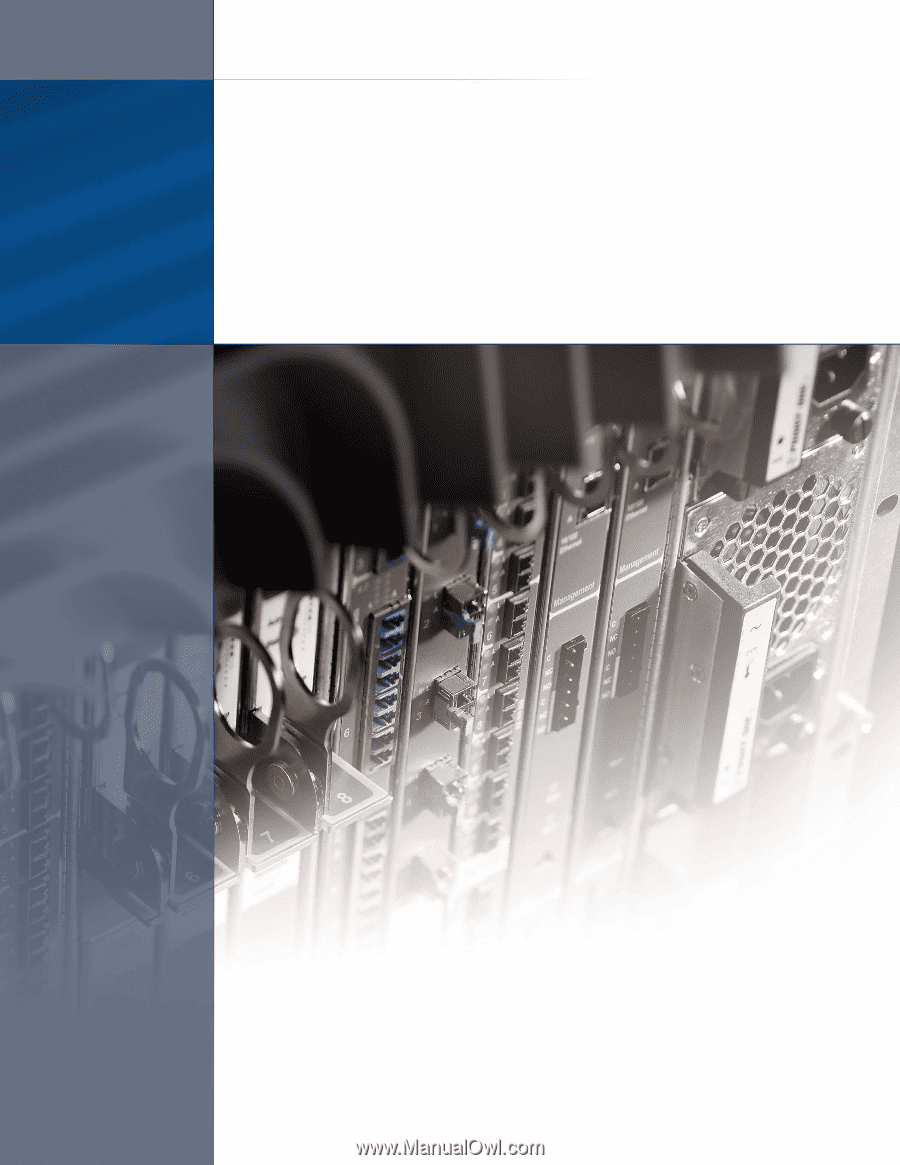
Installing S25N and S25V Systems
December 15, 2008
100-00061-02