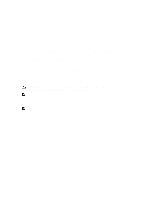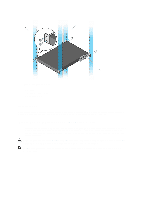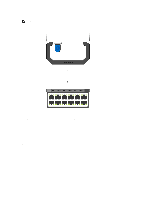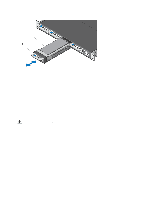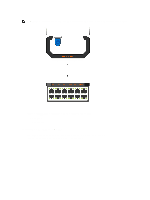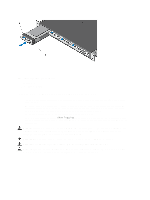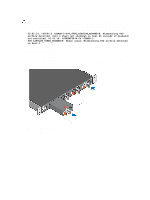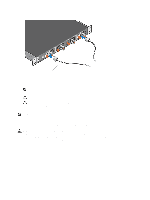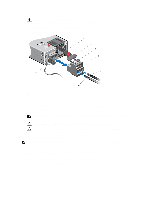Dell Force10 S5000 Getting Started Guide - Page 18
Important Points to Remember for Installing an AC Power Supply
 |
View all Dell Force10 S5000 manuals
Add to My Manuals
Save this manual to your list of manuals |
Page 18 highlights
Figure 14. Installing a Fibre Channel Module 1. Release latch 2. Fibre Channel Module Important Points to Remember for Installing an AC Power Supply • The PSU slides into the slot smoothly. Do not force a PSU into a slot as this action may damage the PSU or the S5000 chassis. • The S5000 supports AC and DC power supplies with two air-flow directions (I/O to Utility and Utility to I/O). The S5000 does not support mixing PSU types, that is, you cannot replace an AC PSU with a DC PSU and an AC-R PSU with a DC-R PSU. The fan airflow direction for both the PSUs must be the same. • For AC PSUs, an illuminated translucent handle indicates the power status. • To view the log messages, use the show logging command. For more information, refer to the System Logs chapters of the FTOS Command Line Reference Guide for the S5000 Switch and FTOS Configuration Guide for the S5000 Switch. WARNING: Although the switch can run on one PSU, Dell Networking highly recommends using two PSUs for full redundancy and proper cooling. If the switch needs to run with only one PSU for a time, be sure to cover the second PSU slot opening with a blank plate to avoid overheating. WARNING: The Utility panel consists of four slots numbered from 0 to 3. Insert PSUs in slots 0 and 3. WARNING: The PCB edge connector is at the bottom. Avoid installing the switch upside down. WARNING: Electrostatic discharge (ESD) damage can occur if components are mishandled. Always wear an ESDpreventive wrist or heel ground strap when handling the S5000 and its components. 18