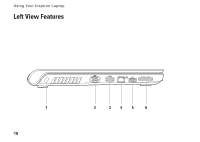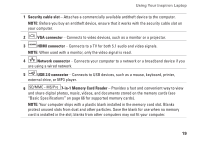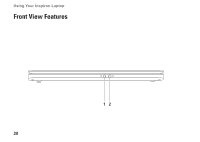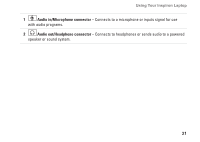Dell Inspiron 1470 Setup Guide - Page 25
Technology Guide, Power/Battery activity indicator, Power button, Keyboard/Multimedia control keys - left click button
 |
View all Dell Inspiron 1470 manuals
Add to My Manuals
Save this manual to your list of manuals |
Page 25 highlights
Using Your Inspiron Laptop 1 Power/Battery activity indicator - Indicates the following power/battery charge states: • Solid white - Computer is on, and the AC adapter is charging the battery. • Solid amber - Computer is in stand-by mode, and the battery charge is low. • Blinking white - Computer in stand-by mode, and the AC adapter is charging the battery or the battery charge is good. • Off - Computer is off or in hibernate state. 2 Power button - Turns the computer on or off when pressed. 3 Keyboard/Multimedia control keys - For more information about the keyboard, see the Dell Technology Guide. For more information about the multimedia control keys, see "Multimedia Control Keys" and page 26. 4 Touch pad buttons - Provide left-click and right-click functions like those on a mouse. 5 Touch pad - Provides the functionality of a mouse to move the cursor, drag or move selected items, and right-click or left-click by tapping the surface. The touch pad supports the Scroll, Flick, Zoom, Rotate, and Desktop features. To change the touch pad settings, double-click the Dell Touch pad icon in the notification area of the desktop. 23