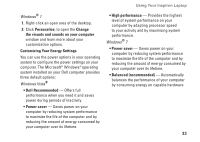Dell Inspiron 1470 Setup Guide - Page 40
Power Problems
 |
View all Dell Inspiron 1470 manuals
Add to My Manuals
Save this manual to your list of manuals |
Page 40 highlights
Solving Problems Power Problems If the power light is off - The computer is either turned off, in hibernate state, or not receiving power. • Press the power button. The computer resumes normal operation if it is off or in hibernate mode. • Reseat the power cable into both the power connector on the computer and the electrical outlet. • If the computer is plugged into a power strip, ensure that the power strip is plugged into an electrical outlet and that the power strip is turned on. Also bypass power protection devices, power strips, and power extension cables to verify that the computer turns on properly. • Ensure that the electrical outlet is working by testing it with another device, such as a lamp. • Check the AC adapter cable connections. If the AC adapter has a light, ensure that the light on the AC adapter is on. If the power light is solid white and the computer is not responding - The display may not be responding. Press the power button until the computer turns off and then turn it back on. If the power light is blinking white - The computer is in standby mode. Move the mouse, touch the touch pad, or press the power button to resume normal operation. If the power light is solid amber - The computer is in standby mode and the battery charge is low. • Connect the AC adapter to charge the battery. • Move the mouse, touch the touch pad, or press the power button to resume normal operation. 38