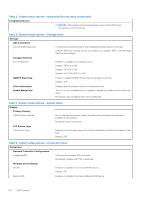Dell Inspiron 3020 Small Desktop Service Manual - Page 65
Table 14. System setup options-Keyboard menu, VT for Direct I/O
 |
View all Dell Inspiron 3020 Small Desktop manuals
Add to My Manuals
Save this manual to your list of manuals |
Page 65 highlights
Table 14. System setup options-Keyboard menu Keyboard Keyboard Errors Enable Keyboard Error Detection Enables or disables report of keyboard-related errors when the computer boots. Default: ON Numlock LED Enable Numlock LED Enables or disables Numlock when the computer boots. Default: ON Table 15. System setup options-Pre-boot Behavior menu Pre-boot Behavior Warnings and Errors Warnings and Errors Selects an action on encountering a warning or error during boot. Default: Prompt on Warnings and Errors. Stop, prompt, and wait for user input when warnings or errors are detected. NOTE: Errors deemed critical to the operation of the computer hardware will always halt the computer. Fastboot Fastboot Configures the speed of the UEFI boot process. Default: Thorough. Performs complete hardware and configuration initialization during boot. Extend BIOS POST Time Extend BIOS POST Time Configures the BIOS POST (Power-On Self-Test) load time. Default: 0 seconds Table 16. System setup options-Virtualization menu Virtualization Intel® Virtualization Technology Enable Intel® Virtualization Technology (VT) Enables the computer to run a virtual machine monitor (VMM). Default: ON VT for Direct I/O Enable Intel® VT for Direct I/O Enables the computer to perform Virtualization Technology for Direct I/O (VTd). VT-d is an Intel method that provides virtualization for memory map I/O. Default: ON DMA Protection Enable Pre-Boot DMA Support Enable or disable the Pre-boot DMA protection for both internal and external ports. Default: ON Enable OS Kernel DMA Support Enable or disable the Kernel DMA protection for both internal and external ports. Default: ON BIOS setup 65