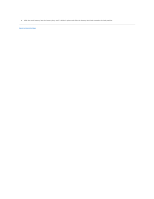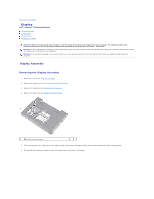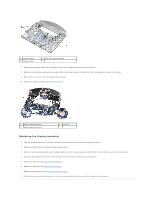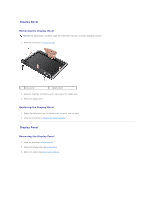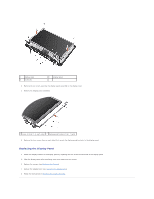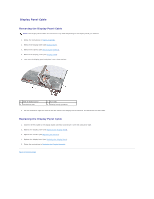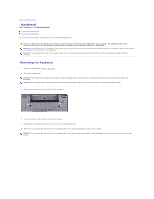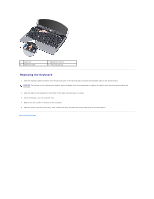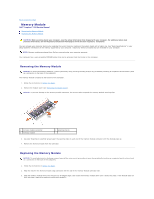Dell Inspiron Mini 9 910 Inspiron Mini 9 Service Manual - Page 16
Replacing the Display Panel
 |
View all Dell Inspiron Mini 9 910 manuals
Add to My Manuals
Save this manual to your list of manuals |
Page 16 highlights
1 display cover 3 screw (6) 2 display panel 4. Remove the six screws securing the display panel assembly to the display cover. 5. Remove the display panel assembly. 1 screw (4 total; 2 on each side) 2 display panel bracket (1 left, 1 right) 6. Remove the four screws (two on each side) that secure the display panel brackets to the display panel. Replacing the Display Panel 1. Attach the display bracket to the display panel by replacing the two screws on each side of the display panel. 2. Align the display panel with the display cover and replace the six screws. 3. Replace the camera (see Replacing the Camera). 4. Replace the display bezel (see Replacing the Display Bezel). 5. Follow the instructions in Replacing the Display Assembly.

4.
Remove the six screws securing the display panel assembly to the display cover.
5.
Remove the display panel assembly.
6.
Remove the four screws (two on each side) that secure the display panel brackets to the display panel.
Replacing the Display Panel
1.
Attach the display bracket to the display panel by replacing the two screws on each side of the display panel.
2.
Align the display panel with the display cover and replace the six screws.
3.
Replace the camera (see
Replacing the Camera
).
4.
Replace the display bezel (see
Replacing the Display Bezel
).
5.
Follow the instructions in
Replacing the Display Assembly
.
1
display cover
2
display panel
3
screw (6)
1
screw (4 total; 2 on each side)
2
display panel bracket (1 left, 1 right)