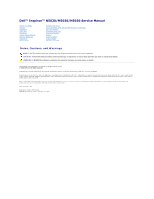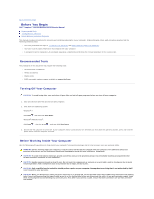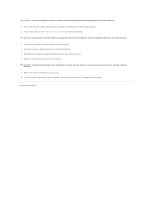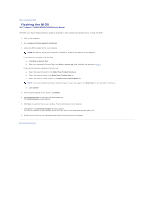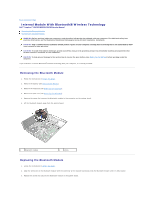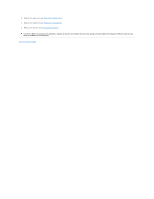Dell Inspiron N5030 Service Guide
Dell Inspiron N5030 Manual
 |
View all Dell Inspiron N5030 manuals
Add to My Manuals
Save this manual to your list of manuals |
Dell Inspiron N5030 manual content summary:
- Dell Inspiron N5030 | Service Guide - Page 1
Dell™ Inspiron™ N5020/M5030/N5030 Service Manual Before You Begin Battery Keyboard Palm Rest Speakers Power Button Module Memory Module(s) Hard Drive Optical Drive Wireless Mini-Card Internal Module With Bluetooth® Wireless Technology Coin-Cell Battery Processor Heat Sink Processor Module Display - Dell Inspiron N5030 | Service Guide - Page 2
to Contents Page Before You Begin Dell™ Inspiron™ N5020/M5030/N5030 Service Manual Recommended Tools Turning Off Your Computer Before Working Inside Your Computer This manual provides instructions for removing and installing components in your computer. Unless otherwise noted, each procedure assumes - Dell Inspiron N5030 | Service Guide - Page 3
. CAUTION: To help prevent damage to the system board, remove the main battery (see Removing the Battery) before working inside the computer. 7. Remove the battery (see Removing the Battery). 8. Turn the computer top-side up, open the display, and press the power button to ground the system board - Dell Inspiron N5030 | Service Guide - Page 4
Contents Page Flashing the BIOS Dell™ Inspiron™ N5020/M5030/N5030 Service Manual The BIOS may require flashing when an update is available or when replacing the system board. To flash the BIOS: 1. Turn on the computer. 2. Go to support.dell.com/support/downloads. 3. Locate the BIOS update file for - Dell Inspiron N5030 | Service Guide - Page 5
Module With Bluetooth® Wireless Technology Dell™ Inspiron™ N5020/M5030/N5030 Service Manual Removing the Bluetooth Module Replacing the Bluetooth Module WARNING: Before working inside your computer, read the safety information that shipped with your computer. For additional safety best practices - Dell Inspiron N5030 | Service Guide - Page 6
the palm rest (see Replacing the Palm Rest). 5. Replace the keyboard (see Replacing the Keyboard). 6. Replace the battery (see Replacing the Battery). CAUTION: Before turning on the computer, replace all screws and ensure that no stray screws remain inside the computer. Failure to do so may result - Dell Inspiron N5030 | Service Guide - Page 7
Back to Contents Page Camera Module Dell™ Inspiron™ N5020/M5030/N5030 Service Manual Removing the Camera Module Replacing the Camera Module WARNING: Before working inside your computer, read the safety information that shipped with your computer. For additional safety best practices information, see - Dell Inspiron N5030 | Service Guide - Page 8
the palm rest (see Replacing the Palm Rest). 6. Replace the keyboard (see Replacing the Keyboard). 7. Replace the battery (see Replacing the Battery). CAUTION: Before turning on the computer, replace all screws and ensure that no stray screws remain inside the computer. Failure to do so may result - Dell Inspiron N5030 | Service Guide - Page 9
Back to Contents Page Coin-Cell Battery Dell™ Inspiron™ N5020/M5030/N5030 Service Manual Removing the Coin-Cell Battery Replacing the Coin-Cell Battery WARNING: Before working inside your computer, read the safety information that shipped with your computer. For additional safety best practices - Dell Inspiron N5030 | Service Guide - Page 10
Back to Contents Page Processor Module Dell™ Inspiron™ N5020/M5030/N5030 Service Manual Removing the Processor Module Replacing the Processor Module WARNING: Before working inside your computer, read the safety information that shipped with your computer. For additional safety best practices - Dell Inspiron N5030 | Service Guide - Page 11
processor heat sink (see Replacing the Processor Heat Sink). 5. Replace the palm rest (see Replacing the Palm Rest). 6. Replace the keyboard (see Replacing the Keyboard). 7. Replace the battery (see Replacing the Battery). CAUTION: Before turning on the computer, replace all screws and ensure that - Dell Inspiron N5030 | Service Guide - Page 12
to Contents Page Processor Heat Sink Dell™ Inspiron™ N5020/M5030/N5030 Service Manual Removing the Processor Heat Sink Replacing the Processor Heat Sink WARNING: Before working inside your computer, read the safety information that shipped with your computer. For additional safety best practices - Dell Inspiron N5030 | Service Guide - Page 13
heat sink and are ready to replace it. 1. Follow the instructions in Before You Begin. 2. Replace the palm rest (see Replacing the Palm Rest). 7. Replace the keyboard (see Replacing the Keyboard). 8. Replace the battery (see Replacing the Battery). CAUTION: Before turning on the computer, replace - Dell Inspiron N5030 | Service Guide - Page 14
Back to Contents Page Display Dell™ Inspiron™ N5020/M5030/N5030 Service Manual Display Assembly Display Bezel Display Panel WARNING: Before working inside your computer, read the safety information that shipped with your computer. For additional safety best practices information, see the Regulatory - Dell Inspiron N5030 | Service Guide - Page 15
guide and connect the Mini-Card antenna cable to the connector on the Mini-Card. 5. Turn the computer over and replace the two screws at the base of the computer. 6. Replace the palm rest (see Replacing the Palm Rest). 7. Replace the keyboard (see Replacing the Keyboard). 8. Replace the battery - Dell Inspiron N5030 | Service Guide - Page 16
(see Replacing the Display Assembly). Display Panel Removing the Display Panel 1. Follow the instructions in Before You Begin. 2. Remove the display assembly (see Removing the Display Assembly). 3. Remove the display bezel (see Removing the Display Bezel). 4. Disconnect the camera cable from - Dell Inspiron N5030 | Service Guide - Page 17
cable to the display board connector and disconnect the display cable. 9. Peel off the camera cable from the back of the display panel. 1 tape 3 display cable 2 display board display panel brackets (2) 2 screws (4) Replacing the Display Panel 1. Follow the instructions in Before You Begin. - Dell Inspiron N5030 | Service Guide - Page 18
screws that secure the display panel to the display cover. 8. Replace the display bezel (see Replacing the Display Bezel). 9. Replace the display assembly (see Replacing the Display Assembly). CAUTION: Before turning on the computer, replace all screws and ensure that no stray screws remain inside - Dell Inspiron N5030 | Service Guide - Page 19
Back to Contents Page Hard Drive Dell™ Inspiron™ N5020/M5030/N5030 Service Manual Removing the Hard Drive Replacing the Hard Drive WARNING: Before working inside your computer, read the safety information that shipped with your computer. For additional safety best practices information, see the - Dell Inspiron N5030 | Service Guide - Page 20
on the computer, replace all screws and ensure that no stray screws remain inside the computer. Failure to do so may result in damage to the computer. 8. Install the operating system for your computer, as needed. See "Restoring Your Operating System" in the Setup Guide. 9. Install the drivers and - Dell Inspiron N5030 | Service Guide - Page 21
to Contents Page Power Button Module Dell™ Inspiron™ N5020/M5030/N5030 Service Manual Removing the Power Button Module Replacing the Power Button Module WARNING: Before working inside your computer, read the safety information that shipped with your computer. For additional safety best practices - Dell Inspiron N5030 | Service Guide - Page 22
the power button cable to the palm rest. 5. Replace the palm rest (see Replacing the Palm Rest). 6. Replace the keyboard (see Replacing the Keyboard). 7. Replace the battery (see Replacing the Battery). CAUTION: Before turning on the computer, replace all screws and ensure that no stray screws - Dell Inspiron N5030 | Service Guide - Page 23
Back to Contents Page Keyboard Dell™ Inspiron™ N5020/M5030/N5030 Service Manual Removing the Keyboard Replacing the Keyboard WARNING: Before working inside your computer, read the safety information that shipped with your computer. For additional safety best practices information, see the Regulatory - Dell Inspiron N5030 | Service Guide - Page 24
on the palm rest. 5. Close the display and turn the computer over. 6. Replace the two screws that secure the keyboard to the computer base. 7. Replace the battery (see Replacing the Battery). CAUTION: Before turning on the computer, replace all screws and ensure that no stray screws remain inside - Dell Inspiron N5030 | Service Guide - Page 25
Back to Contents Page - Dell Inspiron N5030 | Service Guide - Page 26
Back to Contents Page Memory Module(s) Dell™ Inspiron™ N5020/M5030/N5030 Service Manual Removing the Memory Module(s) Replacing the Memory Module(s) WARNING: Before working inside your computer, read the safety information that shipped with your computer. For additional safety best practices - Dell Inspiron N5030 | Service Guide - Page 27
reinstall it. NOTE: If the memory module is not installed properly, the computer may not boot. 1 tab 2 notch 4. Replace the keyboard (see Replacing the Keyboard). 5. Replace the battery (see Replacing the Battery). CAUTION: Before turning on the computer, replace all screws and ensure that no - Dell Inspiron N5030 | Service Guide - Page 28
Back to Contents Page Wireless Mini-Card Dell™ Inspiron™ N5020/M5030/N5030 Service Manual Removing the Wireless Mini-Card Replacing the Wireless Mini-Card WARNING: Before working inside your computer, read the safety information that shipped with your computer. For additional safety best practices - Dell Inspiron N5030 | Service Guide - Page 29
antenna cable to the connector marked with a black triangle on the wireless Mini-Card. 6. Replace the keyboard (see Replacing the Keyboard). 7. Replace the battery (see Replacing the Battery). CAUTION: Before turning on the computer, replace all screws and ensure that no stray screws remain inside - Dell Inspiron N5030 | Service Guide - Page 30
Back to Contents Page Optical Drive Dell™ Inspiron™ N5020/M5030/N5030 Service Manual Removing the Optical Drive Replacing the Optical Drive WARNING: Before working inside your computer, read the safety information that shipped with your computer. For additional safety best practices information, see - Dell Inspiron N5030 | Service Guide - Page 31
CAUTION: Before turning on the computer, replace all screws and ensure that no stray screws remain inside the computer. Failure to do so may result in damage to the computer. Back to Contents Page - Dell Inspiron N5030 | Service Guide - Page 32
Back to Contents Page Palm Rest Dell™ Inspiron™ N5020/M5030/N5030 Service Manual Removing the Palm Rest Replacing the Palm Rest WARNING: Before working inside your computer, read the safety information that shipped with your computer. For additional safety best practices information, see the - Dell Inspiron N5030 | Service Guide - Page 33
to avoid damage to the palm rest. 7. Slide a plastic scribe between the computer base and the palm rest and pry out the palm rest off the computer base. 1 palm rest 2 plastic scribe Replacing the Palm Rest 1. Follow the instructions in Before You Begin. 2. Slide the tabs on the palm rest into - Dell Inspiron N5030 | Service Guide - Page 34
CAUTION: Before turning on the computer, replace all screws and ensure that no stray screws remain inside the computer. Failure to do so may result in damage to the computer. Back to Contents Page - Dell Inspiron N5030 | Service Guide - Page 35
Back to Contents Page Battery Dell™ Inspiron™ N5020/M5030/N5030 Service Manual Removing the Battery Replacing the Battery WARNING: Before working inside your computer, read the safety information that shipped with your computer. For additional safety best practices information, see the Regulatory - Dell Inspiron N5030 | Service Guide - Page 36
- Dell Inspiron N5030 | Service Guide - Page 37
Back to Contents Page Speakers Dell™ Inspiron™ N5020/M5030/N5030 Service Manual Removing the Speakers Replacing the Speakers WARNING: Before working inside your computer, read the safety information that shipped with your computer. For additional safety best practices information, see the Regulatory - Dell Inspiron N5030 | Service Guide - Page 38
the palm rest (see Replacing the Palm Rest). 6. Replace the keyboard (see Replacing the Keyboard). 7. Replace the battery (see Replacing the Battery). CAUTION: Before turning on the computer, replace all screws and ensure that no stray screws remain inside the computer. Failure to do so may result - Dell Inspiron N5030 | Service Guide - Page 39
Contents Page System Board Dell™ Inspiron™ N5020/M5030/N5030 Service Manual Removing the System Board Replacing the System Board Entering the Service Tag in the BIOS WARNING: Before working inside your computer, read the safety information that shipped with your computer. For additional safety best - Dell Inspiron N5030 | Service Guide - Page 40
Drive). 12. Replace memory module(s) (see Replacing the Memory Module(s)). 13. Replace the palm rest (see Replacing the Palm Rest). 14. Replace the keyboard (see Replacing the Keyboard). 15. Replace the battery (see Replacing the Battery). CAUTION: Before turning on the computer, replace all screws - Dell Inspiron N5030 | Service Guide - Page 41
Entering the Service Tag in the BIOS 1. Ensure that the AC adapter is plugged in and that the main battery is installed properly. 2. Turn on the computer. 3. Press during POST to enter the system setup program. 4. Navigate to the security tab and enter the service tag in the Set Service Tag
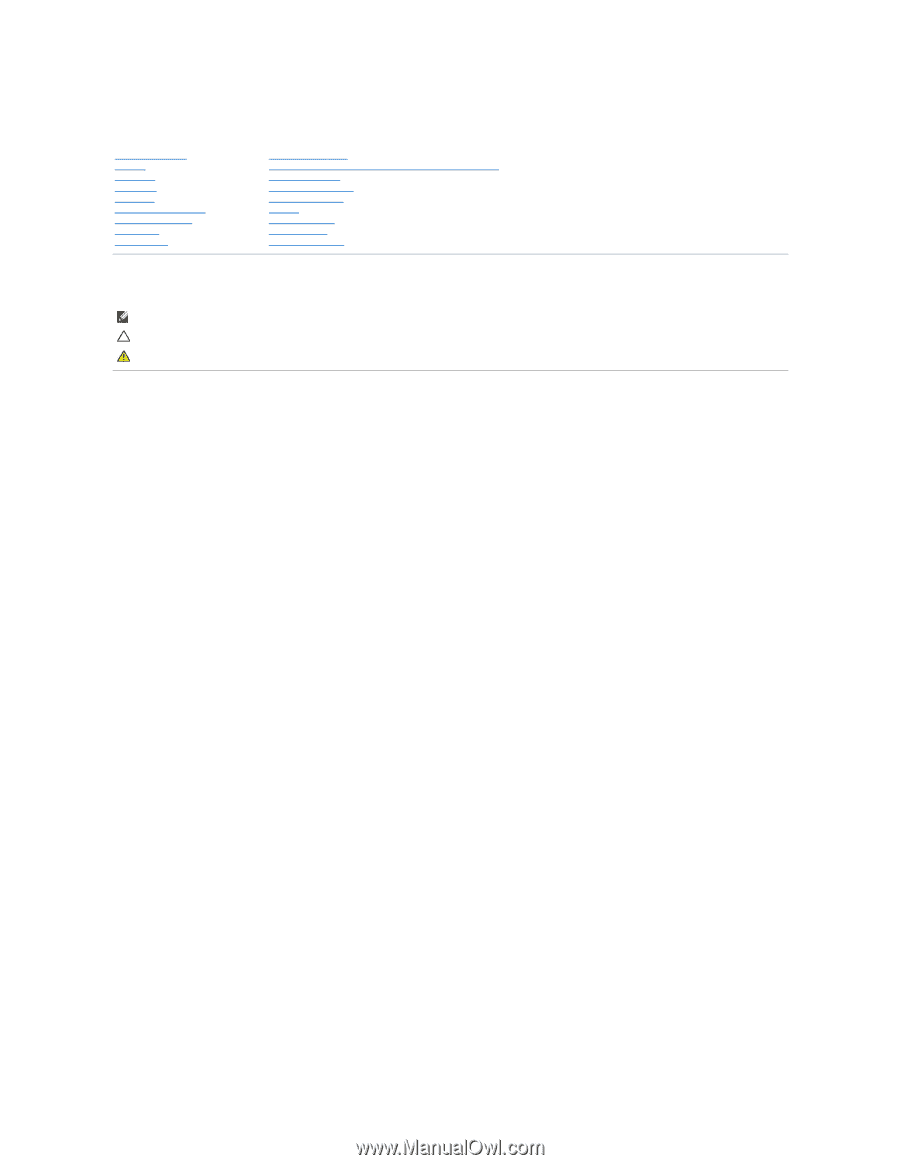
Dell™ Inspiron™ N5020/M5030/N5030 Service Manual
Notes, Cautions, and Warnings
Information in this document is subject to change without notice.
© 2010 Dell Inc. All rights reserved.
Reproduction of these materials in any manner whatsoever without the written permission of Dell Inc. is strictly forbidden.
Trademarks used in this text:
Dell
, the
DELL
logo, and
Inspiron
are trademarks of Dell Inc.;
Bluetooth
is a registered trademark owned by Bluetooth SIG, Inc. and is used by Dell
under license;
Microsoft,
Windows
,
Windows Vista
, and the
Windows Vista
start button logo are either trademarks or registered trademarks of Microsoft Corporation in the United
States and/or other countries.
Other trademarks and trade names may be used in this document to refer to either the entities claiming the marks and names or their products. Dell Inc. disclaims any
proprietary interest in trademarks and trade names other than its own.
June 2010 Rev. A01
Regulatory model: P07F series
Regulatory type: P07F001; P07F002; P07F003
Before You Begin
Battery
Keyboard
Palm Rest
Speakers
Power Button Module
Memory Module(s)
Hard Drive
Optical Drive
Wireless Mini
-
Card
Internal Module With Bluetooth
®
Wireless Technology
Coin
-
Cell Battery
Processor Heat Sink
Processor Module
Display
Camera Module
System Board
Flashing the BIOS
NOTE:
A NOTE indicates important information that helps you make better use of your computer.
CAUTION:
A CAUTION indicates either potential damage to hardware or loss of data and tells you how to avoid the problem.
WARNING:
A WARNING indicates a potential for property damage, personal injury, or death.