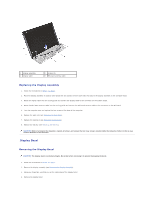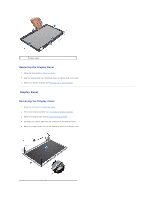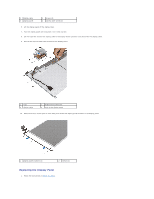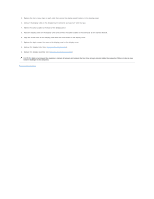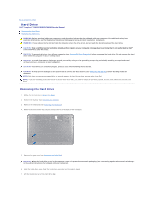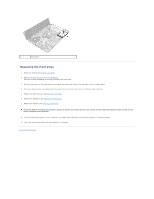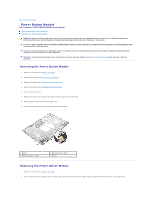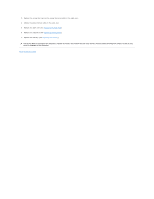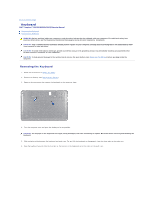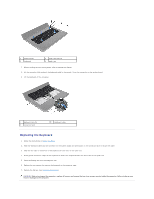Dell Inspiron N5030 Service Guide - Page 20
Replacing the Hard Drive - hard drive removal
 |
View all Dell Inspiron N5030 manuals
Add to My Manuals
Save this manual to your list of manuals |
Page 20 highlights
1 hard drive Replacing the Hard Drive 1. Follow the instructions in Before You Begin. 2. Remove the new hard drive from its packaging. Save the original packaging for storing or shipping the hard drive. 3. Place the hard drive in the hard-drive bay and push the hard drive towards the connector until it is fully seated. 4. Turn the computer over and replace the two screws that secure the hard- drive to the base of the computer. 5. Replace the palm rest (see Replacing the Palm Rest). 6. Replace the keyboard (see Replacing the Keyboard). 7. Replace the battery (see Replacing the Battery). CAUTION: Before turning on the computer, replace all screws and ensure that no stray screws remain inside the computer. Failure to do so may result in damage to the computer. 8. Install the operating system for your computer, as needed. See "Restoring Your Operating System" in the Setup Guide. 9. Install the drivers and utilities for your computer, as needed. Back to Contents Page