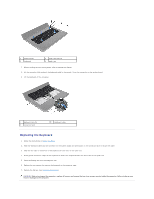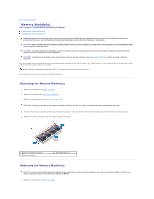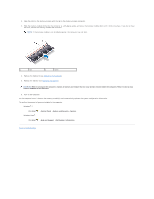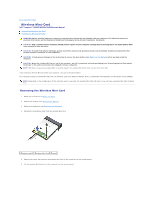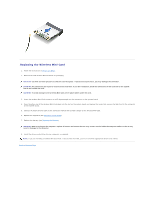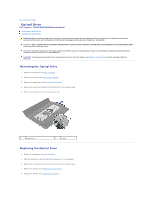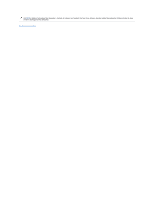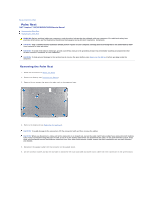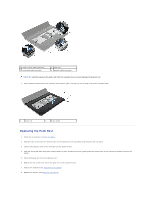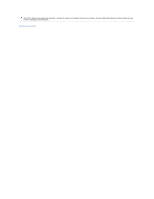Dell Inspiron N5030 Service Guide - Page 29
Replacing the Wireless Mini-Card - wireless driver
 |
View all Dell Inspiron N5030 manuals
Add to My Manuals
Save this manual to your list of manuals |
Page 29 highlights
Replacing the Wireless Mini-Card 1. Follow the instructions in Before You Begin. 2. Remove the new wireless Mini-Card from its packaging. CAUTION: Use firm and even pressure to slide the card into place. If you use excessive force, you may damage the connector. CAUTION: The connectors are keyed to ensure correct insertion. If you feel resistance, check the connectors on the card and on the system board, and realign the card. CAUTION: To avoid damage to the wireless Mini-Card, never place cables under the card. 3. Insert the wireless Mini-Card connector at a 45-degree angle into the connector on the system board. 4. Press the other end of the wireless Mini-Card down into the slot on the system board and replace the screw that secures the Mini-Card to the connector on the system board. 5. Connect the black antenna cable to the connector marked with a black triangle on the wireless Mini-Card. 6. Replace the keyboard (see Replacing the Keyboard). 7. Replace the battery (see Replacing the Battery). CAUTION: Before turning on the computer, replace all screws and ensure that no stray screws remain inside the computer. Failure to do so may result in damage to the computer. 8. Install the drivers and utilities for your computer, as required. NOTE: If you are installing a wireless Mini-Card from a source other than Dell, you must install the appropriate drivers and utilities. Back to Contents Page