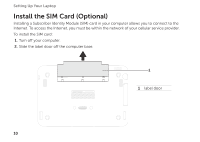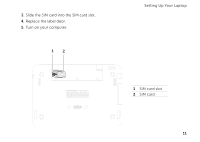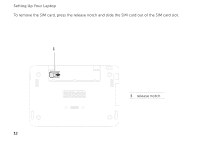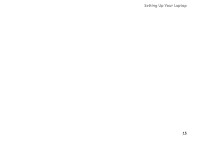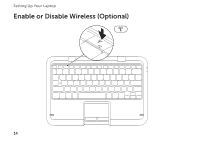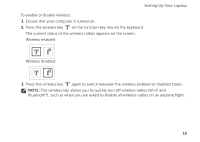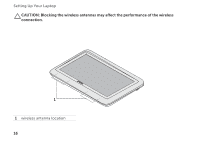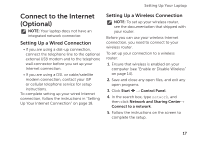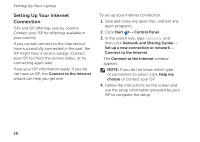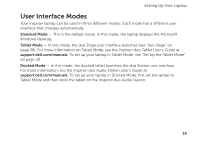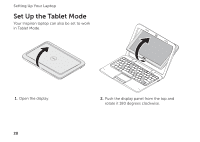Dell Inspiron duo Setup Guide - Page 17
Wireless disabled, again to switch between the wireless enabled or disabled states.
 |
View all Dell Inspiron duo manuals
Add to My Manuals
Save this manual to your list of manuals |
Page 17 highlights
Setting Up Your Laptop To enable or disable wireless: 1. Ensure that your computer is turned on. 2. Press the wireless key on the function key row on the keyboard. The current status of the wireless radios appears on the screen. Wireless enabled Wireless disabled 3. Press the wireless key again to switch between the wireless enabled or disabled states. NOTE: The wireless key allows you to quickly turn off wireless radios (Wi-Fi and Bluetooth®), such as when you are asked to disable all wireless radios on an airplane flight. 15
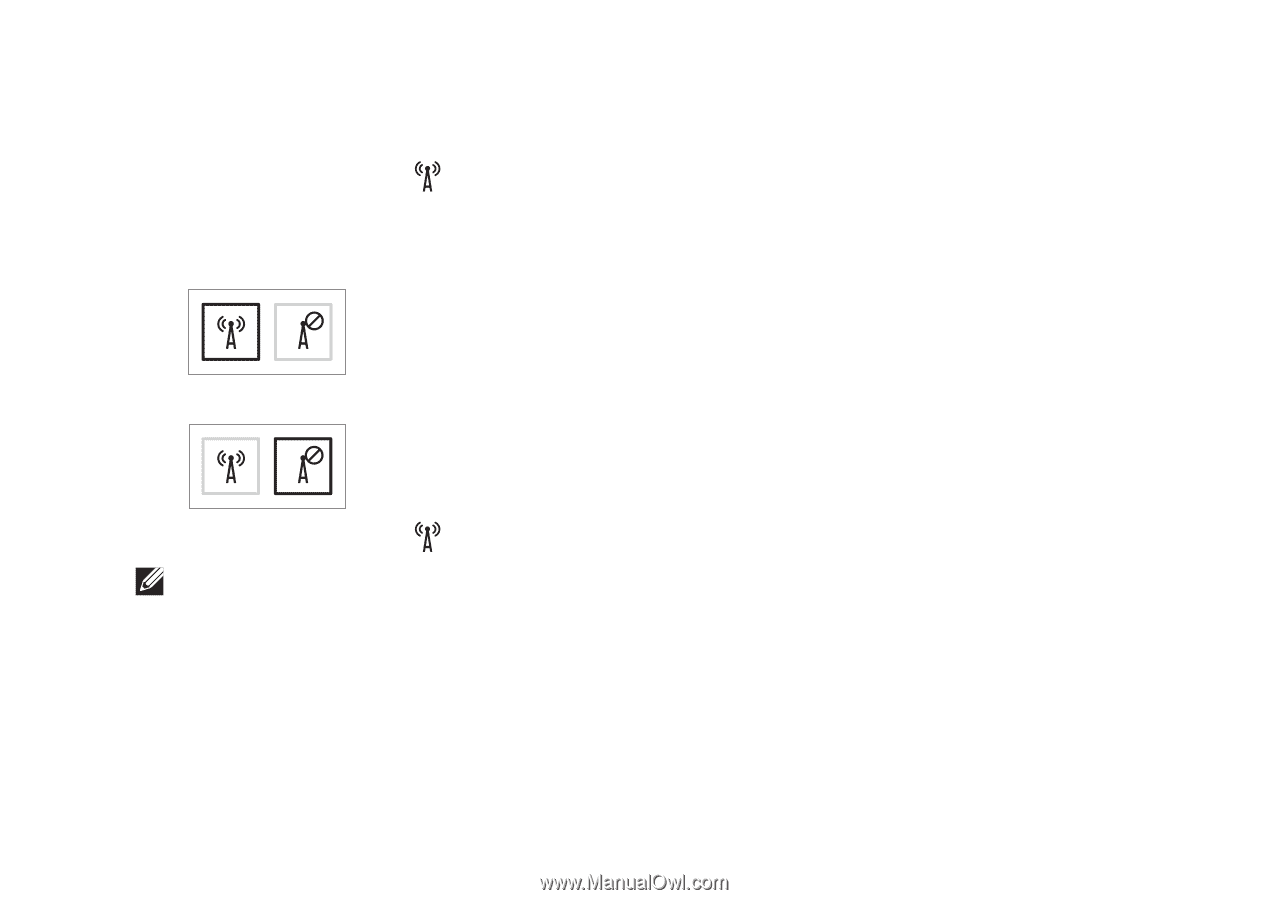
15
Setting Up Your Laptop
To enable or disable wireless:
Ensure that your computer is turned on.
1.
Press the wireless key
2.
on the function key row on the keyboard.
The current status of the wireless radios appears on the screen.
Wireless enabled
Wireless disabled
Press the wireless key
3.
again to switch between the wireless enabled or disabled states.
NOTE:
The wireless key allows you to quickly turn off wireless radios (Wi-Fi and
Bluetooth
®
), such as when you are asked to disable all wireless radios on an airplane flight.