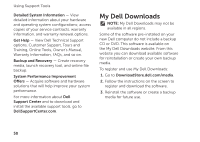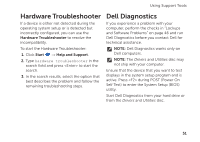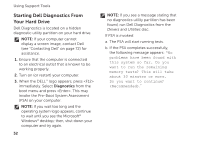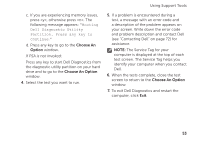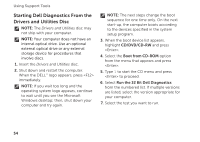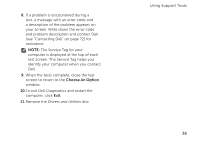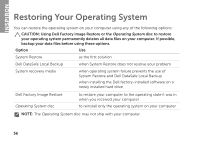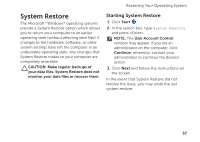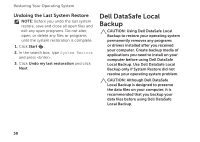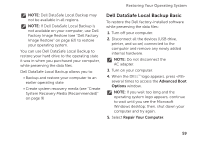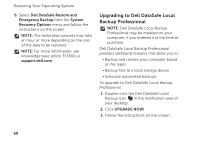Dell Inspiron duo Setup Guide - Page 57
Choose An Option, The Service Tag for your - windows 10
 |
View all Dell Inspiron duo manuals
Add to My Manuals
Save this manual to your list of manuals |
Page 57 highlights
8. If a problem is encountered during a test, a message with an error code and a description of the problem appears on your screen. Write down the error code and problem description and contact Dell (see "Contacting Dell" on page 72) for assistance. NOTE: The Service Tag for your computer is displayed at the top of each test screen. The Service Tag helps you identify your computer when you contact Dell. 9. When the tests complete, close the test screen to return to the Choose An Option window. 10.To exit Dell Diagnostics and restart the computer, click Exit. 11. Remove the Drivers and Utilities disc. Using Support Tools 55
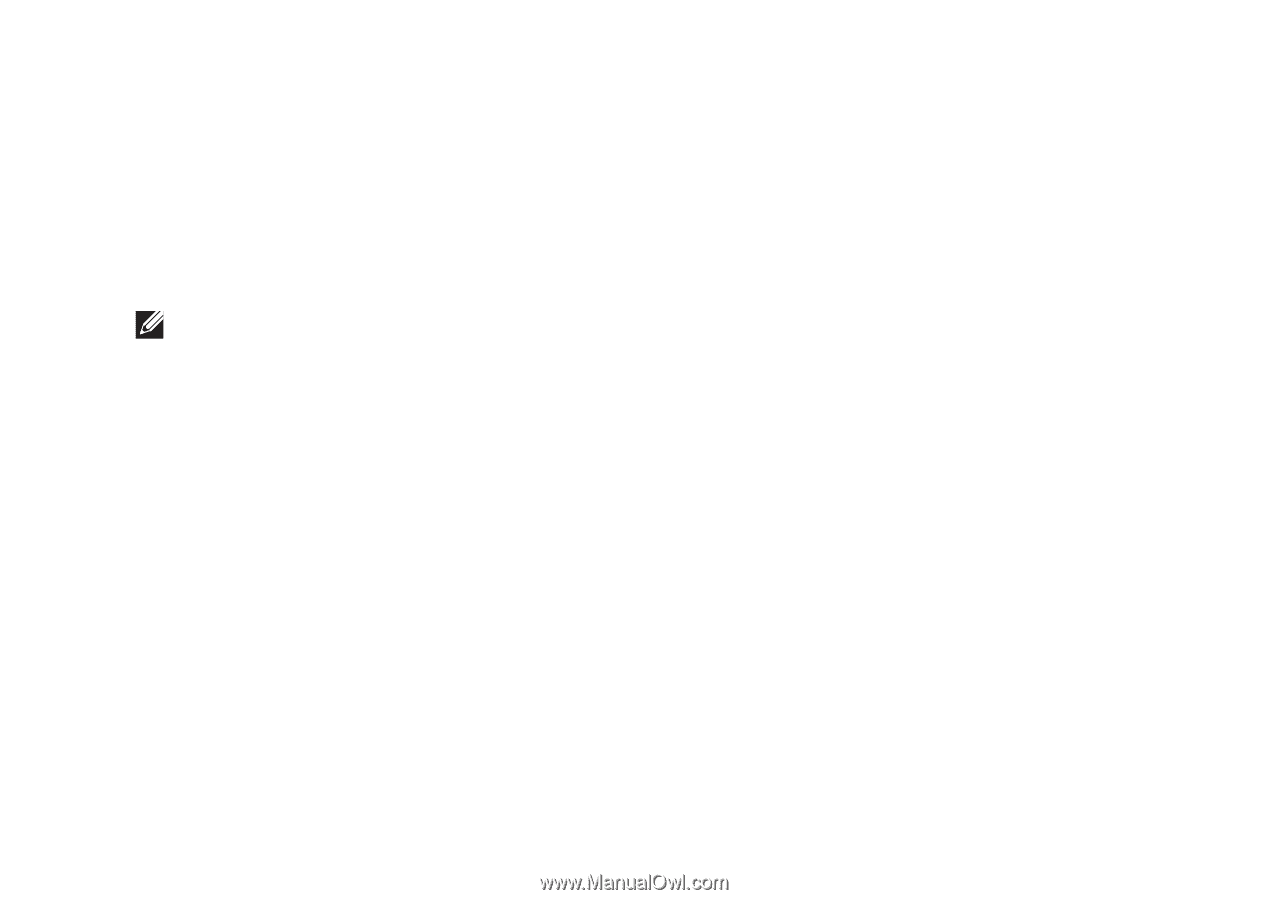
55
Using Support Tools
If a problem is encountered during a
8.
test, a message with an error code and
a description of the problem appears on
your screen. Write down the error code
and problem description and contact Dell
(see “Contacting Dell” on page 72) for
assistance.
NOTE:
The Service Tag for your
computer is displayed at the top of each
test screen. The Service Tag helps you
identify your computer when you contact
Dell.
When the tests complete, close the test
9.
screen to return to the
Choose An Option
window.
To exit Dell Diagnostics and restart the
10.
computer, click
Exit
.
Remove the
11.
Drivers and Utilities
disc.