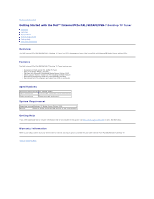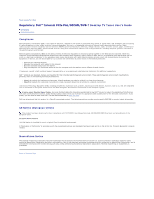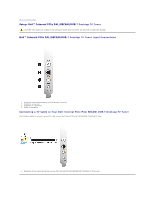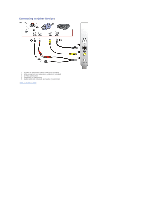Dell Internal PCIe PAL User's Guide - Page 5
T Desktop TV Tuner, T Desktop TV Tuner Input Connections, Connecting a TV Cable to Your Dell
 |
View all Dell Internal PCIe PAL manuals
Add to My Manuals
Save this manual to your list of manuals |
Page 5 highlights
Back to Contents Page Setup: Dell™ Internal PCIe PAL/SECAM/DVB-T Desktop TV Tuner CAUTION: Shut down your computer and unplug the power cord to prevent any personal or equipment damage. Dell™ Internal PCIe PAL/SECAM/DVB-T Desktop TV Tuner Input Connections 1. Analog TV Antenna/CATV/DVB-T (coaxial female) connection 2. S-Video In connection 3. Composite In connection 4. Audio In connection Connecting a TV Cable to Your Dell Internal PCIe PAL/SECAM/DVB-T Desktop TV Tuner Use the figure below to connect a coaxial TV cable on your Dell Internal PCIe PAL/SECAM/DVB-T Desktop TV Tuner. 1. Placement of the coaxial connection on your Dell Internal PCIe PAL/SECAM/DVB-T Desktop TV Tuner card

Back to Contents Page
Setup: Dell™ Internal PCIe PAL/SECAM/DVB
-T Desktop TV Tuner
Dell™ Internal PCIe PAL/SECAM/DVB
-T Desktop TV Tuner Input Connections
1.
Analog TV Antenna/CATV/DVB-T (coaxial female) connection
2.
S-Video In connection
3.
Composite In connection
4.
Audio In connection
Connecting a TV Cable to Your Dell Internal PCIe PAL/SECAM/DVB-T Desktop TV Tuner
Use the figure below to connect a coaxial TV cable on your Dell Internal PCIe PAL/SECAM/DVB-T Desktop TV Tuner.
1.
Placement of the coaxial connection on your Dell Internal PCIe PAL/SECAM/DVB-T Desktop TV Tuner card
CAUTION: Shut down your computer and unplug the power cord to prevent any personal or equipment damage.