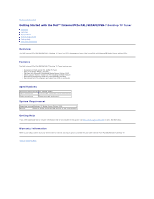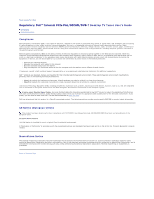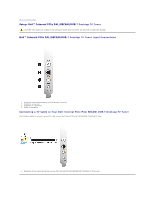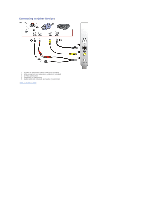Dell Internal PCIe PAL User's Guide - Page 7
Troubleshooting: Dell™ Internal PCIe PAL/SECAM/DVB
 |
View all Dell Internal PCIe PAL manuals
Add to My Manuals
Save this manual to your list of manuals |
Page 7 highlights
Back to Contents Page Troubleshooting: Dell™ Internal PCIe PAL/SECAM/DVB-T Desktop TV Tuner User's Guide Common Problems and Solutions Getting Help Common Problems and Solutions Hardware Detection Problem The hardware not detected by the Windows operating system Video Source Problem No video is present in computer window Audio & Video Problem No video is present in computer window Poor performance (video jerky, audio noisy, etc.) TV picture is bad No video capture No audio capture Cause Solution PCIe device is not inserted properly. Remove and reinsert the PCIe device into the computer. The PCIe slot on the computer is defective. Insert the PCIe device into another PCIe slot on the computer. Drivers are not installed or are damaged. Driver not properly loaded. Run SETUP.EXE from the Dell Resource CD. The PCIe device may be bad. Contact Dell Tech Support. Cause Solution Cables are damaged or connected incorrectly. Verify that the cables are correctly installed and in good condition. Video source may be incorrectly set. Check that correct video source (tuner, composite, or S-video) is selected in the software application. Close the application and restart the computer. The PCIe device may be bad. Remove and reinsert the PCIe device into the computer. If the problem remains, contact Dell Tech Support. Cause Solution Video source may be incorrectly set. Choose the proper video source: tuner or Svideo or composite. Ensure that the video source is powered and connected to the PCIe device. System may not be optimized Be sure that DMA is enabled for the hard drive. for performance. If you have multiple programs open, close applications that are not critical. RF signal strength too low, noisy signal Verify that other channels work correctly by changing channels. If all channels are bad, check the antenna or install an RF amplifier. Application software may have stopped. Verify that video is present in the overlay window on the computer's monitor. If video is present on the computer's display, then restart the computer and then the software application. Cables or video source may be non-functional. If no video is present on the computer's display, check that the cables are connected securely and the video source is on and operational. Hard disk is full. Make room on your hard drive (delete some files) or use a different hard drive. Application software may have stopped. Verify that video is present in the overlay window on the computer's monitor. If video is present on the computer's display, then restart the computer and then the software application. Speakers are not connected. Verify that speakers are connected to the sound card in the computer. Audio MUTE is on. Check that Mute is disabled and Volume is up. Hard disk is full. Make room on your hard drive (delete some files) or use a different hard drive. Getting Help If the troubleshooting procedures in this document do not resolve the problem, please contact Dell for technical assistance by visiting http://www.support.dell.com or calling 1-800-BUY-DELL. Back to Contents Page