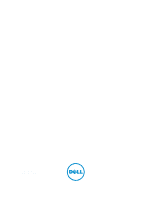Dell Latitude 3440 Owners Manual
Dell Latitude 3440 Manual
 |
View all Dell Latitude 3440 manuals
Add to My Manuals
Save this manual to your list of manuals |
Dell Latitude 3440 manual content summary:
- Dell Latitude 3440 | Owners Manual - Page 1
Dell Latitude 3440 Owner's Manual Regulatory Model: P37G Regulatory Type: P37G004 - Dell Latitude 3440 | Owners Manual - Page 2
(BDA) and licensed for use on discs and players. The Bluetooth® word mark is a registered trademark and owned by the Bluetooth® SIG, Inc. and any use of such mark by Dell Inc. is under license. Wi-Fi® is a registered trademark of Wireless Ethernet Compatibility Alliance, Inc. 2013 - 09 Rev. A00 - Dell Latitude 3440 | Owners Manual - Page 3
the Battery...12 Removing the Access Panel...12 Installing the Access Panel...14 Removing the Memory Module...14 Installing the Memory Module...14 Removing the Hard Drive...14 Installing the Hard Drive...16 Removing the Optical Drive...16 Installing the Optical Drive...17 Removing the Keyboard...17 - Dell Latitude 3440 | Owners Manual - Page 4
System Setup...39 Boot Sequence...39 Navigation Keys...39 System Setup Options...40 Updating the BIOS ...43 System and Setup Password...43 Assigning a System Password and Setup (ePSA) Diagnostics 47 Device Status Lights...47 Battery Status Lights...48 5 Specifications...49 6 Contacting Dell...55 - Dell Latitude 3440 | Owners Manual - Page 5
from being scratched. 2. Turn off your computer (see Turning Off Your Computer). 3. If the computer is connected to a docking device (docked) such as the optional Media Base or Battery Slice, undock it. CAUTION: To disconnect a network cable, first unplug the cable from your computer and then unplug - Dell Latitude 3440 | Owners Manual - Page 6
battery before you service the computer. 7. Remove the main battery. 8. Turn the computer top-side up. 9. Open the display. 10. Press the power turn off your computer. 1. Shut down the operating system: - In Windows 8: * Using a touch-enabled device: a. Swipe in from the right edge of the screen, - Dell Latitude 3440 | Owners Manual - Page 7
computer. Do not use batteries designed for other Dell computers. 1. Connect any external devices, such as a port replicator, battery slice, or media base, and replace any cards, such as an ExpressCard. 2. Connect any telephone or network cables to your computer. CAUTION: To connect a network cable - Dell Latitude 3440 | Owners Manual - Page 8
8 - Dell Latitude 3440 | Owners Manual - Page 9
2 Removing and Installing Components This section provides detailed information on how to remove or install the components from your computer. System Overview Figure 1. Inside View - Back 1. memory modules 2. SD card slot 3. WLAN card 4. hard drive 5. optical drive 6. battery bay 9 - Dell Latitude 3440 | Owners Manual - Page 10
the following tools: • Small flat-blade screwdriver • #0 Phillips screwdriver • #1 Phillips screwdriver • Small plastic scribe • Flash BIOS update program CD Removing the SD Card 1. Follow the procedures in Before Working Inside Your Computer. 2. Press in on the SD memory card to release it from the - Dell Latitude 3440 | Owners Manual - Page 11
the memory card into the compartment until it clicks into place. 2. Follow the procedures in After Working Inside Your Computer. Removing the Battery 1. Follow the procedures in Before Working Inside Your Computer. 2. Slide the release latches outwards to unlock the battery. 3. Lift the battery to - Dell Latitude 3440 | Owners Manual - Page 12
Installing the Battery 1. Slide the battery into its slot until it clicks into place. 2. Follow the procedures in After Working Inside Your Computer. Removing the Access Panel 1. Follow the procedures in Before Working Inside Your Computer. 2. Remove: a) battery b) SD card 3. Remove the screw that - Dell Latitude 3440 | Owners Manual - Page 13
4. Lift the access panel to remove from the computer. 13 - Dell Latitude 3440 | Owners Manual - Page 14
screw to secure the access panel to the computer. 3. Install: a) battery b) SD card 4. Follow the procedures in After Working Inside Your Computer. Removing the Memory Module 1. Follow the procedures in Before Working Inside Your Computer. 2. Remove: a) battery b) SD card c) access panel 3. Pry the - Dell Latitude 3440 | Owners Manual - Page 15
4. Lift the tab to remove it from the computer. 15 - Dell Latitude 3440 | Owners Manual - Page 16
Slide the hard drive in to its slot in the computer. 2. Tighten the screw to secure the hard drive to the computer. 3. Install: a) access panel b) SD card c) battery 4. Follow the procedures in After Working Inside Your Computer. Removing the Optical Drive 1. Follow the procedures in Before Working - Dell Latitude 3440 | Owners Manual - Page 17
the screw to secure the optical drive to the computer. 5. Install the battery. 6. Follow the procedures in After Working Inside Your Computer. Removing the Keyboard 1. Follow the procedures in Before Working Inside Your Computer. 2. Remove the battery. 3. Remove the screws from the back of the - Dell Latitude 3440 | Owners Manual - Page 18
4. Release the keyboard by pressing the tabs on the palmrest assembly. Slide the keyboard towards the display assembly to access the keyboard cable. 5. Disconnect the keyboard cable from the system board and lift it up to remove it from the computer. 18 - Dell Latitude 3440 | Owners Manual - Page 19
Installing the Keyboard 1. Connect the keyboard cable to its connector on the system board. 2. Slide the keyboard in its place on the computer and snap it into place. 3. Flip the computer and tighten the screws to secure the keyboard to the computer. 4. Install the battery. 5. Follow the procedures - Dell Latitude 3440 | Owners Manual - Page 20
. Removing the Palmrest 1. Follow the procedures in Before Working Inside Your Computer. 2. Remove: a) battery b) SD card c) access panel d) keyboard 3. Remove the screws that secure the palmrest to the computer. 4. Flip the computer and remove the screws that secure the palmrest to the system board - Dell Latitude 3440 | Owners Manual - Page 21
5. Disconnect the touchpad and power-button cable from the system board. 6. Flip the computer and push the hooks inside the battery bay to release the palmrest. 21 - Dell Latitude 3440 | Owners Manual - Page 22
7. Flip the computer and release the tabs on the sides to lift the palmrest from the computer. 22 - Dell Latitude 3440 | Owners Manual - Page 23
. 2. Connect the touchpad and power-button cables to the system board. 3. Tighten the screws to secure the palmrest to the system board. 4. Flip the computer and tighten the screws to secure the palmrest to the computer. 5. Install: a) keyboard b) access panel c) SD card d) battery 6. Follow the - Dell Latitude 3440 | Owners Manual - Page 24
to secure the I/O board to the computer. 3. Connect the I/O cable to the I/O board. 4. Install: a) palmrest b) keyboard c) access panel d) SD card e) battery 5. Follow the procedures in After Working Inside Your Computer. Removing the Coin-Cell Battery 1. Follow the procedures in Before Working - Dell Latitude 3440 | Owners Manual - Page 25
the procedures in Before Working Inside Your Computer. 2. Remove: a) battery b) SD card c) access panel d) memory module e) WLAN card f) hard drive g) optical drive h) keyboard i) palmrest j) coin-cell battery 3. Peel the tape that secures the display cable to the system board and disconnect the - Dell Latitude 3440 | Owners Manual - Page 26
5. Remove the screw that secures the system board to the computer and lift the system board from the computer. 26 - Dell Latitude 3440 | Owners Manual - Page 27
to secure the display cable to the system board. 5. Install: a) coin-cell battery b) palmrest c) keyboard d) optical drive e) hard drive f) memory module g) WLAN card h) access panel i) SD card j) battery 6. Follow the procedures in After Working Inside Your Computer. Removing the Heatsink Assembly - Dell Latitude 3440 | Owners Manual - Page 28
to the system board. 3. Install: a) system board b) palmrest c) keyboard d) optical drive e) hard drive f) memory module g) WLAN card h) access panel i) SD card j) battery 4. Follow the procedures in After Working Inside Your Computer. Removing the Speakers 1. Follow the procedures in Before Working - Dell Latitude 3440 | Owners Manual - Page 29
the speakers from the computer. Installing the Speakers 1. Place the speakers on to its slot and route the cables through the channels. 2. Install: a) system board b) palmrest c) keyboard d) optical drive e) hard drive f) memory module g) WLAN card h) access panel i) SD card j) battery 3. Follow the - Dell Latitude 3440 | Owners Manual - Page 30
the procedures in Before Working Inside Your Computer. 2. Remove: a) battery b) SD card c) access panel d) memory module e) WLAN card f) hard drive g) optical drive h) keyboard i) palmrest j) system board 3. Unroute the display and WLAN antenna cables from their routing channels. 4. Remove the - Dell Latitude 3440 | Owners Manual - Page 31
the display and WLAN antenna cables to their channels. 4. Install: a) system board b) palmrest c) keyboard d) optical drive e) hard drive f) memory module g) WLAN card h) access panel i) SD card j) battery 5. Follow the procedures in After Working Inside Your Computer. Removing the Display Bezel - Dell Latitude 3440 | Owners Manual - Page 32
4. Pry the edges of the display bezel. Remove the display bezel from the computer. 32 - Dell Latitude 3440 | Owners Manual - Page 33
the Display Panel 1. Follow the procedures in Before Working Inside Your Computer. 2. Remove: a) battery b) SD card c) access panel d) memory module e) WLAN card f) hard drive g) optical drive h) keyboard i) palmrest j) system board k) display assembly l) display bezel m) display hinges 3. Remove - Dell Latitude 3440 | Owners Manual - Page 34
the connector. Remove the display panel from the display assembly. Installing the Display Panel 1. Connect the display cable to the display panel. 2. Affix the tape to secure the display cable. 3. Place the display panel on the display assembly. 4. Tighten the screws to secure the display panel to - Dell Latitude 3440 | Owners Manual - Page 35
the Display Hinges 1. Follow the procedures in Before Working Inside Your Computer. 2. Remove: a) battery b) SD card c) access panel d) memory module e) WLAN card f) hard drive g) optical drive h) keyboard i) palmrest j) system board k) display assembly l) display bezel 3. Remove the screws that - Dell Latitude 3440 | Owners Manual - Page 36
display bezel b) display assembly c) system board d) palmrest e) keyboard f) optical drive g) hard drive h) memory module i) WLAN card j) access panel k) SD card l) battery 4. Follow the procedures in After Working Inside Your Computer. Removing the Camera Module 1. Follow the procedures in Before - Dell Latitude 3440 | Owners Manual - Page 37
c) access panel d) memory module e) WLAN card f) hard drive g) optical drive h) keyboard i) palmrest j) system board k) display assembly l) display bezel 3. Disconnect the camera cable from the connector on the camera module. 4. Lift and remove the camera from the display assembly. 37 - Dell Latitude 3440 | Owners Manual - Page 38
camera cable to the connector on the camera module. 2. Align the camera module in its position on the computer. 3. Install: a) display bezel b) display assembly c) system board d) palmrest e) keyboard f) optical drive g) hard drive h) memory module i) WLAN card j) access panel k) SD card l) battery - Dell Latitude 3440 | Owners Manual - Page 39
and power management thresholds • Manage your computer security Boot Sequence Boot Sequence allows you to bypass the System Setup‐defined boot device order and boot directly to a specific device (for example: optical drive or hard drive). During the Power-on Self Test (POST), when the Dell logo - Dell Latitude 3440 | Owners Manual - Page 40
you to reset the date on the computer's internal calendar. BIOS Version Displays the BIOS revision. Product Name Displays the product name and the model number. Service Tag Displays the service tag of your computer. Asset Tag Displays the asset tag of your computer (if available). CPU Type - Dell Latitude 3440 | Owners Manual - Page 41
NIC Enable or disable the power supply to the on-board network card. The default option is Enabled USB Emulation Enable or disable the USB emulation feature. The default option is Enabled USB Wake Support Allows USB devices to wake-up the computer from standby. This feature is enabled only when - Dell Latitude 3440 | Owners Manual - Page 42
a hard-drive password. Password Change Allows you to add/remove permission for changing passwords. Computrace Enables or disables the Computrace feature on your computer. Secure Boot Mode Allows you to select the secure boot mode. • Standard • Custom The default option is Standard The Boot - Dell Latitude 3440 | Owners Manual - Page 43
your BIOS (system setup), on replacing the system board or if an update is available. For laptops, ensure that your computer battery is fully charged and connected to a power outlet 1. Restart the computer. 2. Go to dell.com/support. 3. If you have your computer's Service Tag or Express Service Code - Dell Latitude 3440 | Owners Manual - Page 44
password to log on to the computer. To enter a system setup, press immediately after a power-on or reboot. 1. In the System BIOS or System Setup screen, select System Security and press . The System Security screen appears. 2. In the System Security screen, verify that Password Status is - Dell Latitude 3440 | Owners Manual - Page 45
after a power-on or reboot. 1. In the System BIOS or System Setup screen, select System Security and press . The System Security screen is displayed. 2. In the System Security screen, verify that 6. Press to save the changes and exit from the System Setup. The computer reboots. 45 - Dell Latitude 3440 | Owners Manual - Page 46
46 - Dell Latitude 3440 | Owners Manual - Page 47
: Some tests for specific devices require user interaction. Always ensure that you are present at the computer terminal when the diagnostic tests are performed. 1. Power-on the computer. 2. As the computer boots, press the key as the Dell logo appears. 3. On the boot menu screen, select the - Dell Latitude 3440 | Owners Manual - Page 48
on steadily or blinks to indicate battery charge status. Turns on when wireless networking is enabled. Battery Status Lights If the computer is connected to an electrical outlet, the battery light operates as follows: Alternately blinking amber light and white light Alternately blinking amber - Dell Latitude 3440 | Owners Manual - Page 49
view information about your computer. Table 7. System Information Feature Description DRAM bus width 64 bits and 128 bits Flash EPROM 8 MB Table 8. Processor Feature Type L1 cache L2 cache L3 cache Description • Intel Core i3 ULV (4th Generation) • Intel Core i5 ULV (4th Generation) • Intel - Dell Latitude 3440 | Owners Manual - Page 50
(maximum) Diagonal viewing angle Table 13. Communication Feature Network adapter Wireless Table 14. Ports and Connectors Feature Audio Video Network adapter USB: Latitude 3440 50 Description 2 x 2 W program menu and keyboard media-control keys Description Integrated on system board / discrete - Dell Latitude 3440 | Owners Manual - Page 51
powered USB 3.0 connector also supports Microsoft Kernel Debugging. The ports are identified in the documentation shipped with your computer. Media card reader one 4-in-1 slot Table 15. Display Feature 252 mm VGA Table 16. Keyboard Feature Number of keys: Latitude 3440 Latitude 3540 Description - Dell Latitude 3440 | Owners Manual - Page 52
Touchpad Feature Active area: X-axis Y-axis Table 18. Battery Feature Type Dimensions: Height Width Depth Weight Life span Voltage Temperature range: Operating Non-Operating Coin-cell battery Table 19. AC Adapter Feature Type Input voltage Input current (maximum) Input frequency Output power /charge - Dell Latitude 3440 | Owners Manual - Page 53
Feature Temperature range: Operating Non-Operating Description 0 °C to 40 °C (32 °F to 104 °F) -40 °C to 70 °C (-40 °F to 158 °F) Table 20. Physical Physical Latitude 3440 Non-Touch Touch Latitude 3540 Non-Touch Touch Height: with 4-cell battery 25.00 mm (0.98 inch) 27.90 mm (1.10 inches - Dell Latitude 3440 | Owners Manual - Page 54
54 - Dell Latitude 3440 | Owners Manual - Page 55
options. Availability varies by country and product, and some services may not be available in your area. To contact Dell for sales, technical support, or customer service issues: 1. Visit dell.com/support 2. Select your support category. 3. Verify your country or region in the Choose a Country
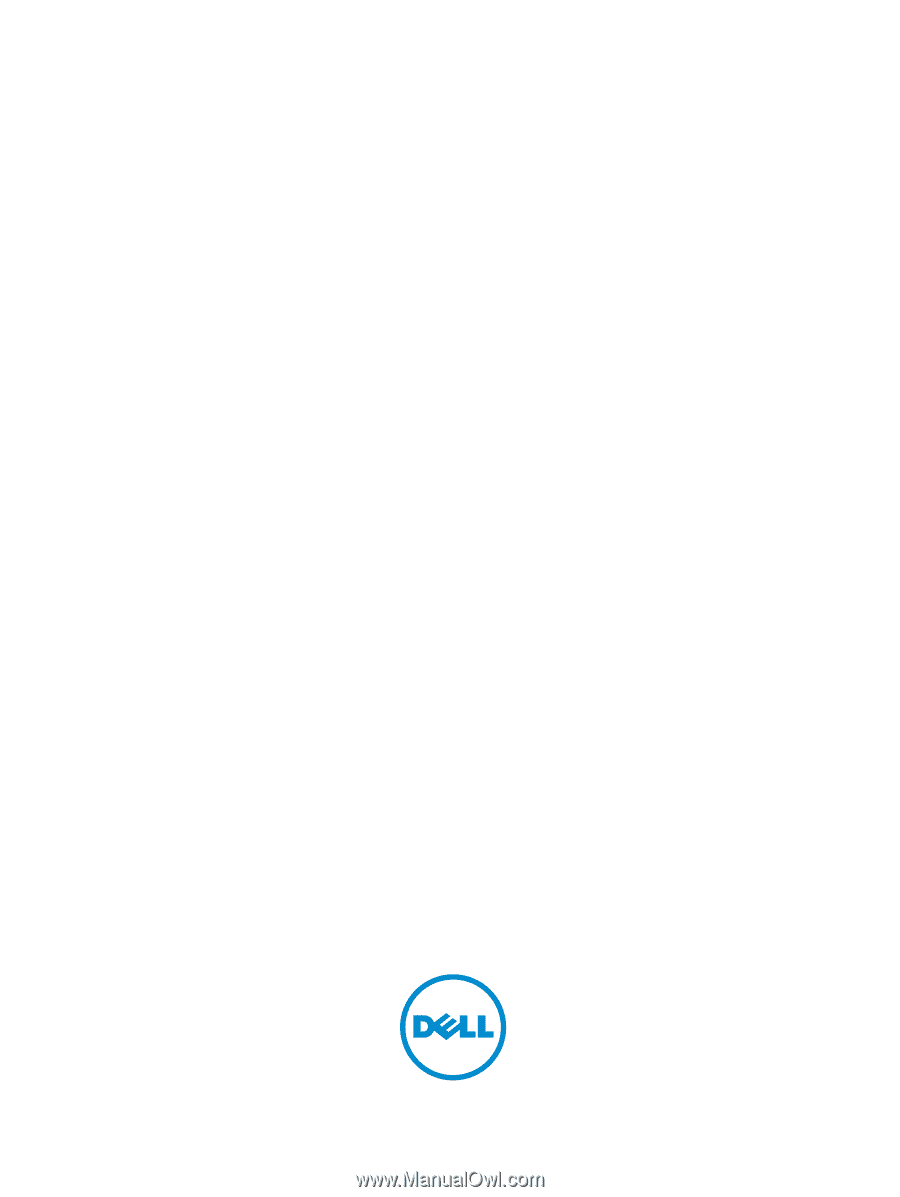
Dell Latitude 3440
Owner's Manual
Regulatory Model: P37G
Regulatory Type: P37G004