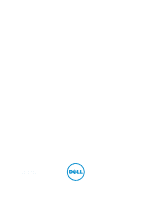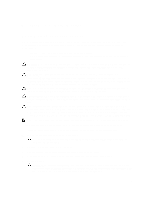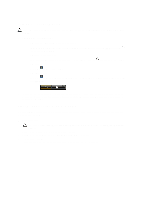Dell Latitude 6430u Owners Manual
Dell Latitude 6430u Manual
 |
View all Dell Latitude 6430u manuals
Add to My Manuals
Save this manual to your list of manuals |
Dell Latitude 6430u manual content summary:
- Dell Latitude 6430u | Owners Manual - Page 1
Dell Latitude 6430u Owner's Manual Regulatory Model: P36G Regulatory Type: P36G001 - Dell Latitude 6430u | Owners Manual - Page 2
(SD) Card...9 Removing the Battery...10 Installing the Battery...10 Removing the Base Cover...10 Installing the Base Cover...11 Removing the mSATA SSD Card...11 Installing the mSATA SSD Card...12 Removing the Memory...12 Installing the Memory...12 Removing the Wireless Local Area Network (WLAN) Card - Dell Latitude 6430u | Owners Manual - Page 3
the Display Panel...23 Removing the Power LED Board...24 Installing the Power LED Board...24 Removing the Camera...24 Installing the Camera...25 Removing the Speakers...25 Installing the Speakers...26 Removing the Coin-Cell Battery...26 Installing the Coin-Cell Battery...27 Removing the Smart-Card - Dell Latitude 6430u | Owners Manual - Page 4
5 Specifications...53 System Setup Option...53 6 Contacting Dell...61 Contacting Dell...61 - Dell Latitude 6430u | Owners Manual - Page 5
only perform troubleshooting and simple repairs as authorized in your product documentation, or as directed by the online or telephone service and support team. Damage due to servicing that is not authorized by Dell is not covered by your warranty. Read and follow the safety instructions that came - Dell Latitude 6430u | Owners Manual - Page 6
the power button for about 6 seconds to turn them off. After Working Inside Your Computer After you complete any replacement procedure, ensure you connect any external devices, cards, and cables before turning on your computer. 1. Replace the cover. CAUTION: To connect a network cable, first plug - Dell Latitude 6430u | Owners Manual - Page 7
this document may require the following tools: • Small flat-blade screwdriver • Phillips screwdriver • Small plastic scribe System Overview Figure 1. Back view 1. secure digital (SD) card 2. battery 3. battery release latch 4. base cover 7 - Dell Latitude 6430u | Owners Manual - Page 8
Figure 2. Inside view - back 1. wireless local area network (WLAN) card 2. system fan 3. thermal module 4. memory 5. smart card cage 6. TAA board 7. mSATA SSD card 8. subscriber identification module (SIM) card slot 9. SD card slot 10. wireless wide area network (WWAN) card 8 - Dell Latitude 6430u | Owners Manual - Page 9
Figure 3. Inside view - front 1. sniffer board 2. hall sensor 3. smart card board 4. system board 5. coin-cell battery Removing the Secure Digital (SD) Card 1. Follow the procedures in Before Working Inside Your Computer. 2. Press in on the SD card to release it from the computer. 3. Slide the SD - Dell Latitude 6430u | Owners Manual - Page 10
2. Slide the release latch to unlock the battery, and slide to remove the battery from the computer. Installing the Battery 1. Slide the battery into its slot until it clicks into place. 2. Follow the procedures in After Working Inside Your Computer. Removing the Base Cover 1. Follow the procedures - Dell Latitude 6430u | Owners Manual - Page 11
the procedures in After Working Inside Your Computer. Removing the mSATA SSD Card 1. Follow the procedures in Before Working Inside Your Computer. 2. Remove: a) battery b) SD card c) base cover 3. Remove the screw that secures the mSATA SSD card and remove the mSATA SSD card from the computer. 11 - Dell Latitude 6430u | Owners Manual - Page 12
socket. 2. Press the memory module down until it clicks into place. 3. Install: a) base cover b) SD card c) battery 4. Follow the procedures in After Working Inside Your Computer. Removing the Wireless Local Area Network (WLAN) Card 1. Follow the procedures in Before Working Inside Your Computer - Dell Latitude 6430u | Owners Manual - Page 13
antenna cables to their respective connectors marked on the WLAN card. 4. Install: a) base cover b) SD card c) battery 5. Follow the procedures in After Working Inside Your Computer. Removing the Wireless Wide Area network (WWAN) Card 1. Follow the procedures in Before Working Inside Your Computer - Dell Latitude 6430u | Owners Manual - Page 14
the TAA Board 1. Follow the procedures in Before Working Inside Your Computer. 2. Remove: a) battery b) SD card c) base cover 3. Remove the screw that secures the TAA board to the computer. Remove the TAA board from its slot on the system board. Installing the TAA Board 1. Place the TAA board - Dell Latitude 6430u | Owners Manual - Page 15
4. Install: a) base cover b) SD card c) battery 5. Follow the procedures in After Working Inside Your Computer. Removing the Keyboard 1. Follow the procedures in Before Working Inside Your Computer. 2. Remove: a) battery b) SD card c) base cover 3. Disconnect the keyboard-backlight cable, trackstick - Dell Latitude 6430u | Owners Manual - Page 16
4. Remove the screws that secure the keyboard to the computer. 5. Using a flat screwdriver, release the snaps. 16 - Dell Latitude 6430u | Owners Manual - Page 17
and tighten the screws to secure the keyboard. 3. Connect the keyboard cable, keyboard-backlight cable and trackstick cable. 4. Install: a) base cover b) SD card c) battery 5. Follow the procedures in After Working Inside Your Computer. Removing the Palmrest Assembly 1. Follow the procedures in - Dell Latitude 6430u | Owners Manual - Page 18
3. Disconnect the media-board cable, power-switch cable, touchpad cable, fingerprint-scanner cable and speaker cable. 4. Remove the screws that secure the palmrest assembly to the computer. 18 - Dell Latitude 6430u | Owners Manual - Page 19
open the lower assembly. 6. Press against the sections to release the palmrest assembly and remove it from the computer. Installing the Palmrest Assembly 1. Align the computer. 5. Connect the following cable: a) Speaker cable b) fingerprint-scanner cable c) touchpad cable d) power-switch cable 19 - Dell Latitude 6430u | Owners Manual - Page 20
-switch board in its place on the computer. 2. Tighten the screws to secure the power-switch board to the computer. 3. Install: a) palmrest assembly b) keyboard c) base cover d) SD card e) battery Removing the Fingerprint-Scanner Board 1. Follow the procedures in Before Working Inside Your Computer - Dell Latitude 6430u | Owners Manual - Page 21
the screw to secure the fingerprint-scanner bracket to the computer. 3. Route the fingerprint scanner cable. 4. Install: a) palmrest assembly b) keyboard c) base cover d) SD card e) battery 5. Follow the procedures in After Working Inside Your Computer. Removing the Display Bezel 1. Follow the - Dell Latitude 6430u | Owners Manual - Page 22
. 4. Follow the procedures in After Working Inside Your Computer. Removing the Display Panel 1. Follow the procedures in Before Working Inside Your Computer. 2. Remove: a) battery b) display bezel 3. Remove the screws that secure the display panel to the display assembly and flip the display panel - Dell Latitude 6430u | Owners Manual - Page 23
cable connector tape and disconnect the LVDS cable from the display panel. 5. Remove the display panel from the display assembly. Installing the Display Panel 1. Place to the display assembly. 4. Install: a) display bezel b) battery 5. Follow the procedures in After Working Inside Your Computer. 23 - Dell Latitude 6430u | Owners Manual - Page 24
Working Inside Your Computer. 2. Remove: a) battery b) display bezel c) display panel 3. Remove the screws that secure the power LED board to the computer and flip the power LED board over. 4. Disconnect the power LED cable from the power LED board. Installing the Power LED Board 1. Connect the - Dell Latitude 6430u | Owners Manual - Page 25
the procedures in Before Working Inside Your Computer. 2. Remove: a) battery b) SD card c) base cover d) keyboard e) palmrest assembly 3. Remove the screws that secure the speakers to the computer and remove the speaker cable from their routing tabs and remove the speakers from the computer. 25 - Dell Latitude 6430u | Owners Manual - Page 26
channels. 3. Tighten the screws that secure the speakers to the computer. 4. Install: a) palmrest assembly b) keyboard c) base cover d) SD card e) battery 5. Follow the procedures in After Working Inside Your Computer. Removing the Coin-Cell Battery 1. Follow the procedures in Before Working Inside - Dell Latitude 6430u | Owners Manual - Page 27
procedures in Before Working Inside Your Computer. 2. Remove: a) battery b) SD card c) base cover d) keyboard e) palmrest assembly 3. Disconnect the smart-card cables from the computer. 4. Remove the screws that secure the smart-card board in its place. Remove the smart-card cable from the routing - Dell Latitude 6430u | Owners Manual - Page 28
computer. 3. Connect the smart-card cables to the computer. 4. Install: a) palmrest assembly b) keyboard c) base cover d) SD card e) battery 5. Follow the procedures in After Working Inside Your Computer. Removing the Smart-Card Cage 1. Follow the procedures in Before Working Inside Your Computer - Dell Latitude 6430u | Owners Manual - Page 29
smart-card cage to the computer. 3. Connect the smart-card cable. 4. Install: a) palmrest assembly b) keyboard c) base cover d) SD card e) battery 5. Follow the procedures in After Working Inside Your Computer. Removing the Hall Sensor 1. Follow the procedures in Before Working Inside Your Computer - Dell Latitude 6430u | Owners Manual - Page 30
Tighten the screw to secure the hall sensor to the computer. 3. Route and connect the hall-sensor cable. 4. Remove: a) palmrest assembly b) keyboard c) base cover d) SD card e) battery 5. Follow the procedures in After Working Inside Your Computer. Removing the Sniffer Board 1. Follow the procedures - Dell Latitude 6430u | Owners Manual - Page 31
the sniffer board to the computer. 3. Connect the sniffer-board cable. 4. Remove: a) palmrest assembly b) keyboard c) base cover d) SD card e) battery 5. Follow the procedures in After Working Inside Your Computer. Removing the Display Assembly 1. Follow the procedures in Before Working Inside Your - Dell Latitude 6430u | Owners Manual - Page 32
4. Disconnect the antenna cables from the wireless solution. 5. Remove the screws that secure the display assembly to the base of the computer and slide the antenna cables through the holes on the back of the computer. 6. Remove the screws that secure the display assembly to the computer, and lift - Dell Latitude 6430u | Owners Manual - Page 33
. 6. Connect the antenna cables to the wireless solution. 7. Install: a) palmrest assembly b) keyboard c) base cover d) SD card e) battery 8. Follow the procedures in After Working Inside Your Computer. Removing the Power Connector 1. Follow the procedures in Before Working Inside Your Computer - Dell Latitude 6430u | Owners Manual - Page 34
3. Follow the procedures in After Working Inside Your Computer. Removing the System Board 1. Follow the procedures in Before Working Inside Your Computer. 2. Remove: a) battery b) SD card c) base cover d) keyboard e) palmrest assembly f) sniffer board g) display assembly 3. Disconnect the system - Dell Latitude 6430u | Owners Manual - Page 35
Disconnect the smart-card cable, hall-sensor cable and coin-cell battery cable. 5. Remove the screws that secure the power-connector bracket to the computer and remove the power-connector bracket from the computer. 6. Remove the screws that secure the system board to the computer and remove it. 35 - Dell Latitude 6430u | Owners Manual - Page 36
b) hall-sensor cable c) smart-card cable 5. Install: a) display assembly b) sniffer board c) palmrest assembly d) keyboard e) base cover f) SD card g) battery 6. Follow the procedures in After Working Inside Your Computer. Removing the Thermal Module 1. Follow the procedures in Before Working - Dell Latitude 6430u | Owners Manual - Page 37
card c) base cover d) keyboard e) palmrest f) display assembly g) power connector h) system board 3. 4. Remove the screws that secure 3. Install: a) system board b) power connector c) display assembly d) palmrest e) keyboard f) base cover g) SD card h) battery 4. Follow the procedures in After - Dell Latitude 6430u | Owners Manual - Page 38
38 - Dell Latitude 6430u | Owners Manual - Page 39
remove any hardware in your computer. • set or change a user-selectable option such as the user password. • read the current amount of memory or set the type of hard drive installed. • check battery : optical drive or hard drive). During the Power-on Self Test (POST), when the Dell logo appears - Dell Latitude 6430u | Owners Manual - Page 40
(system setup), on replacing the system board or if an update is available. For notebooks, ensure that your computer battery is fully charged and connected to a power outlet 1. Restart the computer. 2. Go to support.dell.com/support/downloads. 3. If you have your computer's Service Tag or Express - Dell Latitude 6430u | Owners Manual - Page 41
Displays Primary Hard Drive, Fixed bay Device, System eSATA Device, Dock eSATA Device, LOM MAC Address, Video Controller, Video BIOS Version, Video Memory, Panel Type, Native Resolution, Audio Controller, Modem Controller, Wi-Fi Device, Cellular Device, Bluetooth Device. Displays the battery status - Dell Latitude 6430u | Owners Manual - Page 42
PowerShare Keyboard Illumination Unobtrusive Mode Miscellaneous Devices 42 Description • RAID On: This option is enabled by default. Allows you to configure the SATA drives on board. All drives are enabled by default. The options are: • SATA-0 • SATA-4 This field controls whether hard drive errors - Dell Latitude 6430u | Owners Manual - Page 43
depending up on the power source (On Battery and On AC). NOTE: The Video setting will only be visible when a video card is installed into the system. Dynamic Backlight Control Allows you to enable/disable Dynamic backlight control. Security Table 5. Security Option Admin Password System Password - Dell Latitude 6430u | Owners Manual - Page 44
Computrace CPU XD Support OROM Keyboard Access Admin Setup Lockout Secure Boot Table 6. Secure Boot Option Secure Boot Enable Expert Key Management Description • Reboot bypass Default Setting: Disabled Allows you to enable the disable permission to the System and Hard Drive passwords when the - Dell Latitude 6430u | Owners Manual - Page 45
improve the battery life by automatically putting the system into a low power state during sleep after a user specified time. The options are enabled disable the computer from turning on automatically when an AC adapter is connected. Default Setting: Wake on AC is not selected. Allows you to set the - Dell Latitude 6430u | Owners Manual - Page 46
when the AC power adapter is connected. If the AC power adapter is removed during Standby, the system setup will remove power from all of the USB ports to conserve battery power. • Enable USB Wake Support • Default Setting: Enable USB Wake Support is not selected Wireless Radio Control Allows you - Dell Latitude 6430u | Owners Manual - Page 47
: Enable Adapter Warnings Allows you to choose one of two methods to enable the keypad that is embedded in the internal keyboard. • Fn Key Only: This option is enabled by default. • By Numlock Allows you to enable the Numlock option when the computer boots. Default Setting: Enable Network Allows you - Dell Latitude 6430u | Owners Manual - Page 48
Device Enable Maintenance Table 12. Maintenance Option Service Tag Asset Tag System Logs Table 13. System Logs Option BIOS Events Thermal Events Power Events Description • Bluetooth All the options are enabled by default. Allows you to enable or disable the internal wireless devices. • WWAN - Dell Latitude 6430u | Owners Manual - Page 49
Dell. Diagnostics Table 14. Device Status Lights Turns on when you turn on the computer and blinks when the computer is in a power management mode. Turns on when the computer reads or writes data. Turns on steadily or blinks to indicate battery charge status. Turns on when wireless networking - Dell Latitude 6430u | Owners Manual - Page 50
non-Dell AC adapter is attached to your laptop. Temporary battery failure with AC adapter present. Fatal battery failure with AC adapter present. Battery in full charge mode with AC adapter present. Battery in charge mode with AC adapter present. The lights located above the keyboard indicate - Dell Latitude 6430u | Owners Manual - Page 51
times, pause, etc. This pattern continues until the system is powered off. Code 1 Cause and Troubleshooting Steps System board: BIOS ROM failure System board failure, covers BIOS corruption or ROM error 2 Memory No memory/RAM detected 3 Chipset Error (North and South Bridge Chipset, DMA/IMR - Dell Latitude 6430u | Owners Manual - Page 52
52 - Dell Latitude 6430u | Owners Manual - Page 53
Displays Primary Hard Drive, Fixed bay Device, System eSATA Device, Dock eSATA Device, LOM MAC Address, Video Controller, Video BIOS Version, Video Memory, Panel Type, Native Resolution, Audio Controller, Modem Controller, Wi-Fi Device, Cellular Device, Bluetooth Device. Displays the battery status - Dell Latitude 6430u | Owners Manual - Page 54
SMART Reporting USB Configuration USB PowerShare Keyboard Illumination 54 Description • Enabled w/PXE: This option is enabled by default. Allows you to configure the internal SATA hard-drive controller. The options are: • Disabled • ATA • AHCI • RAID On: This option is enabled by default. Allows - Dell Latitude 6430u | Owners Manual - Page 55
depending up on the power source (On Battery and On AC). NOTE: The Video setting will only be visible when a video card is installed into the system. Dynamic Backlight Control Allows you to enable/disable Dynamic backlight control. Security Table 20. Security Option Admin Password System - Dell Latitude 6430u | Owners Manual - Page 56
Non-Admin Setup Changes TPM Security Computrace CPU XD Support OROM Keyboard Access Admin Setup Lockout Secure Boot Description NOTE: set. The options are: • Disabled • Reboot bypass Default Setting: Disabled Allows you to enable the disable permission to the System and Hard Drive passwords when the - Dell Latitude 6430u | Owners Manual - Page 57
Performance Option Multi Core Support Intel® SpeedStep C States Control Intel® TurboBoost Hyper-Thread Control Rapid Start Technology Power might improve the battery life by automatically putting the system into a low power state during sleep after a user specified time. The options are enabled by - Dell Latitude 6430u | Owners Manual - Page 58
Table 23. Power Management Option AC Behavior Auto On Time USB Wake Support Wireless Radio Control Wake on LAN/WLAN Block Sleep Primary Battery Charge Configuration Description Allows you to enable or disable the computer from turning on automatically when an AC adapter is connected. Default - Dell Latitude 6430u | Owners Manual - Page 59
: Enable Adapter Warnings Allows you to choose one of two methods to enable the keypad that is embedded in the internal keyboard. • Fn Key Only: This option is enabled by default. • By Numlock Allows you to enable the Numlock option when the computer boots. Default Setting: Enable Network Allows you - Dell Latitude 6430u | Owners Manual - Page 60
Table 27. Maintenance Option Service Tag Asset Tag System Logs Table 28. System Logs Option BIOS Events Thermal Events Power Events Description Allows to set the wireless devices that can be controlled by the wireless switch. The options are: • WWAN • WLAN • Bluetooth All the options are enabled by - Dell Latitude 6430u | Owners Manual - Page 61
and telephone-based support and service options. Availability varies by country and product, and some services may not be available in your area. To contact Dell for sales, technical support, or customer service issues: 1. Visit www.dell.com/support. 2. Select your support category. 3. Verify your
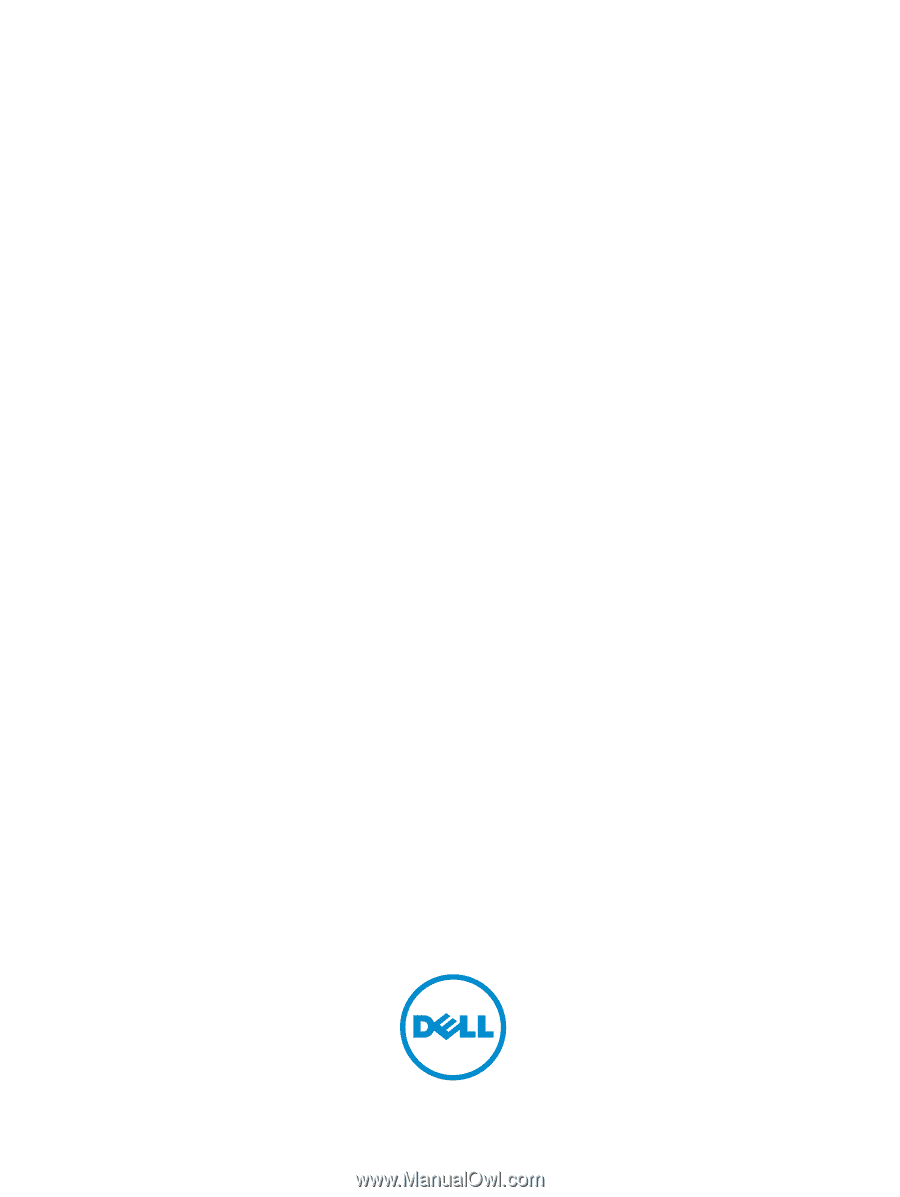
Dell Latitude 6430u
Owner's Manual
Regulatory Model: P36G
Regulatory Type: P36G001