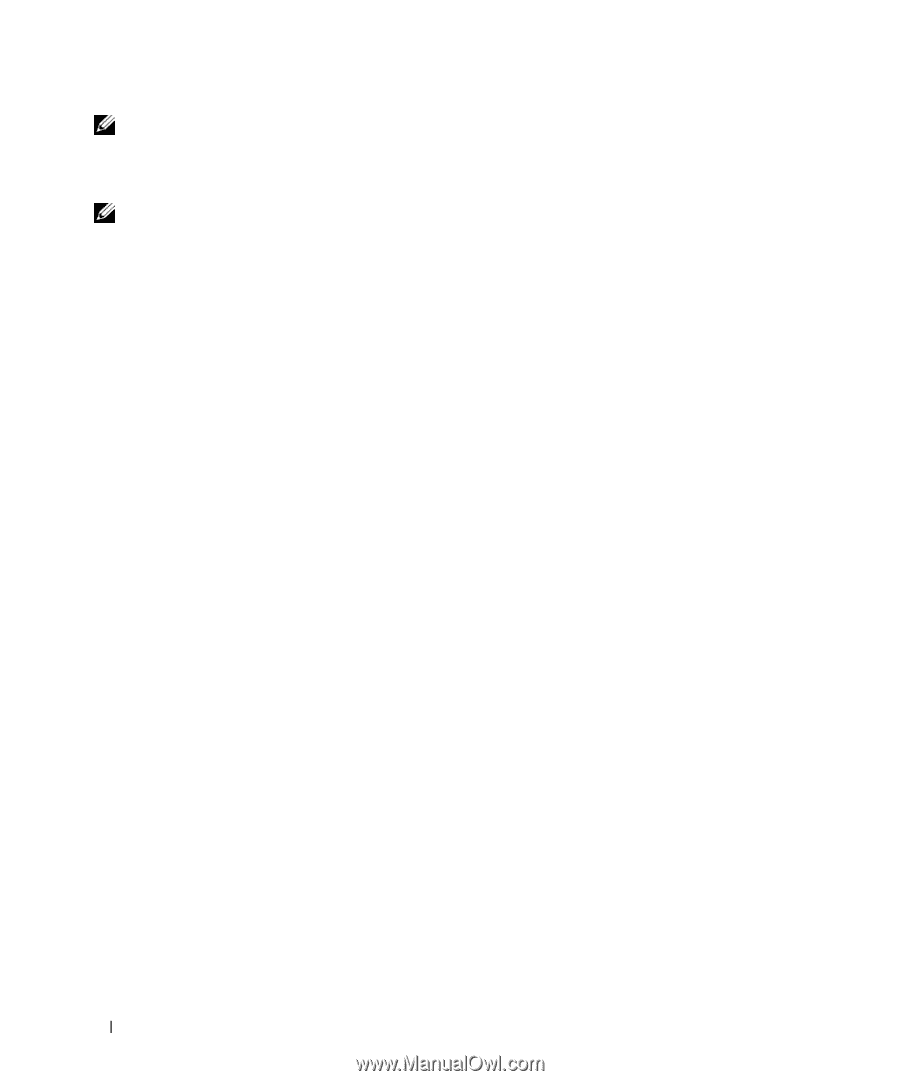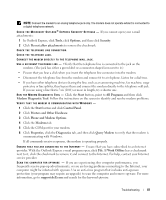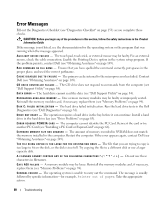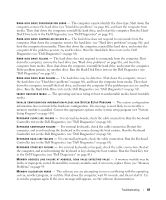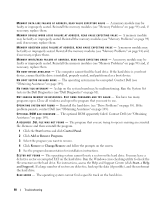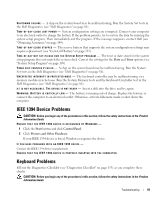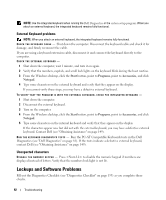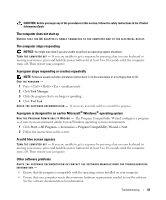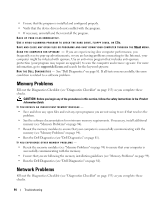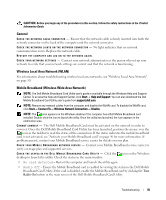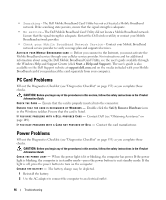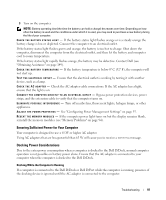Dell Latitude ATG D630 User's Guide - Page 92
External Keyboard problems, Unexpected characters, Lockups and Software Problems
 |
View all Dell Latitude ATG D630 manuals
Add to My Manuals
Save this manual to your list of manuals |
Page 92 highlights
NOTE: Use the integrated keyboard when running the Dell Diagnostics or the system setup program. When you attach an external keyboard, the integrated keyboard remains fully functional. External Keyboard problems NOTE: When you attach an external keyboard, the integrated keyboard remains fully functional. CHECK THE KEYBOARD CABLE - Shut down the computer. Disconnect the keyboard cable and check it for damage, and firmly reconnect the cable. If you are using a keyboard extension cable, disconnect it and connect the keyboard directly to the computer. CHECK THE EXTERNAL KEYBOARD - 1 Shut down the computer, wait 1 minute, and turn it on again. 2 Verify that the numbers, capitals, and scroll lock lights on the keyboard blink during the boot routine. 3 From the Windows desktop, click the Start button, point to Programs, point to Accessories, and click Notepad. 4 Type some characters on the external keyboard and verify that they appear on the display. If you cannot verify these steps, you may have a defective external keyboard. TO VERIFY THAT THE PROBLEM IS WITH THE EXTERNAL KEYBOARD, CHECK THE INTEGRATED KEYBOARD - 1 Shut down the computer. 2 Disconnect the external keyboard. 3 Turn on the computer. 4 From the Windows desktop, click the Start button, point to Programs, point to Accessories, and click Notepad. 5 Type some characters on the internal keyboard and verify that they appear on the display. If the characters appear now but did not with the external keyboard, you may have a defective external keyboard. Contact Dell (see "Obtaining Assistance" on page 149). RUN TH E KE Y BOA RD D I A GN O S TI CS T E S T S - Run the PC-AT Compatible Keyboards tests in the Dell Diagnostics (see "Dell Diagnostics" on page 81). If the tests indicate a defective external keyboard, contact Dell (see "Obtaining Assistance" on page 149). Unexpected characters DI SA BLE THE NU MERIC KEYP AD - Press to disable the numeric keypad if numbers are displayed instead of letters. Verify that the numbers lock light is not lit. Lockups and Software Problems Fill out the Diagnostics Checklist (see "Diagnostics Checklist" on page 153) as you complete these checks. 92 Troubleshooting