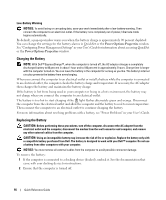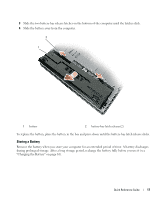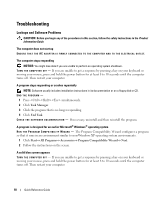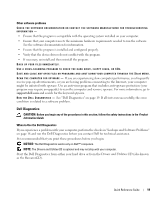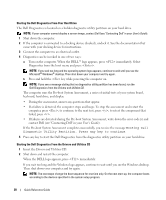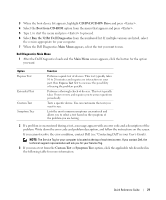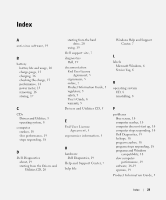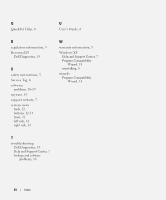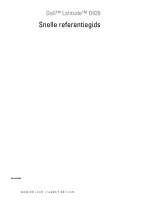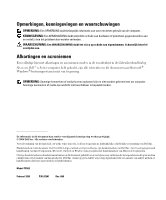Dell Latitude D420 Quick Reference Guide - Page 21
CD/DVD/CD-RW Drive, Boot from CD-ROM, Run the 32 Bit Dell Diagnostics, Main Menu, Custom Test - parts
 |
UPC - 853248003278
View all Dell Latitude D420 manuals
Add to My Manuals
Save this manual to your list of manuals |
Page 21 highlights
3 When the boot device list appears, highlight CD/DVD/CD-RW Drive and press . 4 Select the Boot from CD-ROM option from the menu that appears and press . 5 Type 1 to start the menu and press to proceed. 6 Select Run the 32 Bit Dell Diagnostics from the numbered list. If multiple versions are listed, select the version appropriate for your computer. 7 When the Dell Diagnostics Main Menu appears, select the test you want to run. Dell Diagnostics Main Menu 1 After the Dell Diagnostics loads and the Main Menu screen appears, click the button for the option you want. Option Express Test Extended Test Custom Test Symptom Tree Function Performs a quick test of devices. This test typically takes 10 to 20 minutes and requires no interaction on your part. Run Express Test first to increase the possibility of tracing the problem quickly. Performs a thorough check of devices. This test typically takes 1 hour or more and requires you to answer questions periodically. Tests a specific device. You can customize the tests you want to run. Lists the most common symptoms encountered and allows you to select a test based on the symptom of the problem you are having. 2 If a problem is encountered during a test, a message appears with an error code and a description of the problem. Write down the error code and problem description, and follow the instructions on the screen. If you cannot resolve the error condition, contact Dell (see "Contacting Dell" in your User's Guide). NOTE: The Service Tag for your computer is located at the top of each test screen. If you contact Dell, the technical support representative will ask you for your Service Tag. 3 If you run a test from the Custom Test or Symptom Tree option, click the applicable tab described in the following table for more information. Quick Reference Guide 21