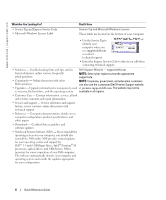Dell Latitude D610 Quick Reference Guide - Page 11
Checking the Battery Charge, Dell™ QuickSet Battery Meter, Microsoft® Windows® Power Meter - windows 7 display
 |
View all Dell Latitude D610 manuals
Add to My Manuals
Save this manual to your list of manuals |
Page 11 highlights
Checking the Battery Charge The Dell QuickSet Battery Meter, the Microsoft® Windows® Power Meter window and icon, the battery charge gauge and health gauge, and the low-battery warning provide information on the battery charge. For more information about checking the charge on the second battery, see your User's Guide. Dell™ QuickSet Battery Meter If Dell QuickSet is installed, press to display the QuickSet Battery Meter. The Battery Meter window displays status, charge level, and charge completion time for the battery in your computer. NOTE: You can use your docking device to charge a computer battery. However, a battery in a docking device does not power the docking device or computer. In addition, when your computer is connected to a docking device (docked), the Battery Meter window includes a Dock Battery tab, which displays the charge level and current status of the docking device battery. The following icons appear in the Battery Meter window: • The computer or docking device is running on battery power. • The battery is discharging or idle. • The computer or docking device is connected to an electrical outlet and running on AC power. • The battery is charging. • The computer or docking device is connected to an electrical outlet and running on AC power. • The battery is discharging, idle, or charging. For more information about QuickSet, right-click the icon in the taskbar, and click Help. Microsoft® Windows® Power Meter The Windows Power Meter indicates the remaining battery charge. To check the Power Meter, double-click the icon on the taskbar. For more information about the Power Meter tab, see your User's Guide. If the computer is connected to an electrical outlet, a icon appears. Quick Reference Guide 11