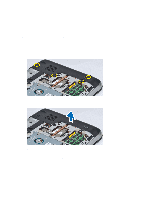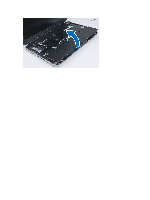Dell Latitude E5530 User Manual - Page 25
Removing the Processor Door, Installing the Processor Door
 |
View all Dell Latitude E5530 manuals
Add to My Manuals
Save this manual to your list of manuals |
Page 25 highlights
3. Install: a) access panel b) battery 4. Follow the procedures in After Working Inside Your Computer. Removing the Processor Door 1. Follow the procedures in Before Working Inside Your Computer. 2. Remove: a) battery b) bottom door 3. Remove the screws that secure the processor door in place. Figure 23. 4. Remove the processor door from the computer. Figure 24. Installing the Processor Door 1. Place the processor door in its location at the bottom of the computer. 2. Install the screws that secure the processor door to the bottom of the computer. 3. Install : 25

3.
Install:
a)
access panel
b)
battery
4.
Follow the procedures in
After Working Inside Your Computer
.
Removing the Processor Door
1.
Follow the procedures in
Before Working Inside Your Computer
.
2.
Remove:
a)
battery
b)
bottom door
3.
Remove the screws that secure the processor door in place.
Figure 23.
4.
Remove the processor door from the computer.
Figure 24.
Installing the Processor Door
1.
Place the processor door in its location at the bottom of the computer.
2.
Install the screws that secure the processor door to the bottom of the computer.
3.
Install :
25