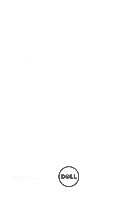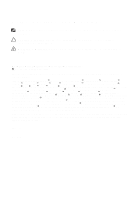Dell Latitude E6420 Owners Manual
Dell Latitude E6420 Manual
 |
View all Dell Latitude E6420 manuals
Add to My Manuals
Save this manual to your list of manuals |
Dell Latitude E6420 manual content summary:
- Dell Latitude E6420 | Owners Manual - Page 1
Dell Latitude E6420 and E6420 ATG Owner's Manual Regulatory Model P15G Regulatory Type P15G001, P15G002 - Dell Latitude E6420 | Owners Manual - Page 2
strictly forbidden. Trademarks used in this text: Dell™, the DELL logo, Dell Precision™, Precision ON™,ExpressCharge™, Latitude™, Latitude ON™, OptiPlex™, Vostro™, and Wi-Fi Catcher™ are trademarks of Dell Inc. Intel®, Pentium®, Xeon®, Core™, Atom™, Centrino®, and Celeron® are registered trademarks - Dell Latitude E6420 | Owners Manual - Page 3
ATG Port Cover 16 4 Modem Connector Plug 17 Removing the Modem Connector Plug 17 Installing the Modem Connector Plug 18 5 ExpressCard 19 Removing the ExpressCard 19 Installing the ExpressCard 19 6 Battery...21 Removing the Battery...21 Installing the Battery...22 7 Subscriber Identity Module - Dell Latitude E6420 | Owners Manual - Page 4
Cover 28 10 Hard Drive 29 Removing the Hard Drive 29 Installing the Hard Drive 30 11 Optical Drive 31 Removing The Optical Drive 31 Installing the Optical Drive 34 12 Memory Card 35 Removing the Memory Card 35 Installing the Memory Card 36 13 Wireless Local Area Network (WLAN) Card 37 - Dell Latitude E6420 | Owners Manual - Page 5
Installing The Heat Sink 49 17 Bluetooth Card 51 Removing the Bluetooth Card 51 Installing the Bluetooth Card 53 18 Keyboard Trim 55 Removing the Keyboard Trim 55 Installing the Keyboard Trim 56 19 Keyboard 57 Removing the Keyboard 57 Installing the Keyboard 60 20 Modem Card 61 Removing - Dell Latitude E6420 | Owners Manual - Page 6
the Display Assembly 103 Installing the Display Assembly 106 31 Display Hinges 107 Removing the Display Hinge Covers 107 Installing the Display Hinge Covers 110 32 Display Bezel 111 Removing the Display Bezel 111 Installing the Display Bezel 112 - Dell Latitude E6420 | Owners Manual - Page 7
Bracket 117 Installing the Display Bracket 117 35 Camera 119 Removing the Camera 119 Installing the Camera...120 36 Specifications 121 Technical Specifications 121 37 System Setup 129 Setup Overview...129 Entering System Setup 129 System Setup Menu...129 38 Diagnostics 141 Diagnostic - Dell Latitude E6420 | Owners Manual - Page 8
8 - Dell Latitude E6420 | Owners Manual - Page 9
only perform troubleshooting and simple repairs as authorized in your product documentation, or as directed by the online or telephone service and support team. Damage due to servicing that is not authorized by Dell is not covered by your warranty. Read and follow the safety instructions that came - Dell Latitude E6420 | Owners Manual - Page 10
connected to a docking device (docked) such as the optional Media Base or Battery Slice, undock it. CAUTION: To disconnect a network cable, first unplug the system board, you must remove the main battery before you service the computer. 7. Remove the main battery. 8. Turn the computer top-side up. 9. - Dell Latitude E6420 | Owners Manual - Page 11
designed for this particular Dell computer. Do not use batteries designed for other Dell computers. 1. Connect any external devices, such as a port replicator, battery slice, or media base, and replace any cards, such as an ExpressCard. 2. Connect any telephone or network cables to your computer - Dell Latitude E6420 | Owners Manual - Page 12
CAUTION: To connect a network cable, first plug the cable into the network device and then plug it into the computer. 3. Replace the battery. 4. Connect your computer and all attached devices to their electrical outlets. 5. Turn on your computer. 12 - Dell Latitude E6420 | Owners Manual - Page 13
ATG Handle 2 Removing The ATG Handle 1. Follow the procedures in Before Working On Your Computer. 2. Remove the screws that secure the ATG handle to the computer. 3. Remove the ATG handle out of the computer. 13 - Dell Latitude E6420 | Owners Manual - Page 14
Installing The ATG Handle 1. Place the ATG handle and tighten the screws that secure it to the computer. 2. Follow the procedures in After working inside your computer. 14 - Dell Latitude E6420 | Owners Manual - Page 15
ATG Port Cover 3 Removing the ATG Port Cover 1. Follow the procedures in Before Working On Your Computer. 2. Remove the screws on the right ATG Port Cover. 3. Remove the right ATG port cover. 4. Remove the screws on the left ATG port cover. 15 - Dell Latitude E6420 | Owners Manual - Page 16
5. Remove the left ATG Port Cover. Installing The ATG Port Cover 1. Place the ATG Port Covers and tighten the screws that secure it to the computer. 2. Follow the procedures in After working inside your computer. 16 - Dell Latitude E6420 | Owners Manual - Page 17
Modem Connector Plug 4 Removing the Modem Connector Plug 1. Follow the procedures in Before Working On Your Computer. 2. Remove the battery. 3. Pop open the rubber cover. 4. Identify the pin hole. 5. Insert a pin into the hole and pull the pin upwards to release the latch cover. 17 - Dell Latitude E6420 | Owners Manual - Page 18
6. Remove the cover. Installing the Modem Connector Plug 1. Place the modem cover. 2. Identify the pin hole and insert a pin into the hole and pull the pin to lock the cover. 3. Lock the rubber cover. 4. Install the Battery. 5. Follow the procedures in After Working Inside Your Computer. 18 - Dell Latitude E6420 | Owners Manual - Page 19
ExpressCard 5 Removing the ExpressCard 1. Follow the procedures in Before Working On Your Computer. 2. Press in on the ExpressCard to release it from the computer. 3. Slide the ExpressCard out of the computer. Installing the ExpressCard 1. Slide the ExpressCard into its slot until it clicks into - Dell Latitude E6420 | Owners Manual - Page 20
20 - Dell Latitude E6420 | Owners Manual - Page 21
Battery 6 Removing the Battery 1. Follow the procedures in Before Working On Your Computer. 2. Slide the battery latches toward the unlock position. 3. Slide the battery out of the computer and remove it. 21 - Dell Latitude E6420 | Owners Manual - Page 22
Installing the Battery 1. Slide the battery into its slot until it clicks into place. 2. Follow the procedures in After working inside your computer. 22 - Dell Latitude E6420 | Owners Manual - Page 23
Subscriber Identity Module (SIM) Card 7 Removing the Subscriber Identity Module (SIM) Card 1. Follow the procedures in Before Working On Your Computer. 2. Remove the Battery. 3. Insert the SIM card into the slot. 4. Remove the SIM card from the system. 23 - Dell Latitude E6420 | Owners Manual - Page 24
Installing the Subscriber Identity Module (SIM) Card 1. Slide the SIM card into its slot. 2. Install the Battery. 3. Follow the procedures in After Working Inside Your Computer. 24 - Dell Latitude E6420 | Owners Manual - Page 25
Secure Digital (SD) Card 8 Removing the Secure Digital (SD) Card 1. Follow the procedures in Before Working On Your Computer. 2. Press in on the SD card to release the SD card from the computer. 3. Slide the SD card out of the computer. Installing the Secure Digital (SD) Card 1. Slide the Secure - Dell Latitude E6420 | Owners Manual - Page 26
26 - Dell Latitude E6420 | Owners Manual - Page 27
Removing the Base Cover 1. Follow the procedures in Before Working On Your Computer. 2. Remove the ATG Handle (only for E6420 ATG systems). 3. Remove the ATG Port Cover (only for E6420 ATG systems). 4. Remove the Battery. 5. Remove the SD Card. 6. Remove the screws that secure the base cover to the - Dell Latitude E6420 | Owners Manual - Page 28
screws that secure the base cover to the computer. 3. Install the Secure Digital (SD) Card. 4. Install the Battery. 5. Install the ATG Port Cover (only for E6420 ATG systems). 6. Install the ATG Handle (only for E6420 ATG systems). 7. Follow the procedures in After Working Inside Your Computer. 28 - Dell Latitude E6420 | Owners Manual - Page 29
the Hard Drive 1. Follow the procedures in Before Working On Your Computer. 2. Remove the Battery. 3. Remove the screws that secure the hard drive to the computer. 4. Slide and remove the hard drive out of the computer. 5. Remove the screw that secures the hard drive caddy to the hard drive. 29 - Dell Latitude E6420 | Owners Manual - Page 30
drive. Installing the Hard Drive 1. Attach the hard drive caddy to the hard drive. 2. Tighten the screw to secure the hard-drive caddy to the hard drive. 3. Slide the hard drive into the computer. 4. Replace and tighten the screws that secure the hard drive to the computer. 5. Install the Battery - Dell Latitude E6420 | Owners Manual - Page 31
Optical Drive 11 Removing The Optical Drive 1. Follow the procedures in Before Working On Your Computer. 2. Remove the Battery. 3. Push in the drive latch into the slot. 4. Pull the optical drive using the drive latch. 5. Pull the optical drive door from one side to release it. 31 - Dell Latitude E6420 | Owners Manual - Page 32
6. Pull the other side of the optical drive door to release it completely from the optical drive. 7. Remove the screw that secures the drive latch to the optical drive. 8. Remove the drive latch from the optical drive. 32 - Dell Latitude E6420 | Owners Manual - Page 33
9. Remove the screws that secures the drive latch bracket to the optical drive. 10. Remove the drive latch bracket from the optical drive. 33 - Dell Latitude E6420 | Owners Manual - Page 34
door to insert it completely into the optical drive. 6. Pull the optical drive door from one side to insert it from the side. 7. Insert the optical drive using the drive latch. 8. Place the drive latch into the slot. 9. Install the Battery. 10. Follow the procedures in After working inside your - Dell Latitude E6420 | Owners Manual - Page 35
(only for E6420 ATG systems). 4. Remove the battery. 5. Remove the Secure Digital (SD) card. 6. Remove the base cover. 7. Use your fingertips to spread apart the securing clips on each end of the memory module connector until the memory module pops up. 8. Remove the memory module from its connector - Dell Latitude E6420 | Owners Manual - Page 36
Press the clips to secure the memory module to the system board. 3. Install the Base Cover. 4. Install the Secure Digital (SD) card. 5. Install the Battery. 6. Install the ATG Port Cover (only for E6420 ATG systems). 7. Install the ATG Handle (only for E6420 ATG systems). 8. Follow the procedures in - Dell Latitude E6420 | Owners Manual - Page 37
Card 13 Removing the Wireless Local Area Network (WLAN) Card 1. Follow the procedures in Before Working On Your Computer. 2. Remove the ATG Handle (only for E6420 ATG systems). 3. Remove the ATG Port Cover (only for E6420 ATG systems). 4. Remove the battery. 5. Remove the Secure Digital (SD) card - Dell Latitude E6420 | Owners Manual - Page 38
9. Slide and remove the WLAN card out from its slot on the system board. 38 - Dell Latitude E6420 | Owners Manual - Page 39
connectors marked on the WLAN card. 4. Install the ATG Port Cover (only for E6420 ATG systems). 5. Install the ATG Handle (only for E6420 ATG systems). 6. Install the base cover. 7. Install the Secure Digital (SD) card. 8. Install the battery 9. Follow the procedures in After Working Inside Your - Dell Latitude E6420 | Owners Manual - Page 40
40 - Dell Latitude E6420 | Owners Manual - Page 41
Wide Area Network (WWAN) Card 14 Removing the Wireless Wide Area Network (WWAN) Card 1. Follow the procedures in Before Working On Your Computer. 2. Remove the ATG Handle (only for E6420 ATG systems). 3. Remove the ATG Port Cover (only for E6420 ATG systems). 4. Remove the Battery. 5. Remove the - Dell Latitude E6420 | Owners Manual - Page 42
9. Slide the WWAN card from its connector and remove it from the computer. 42 - Dell Latitude E6420 | Owners Manual - Page 43
Installing the Wireless Wide Area Network (WWAN) Card 1. Insert the WWAN card into its Secure Digital (SD) Card. 6. Install the Battery. 7. Install the ATG Port Cover (only for E6420 ATG systems). 8. Install the ATG Handle (only for E6420 ATG systems). 9. Follow the procedures in After Working - Dell Latitude E6420 | Owners Manual - Page 44
44 - Dell Latitude E6420 | Owners Manual - Page 45
1. Follow the procedures in Before Working on Your Computer. 2. Remove the ATG Handle (only for E6420 ATG systems). 3. Remove the ATG Port Cover (only for E6420 ATG systems). 4. Remove the Battery. 5. Remove the SD Card. 6. Remove the Base Cover. 7. Disconnect any antennas routed over the coin - Dell Latitude E6420 | Owners Manual - Page 46
that were routed over the coin cell battery. 4. Install the Base Cover. 5. Install the Secure Digital (SD) card. 6. Install the Battery. 7. Install the ATG Port Cover (only for E6420 ATG systems). 8. Install the ATG Handle (only for E6420 ATG systems). 9. Follow the procedures in After Working - Dell Latitude E6420 | Owners Manual - Page 47
The Heat Sink 1. Follow the procedures in Before Working On Your Computer. 2. Remove the ATG Handle (only for E6420 ATG systems). 3. Remove the ATG Port Cover (only for E6420 ATG systems). 4. Remove the Battery. 5. Remove the SD Card. 6. Remove the Base Cover. 7. Disconnect the heat sink assembly - Dell Latitude E6420 | Owners Manual - Page 48
9. Remove the heat sink assembly from the system. 10. Rotate the processor cam lock in a counter-clockwise direction. 48 - Dell Latitude E6420 | Owners Manual - Page 49
sink assembly cable. 6. Install the Base Cover. 7. Install the Secure Digital (SD) Card. 8. Install the Battery. 9. Install the ATG Port Cover (only for E6420 ATG systems). 10. Install the ATG Handle (only for E6420 ATG systems). 11. Follow the procedures in After Working Inside Your Computer. 49 - Dell Latitude E6420 | Owners Manual - Page 50
50 - Dell Latitude E6420 | Owners Manual - Page 51
On Your Computer. 2. Remove the ATG Handle (only for E6420 ATG systems). 3. Remove the ATG Port Cover (only for E6420 ATG systems). 4. Remove the Battery. 5. Remove the Secure Digital Card. 6. Remove the Base Cover. 7. Remove the Hard Drive. 8. Remove the screw that secures the bluetooth card to the - Dell Latitude E6420 | Owners Manual - Page 52
10. Disconnect the bluetooth cable. 52 - Dell Latitude E6420 | Owners Manual - Page 53
the screw to secure the bluetooth card to the computer. 3. Install the Hard Drive. 4. Install the Base Cover. 5. Install the SD Card. 6. Install the Battery. 7. Install the ATG Port Cover (only for E6420 ATG systems). 8. Install the ATG Handle (only for E6420 ATG systems). 9. Follow the procedures - Dell Latitude E6420 | Owners Manual - Page 54
54 - Dell Latitude E6420 | Owners Manual - Page 55
Keyboard Trim 18 Removing the Keyboard Trim 1. Follow the procedures in Before Working On Your Computer. 2. Using a plastic scribe, pry the keyboard trim from the top edge to release it from the computer. 3. Pry along the sides. 4. Release the tabs part of the trim. 55 - Dell Latitude E6420 | Owners Manual - Page 56
5. Gently lift the keyboard trim to release it from the computer. Installing the Keyboard Trim 1. Align the keyboard trim with the keyboard and gently snap it into place. 2. Follow the procedures in After Working Inside Your Computer. 56 - Dell Latitude E6420 | Owners Manual - Page 57
Keyboard 19 Removing the Keyboard 1. Follow the procedures in Before Working On Your Computer. 2. Remove the Battery. 3. Remove the Keyboard Trim. 4. Remove the screws that secure the keyboard at the bottom of the computer. 5. Remove the screws that secure the keyboard on the system. 57 - Dell Latitude E6420 | Owners Manual - Page 58
6. Carefully flip the keyboard over and lay it toward the display. 7. Disconnect the keyboard cable from the system board. 8. Remove the keyboard from the computer. 58 - Dell Latitude E6420 | Owners Manual - Page 59
9. Remove the tape securing the keyboard cable from the keyboard. 10. Unlock the cable holder. 59 - Dell Latitude E6420 | Owners Manual - Page 60
keyboard cable from the keyboard. Installing the Keyboard 1. Connect the keyboard cable and secure it to the keyboard using the tape. 2. Connect the keyboard cable to its connector on the system board. 3. Replace and tighten the screws that secure the keyboard to the computer. 4. Install the Battery - Dell Latitude E6420 | Owners Manual - Page 61
Modem Card 20 Removing the Modem Card 1. Follow the procedures in Before Working On Your Computer. 2. Remove the Battery. 3. Remove the Keyboard Trim. 4. Remove the Keyboard. 5. Remove the screw securing the modem card to the computer. 6. Pull out the tab from underneath the palmrest. 61 - Dell Latitude E6420 | Owners Manual - Page 62
7. Lift the tab to disconnect the holder. 8. Rotate the modem card at an angle. 9. Remove modem card from the slot away from the computer. 62 - Dell Latitude E6420 | Owners Manual - Page 63
the system board. 2. Place the modem card in its slot in the computer. 3. Tighten the screw securing the modem card to the system. 4. Install the Keyboard Trim. 5. Install the Keyboard. 6. Install the Battery. 7. Follow the procedures in After working inside your computer. 63 - Dell Latitude E6420 | Owners Manual - Page 64
64 - Dell Latitude E6420 | Owners Manual - Page 65
(only for E6420 ATG systems). 3. Remove the ATG Port Cover (only for E6420 ATG systems). 4. Remove the Battery. 5. Remove the SD Card. 6. Remove the Base Cover. 7. Remove the Optical Drive. 8. Remove the Hard Drive. 9. Remove the WWAN Card. 10. Remove the Bluetooth Card. 11. Remove the Keyboard Trim - Dell Latitude E6420 | Owners Manual - Page 66
15. Release and disconnect the LED, smart card, touchpad, RFID, and ExpressCard cable from the system board. 16. Using a plastic scribe, gently pry out the top right corner of the palm rest and run along the scribe to the right side of the palm rest to release the snaps. 66 - Dell Latitude E6420 | Owners Manual - Page 67
17. Continue to use the scribe to run along the top and left side of the palm rest until all snaps are released. 18. Lift the top side at a 25-degree angle, pull the palm rest towards the screen, and remove it from the computer. 67 - Dell Latitude E6420 | Owners Manual - Page 68
Install the Keyboard Trim. 7. Install the Bluetooth Card. 8. Install the WWAN Card. 9. Install the Hard Drive. 10. Install the Optical Drive. 11. Install the Base Cover. 12. Install the Secure Digital (SD) Card. 13. Install the Battery. 14. Install the ATG Port Cover (only for E6420 ATG systems). 15 - Dell Latitude E6420 | Owners Manual - Page 69
Computer. 2. Remove the ATG Handle (only for E6420 ATG systems). 3. Remove the ATG Port Cover (only for E6420 ATG systems). 4. Remove the Battery. 5. Remove the SD Card. 6. Remove the Base Cover. 7. Remove the Hard Drive. 8. Remove the Keyboard Trim. 9. Remove the Keyboard. 10. Remove the Palmrest - Dell Latitude E6420 | Owners Manual - Page 70
13. Remove the Smart Card Reader from the computer. 70 - Dell Latitude E6420 | Owners Manual - Page 71
Assembly. 5. Install the Keyboard. 6. Install the Keyboard Trim. 7. Install the Hard Drive. 8. Install the Base Cover. 9. Install the SD Card. 10. Install the Battery. 11. Install the ATG Port Cover (only for E6420 ATG systems). 12. Install the ATG Handle (only for E6420 ATG systems). 13. Follow - Dell Latitude E6420 | Owners Manual - Page 72
72 - Dell Latitude E6420 | Owners Manual - Page 73
(only for E6420 ATG systems). 3. Remove the ATG Port Cover (only for E6420 ATG systems). 4. Remove the Battery. 5. Remove the SD Card. 6. Remove the Optical Drive. 7. Remove the Base Cover. 8. Remove the Hard Drive. 9. Remove the WWAN Card. 10. Remove the Bluetooth Card. 11. Remove the Keyboard Trim - Dell Latitude E6420 | Owners Manual - Page 74
16. Remove the media board from the computer. 74 - Dell Latitude E6420 | Owners Manual - Page 75
the Keyboard. 8. Install the Keyboard Trim. 9. Install the WWAN Card. 10. Install the Bluetooth Card. 11. Install the Hard Drive. 12. Install the Optical Drive. 13. Install the Base Cover. 14. Install the SD Card. 15. Install the Battery. 16. Install the ATG Port Cover (only for E6420 ATG systems - Dell Latitude E6420 | Owners Manual - Page 76
76 - Dell Latitude E6420 | Owners Manual - Page 77
Remove the ATG Handle (only for E6420 ATG systems). 3. Remove the ATG Port Cover (only for E6420 ATG systems). 4. Remove the Battery. 5. Remove the SD Card. 6. Remove the Base Cover. 7. Remove the Optical Drive. 8. Remove the Hard Drive. 9. Remove the Bluetooth Card 10. Remove the Keyboard Trim. 11 - Dell Latitude E6420 | Owners Manual - Page 78
4. Install the Keyboard. 5. Install the Keyboard Trim. 6. Install the Bluetooth Card. 7. Install the Hard Drive. 8. Install the Optical Drive. 9. Install the Base Cover. 10. Install the Secure Digital (SD) Card. 11. Install the Battery. 12. Install the ATG Port Cover (only for E6420 ATG systems). 13 - Dell Latitude E6420 | Owners Manual - Page 79
Handle (only for E6420 ATG systems). 3. Remove the ATG Port Cover (only for E6420 ATG systems). 4. Remove the Battery. 5. Remove the Secure Digital Card. 6. Remove the Base Cover. 7. Remove the ExpressCard. 8. Remove the Optical Drive. 9. Remove the Memory. 10. Remove the Hard Drive. 11. Remove the - Dell Latitude E6420 | Owners Manual - Page 80
22. Remove the screws from the video cable holder. 23. Remove the video cable holder. 80 - Dell Latitude E6420 | Owners Manual - Page 81
24. Disconnect the video camera and LED cables from the system board. 25. Remove the screw that secures the system board to the computer. 26. Flip and remove the screws from the system board. 81 - Dell Latitude E6420 | Owners Manual - Page 82
27. Remove the Smart Card reader cable, Media Board cable, and DC-in Cable. 28. Disconnect the motherboard from the IO Board. 82 - Dell Latitude E6420 | Owners Manual - Page 83
29. Slide to unlock system board from the port connectors. 30. Remove the system board. 83 - Dell Latitude E6420 | Owners Manual - Page 84
the Hard Drive. 19. Install the Memory. 20. Install the Optical Drive. 21. Install the ExpressCard. 22. Install the Base Cover. 23. Install the SD Card. 24. Install the Battery. 25. Install the ATG Port Cover (only for E6420 ATG systems). 26. Install the ATG Handle (only for E6420 ATG systems - Dell Latitude E6420 | Owners Manual - Page 85
Handle (only for E6420 ATG systems). 3. Remove the ATG Port Cover (only for E6420 ATG systems). 4. Remove the Battery. 5. Remove the Secure Digital Card. 6. Remove the Base Cover. 7. Remove the ExpressCard. 8. Remove the Optical Drive. 9. Remove the Memory. 10. Remove the Hard Drive. 11. Remove the - Dell Latitude E6420 | Owners Manual - Page 86
23. Unthread the speaker cable. 24. Remove the speaker from the system. 86 - Dell Latitude E6420 | Owners Manual - Page 87
the Hard Drive. 16. Install the Memory. 17. Install the Optical Drive. 18. Install the ExpressCard. 19. Install the Base Cover. 20. Install the SD Card. 21. Install the Battery. 22. Install the ATG Port Cover (only for E6420 ATG systems). 23. Install the ATG Handle (only for E6420 ATG systems - Dell Latitude E6420 | Owners Manual - Page 88
88 - Dell Latitude E6420 | Owners Manual - Page 89
Remove the Optical Drive. 10. Remove the Memory. 11. Remove the Hard Drive. 12. Remove the WLAN Card. 13. Remove the WWAN Card. 14. Remove the Coin Cell Battery. 15. Remove the Heat Sink and Processor. 16. Remove the Bluetooth Card. 17. Remove the Keyboard Trim. 18. Remove the Keyboard. 19. Remove - Dell Latitude E6420 | Owners Manual - Page 90
24. Unthread the video and wireless antenna cables. 25. Unthread the modem cable. 90 - Dell Latitude E6420 | Owners Manual - Page 91
26. Pull out the end of the modem-to-motherboard connector. 27. Remove screw from modem cable holder. 28. Remove modem cable holder. 91 - Dell Latitude E6420 | Owners Manual - Page 92
29. Remove the whole modem cable assembly by pulling it out from the base. 92 - Dell Latitude E6420 | Owners Manual - Page 93
of the modem-to-motherboard connector. 5. Route Keyboard. 12. Install the Keyboard Trim. 13. Install the Bluetooth Card. 14. Install the Heat Sink and Processor. 15. Install the Coin Cell Battery. 16. Install the WWAN Card. 17. Install the WLAN Card. 18. Install the Hard Drive. 19. Install the Memory - Dell Latitude E6420 | Owners Manual - Page 94
94 - Dell Latitude E6420 | Owners Manual - Page 95
Handle (only for E6420 ATG systems). 3. Remove the ATG Port Cover (only for E6420 ATG systems). 4. Remove the Battery. 5. Remove the Secure Digital Card. 6. Remove the Base Cover. 7. Remove the ExpressCard. 8. Remove the Optical Drive. 9. Remove the Memory. 10. Remove the Hard Drive. 11. Remove the - Dell Latitude E6420 | Owners Manual - Page 96
22. Remove the I/O board from the computer. 96 - Dell Latitude E6420 | Owners Manual - Page 97
. 14. Install the Hard Drive. 15. Install the Memory. 16. Install the Optical Drive. 17. Install the Express Card. 18. Install the Base Cover. 19. Install the SD Card. 20. Install the Battery. 21. Install the ATG Port Cover (only for E6420 ATG systems). 22. Install the ATG Handle (only for E6420 ATG - Dell Latitude E6420 | Owners Manual - Page 98
98 - Dell Latitude E6420 | Owners Manual - Page 99
Handle (only for E6420 ATG systems). 3. Remove the ATG Port Cover (only for E6420 ATG systems). 4. Remove the Battery. 5. Remove the Secure Digital Card. 6. Remove the Base Cover. 7. Remove the ExpressCard. 8. Remove the Optical Drive. 9. Remove the Memory. 10. Remove the Hard Drive. 11. Remove the - Dell Latitude E6420 | Owners Manual - Page 100
23. Remove the DC-in bracket. 24. Remove the DC-in cable from the system. 100 - Dell Latitude E6420 | Owners Manual - Page 101
25. Push in the DC-in trim and remove it from the system. 101 - Dell Latitude E6420 | Owners Manual - Page 102
the Hard Drive. 17. Install the Memory. 18. Install the Optical Drive. 19. Install the ExpressCard. 20. Install the Base Cover. 21. Install the SD Card. 22. Install the Battery. 23. Install the ATG Port Cover (only for E6420 ATG systems). 24. Install the ATG Handle (only for E6420 ATG systems - Dell Latitude E6420 | Owners Manual - Page 103
Handle (only for E6420 ATG systems). 3. Remove the ATG Port Cover (only for E6420 ATG systems). 4. Remove the Battery. 5. Remove the Secure Digital Card. 6. Remove the Base Cover. 7. Remove the ExpressCard. 8. Remove the Optical Drive. 9. Remove the Memory. 10. Remove the Hard Drive. 11. Remove the - Dell Latitude E6420 | Owners Manual - Page 104
24. Unthread the antennas, video, and camera connectors. 25. Lift up the whole bottom base while threading the cable down via the bottom base. 104 - Dell Latitude E6420 | Owners Manual - Page 105
105 - Dell Latitude E6420 | Owners Manual - Page 106
Hard Drive. 16. Install the Memory. 17. Install the Optical Drive. 18. Install the ExpressCard. 19. Install the Base Cover. 20. Install the Secure Digital (SD) Card. 21. Install the Battery. 22. Install the ATG Port Cover (only for E6420 ATG systems). 23. Install the ATG Handle (only for E6420 ATG - Dell Latitude E6420 | Owners Manual - Page 107
Handle (only for E6420 ATG systems). 3. Remove the ATG Port Cover (only for E6420 ATG systems). 4. Remove the Battery. 5. Remove the Secure Digital Card. 6. Remove the Base Cover. 7. Remove the ExpressCard. 8. Remove the Optical Drive. 9. Remove the Memory. 10. Remove the Hard Drive. 11. Remove the - Dell Latitude E6420 | Owners Manual - Page 108
25. Remove the display hinge cover from the left hinge. 26. Pry the display hinge cover from the right hinge. 27. Remove the display hinge cover from the right hinge. 108 - Dell Latitude E6420 | Owners Manual - Page 109
109 - Dell Latitude E6420 | Owners Manual - Page 110
the Hard Drive. 17. Install the Memory. 18. Install the Optical Drive. 19. Install the ExpressCard. 20. Install the Base Cover. 21. Install the SD Card. 22. Install the Battery. 23. Install the ATG Port Cover (only for E6420 ATG systems). 24. Install the ATG Handle (only for E6420 ATG systems - Dell Latitude E6420 | Owners Manual - Page 111
Display Bezel 32 Removing the Display Bezel 1. Follow the procedures in Before Working On Your Computer. 2. Remove the Battery. 3. Pry the left and right edges of the display bezel. 4. Work along to the top and bottom edges of the display bezel. 5. Remove the display bezel. 111 - Dell Latitude E6420 | Owners Manual - Page 112
Installing the Display Bezel 1. Place the display bezel into the system. 2. Work along to the top and bottom edges of the display bezel. 3. Press the left and right edges of the display bezel. 4. Install the Battery. 5. Follow the procedures in After Working Inside Your Computer. 112 - Dell Latitude E6420 | Owners Manual - Page 113
Display Panel 33 Removing the Display Panel 1. Follow the procedures in Before Working On Your Computer. 2. Remove the Battery. 3. Remove the Display Bezel. 4. Remove the screws securing the display panel to the display assembly. 5. Flip the display panel over. 113 - Dell Latitude E6420 | Owners Manual - Page 114
6. Disconnect the Low-Voltage Differential Signaling (LVDS) cable connector tape from the display panel. 7. Disconnect the Low-Voltage Differential Signaling (LVDS) cable from the display panel. 8. Remove the display panel from the display assembly. 114 - Dell Latitude E6420 | Owners Manual - Page 115
Differential Signaling (LVDS) cable to the display panel. 3. Tighten the screws securing the display panel to the display assembly. 4. Install the LCD Bezel. 5. Install the Battery. 6. Follow the procedures in After Working Inside Your Computer. 115 - Dell Latitude E6420 | Owners Manual - Page 116
116 - Dell Latitude E6420 | Owners Manual - Page 117
Display Bracket 34 Removing the Display Bracket 1. Follow the procedures in Before Working On Your Computer. 2. Remove the Battery. 3. Remove the Display Bezel. 4. Remove the Display Panel. 5. Remove the screws from each side of the display panel and remove the display brackets. Installing the - Dell Latitude E6420 | Owners Manual - Page 118
118 - Dell Latitude E6420 | Owners Manual - Page 119
Camera 35 Removing the Camera 1. Follow the procedures in Before Working On Your Computer. 2. Remove the Battery. 3. Remove the Display Bezel. 4. Remove the Display Panel. 5. Disconnect the camera cable from the camera. 6. Remove the captive screw securing the camera to the display assembly. 119 - Dell Latitude E6420 | Owners Manual - Page 120
the camera from the display assembly. Installing the Camera 1. Place the camera module in its original position in the display assembly. 2. Tighten the screw the Display Panel. 5. Install the Display Bezel. 6. Install the Battery. 7. Follow the procedures in After working inside your computer. 120 - Dell Latitude E6420 | Owners Manual - Page 121
64-bit SPI 32 Mbits 100 MHz Processor Types L2 cache External bus frequency • Intel Core i3 series (available only with Latitude E6420 only) • Intel Core i5 series with Turbo Boost technology 2.0 • Intel Core i7 series with Turbo Boost technology 2.0 up to 6 MB 1333 MHz Memory Memory connector - Dell Latitude E6420 | Owners Manual - Page 122
type Data bus: UMA Discrete Controller: UMA Latitude E6420 Latitude E6420 ATG Discrete Communications Network adapter four-channel high definition audio IDT 92HD90 24-bit (analog-to-digital and digital-to-analog) high definition audio microphone-in/stereo headphones/external speakers connector - Dell Latitude E6420 | Owners Manual - Page 123
network (WLAN) and wireless wide area network (WWAN) Ports and Connectors Audio Video Network adapter USB Memory card reader one microphone area (X/Y) Dimensions: Height Width Diagonal Maximum resolution Maximum Brightness Latitude E6420 white Light Emitting Diode (WLED) display 14.0 inch high - Dell Latitude E6420 | Owners Manual - Page 124
Operating angle Refresh rate Minimum Viewing angles: Latitude E6420 Horizontal Vertical Latitude E6420 ATG Horizontal Vertical Pixel pitch Keyboard Number of keys Layout Touchpad Active Area: X-axis Y-axis Battery Type Dimensions: 4-cell and 6-cell 124 730 nits 0° (closed) to 135° 60 Hz +/- 40° +10 - Dell Latitude E6420 | Owners Manual - Page 125
9-cell 524.00 g (1.16 lb) Charge time for a 6-cell battery with approximately 1 hour to 80% capacity and 2 computer off hours to 100% capacity. Voltage 4-cell 14.80 VDC 6-cell and 9-cell 11.10 VDC Temperature range: Latitude E6420 Operating 0 °C to 35 °C (32 °F to 95 °F) Non-Operating - Dell Latitude E6420 | Owners Manual - Page 126
to 104 °F) 104 °F) NonOperating -40 °C to 70 °C (-40 °F -40 °C to 70 °C (-40 °F to 158 °F) to 158 °F) Physical Latitude E6420 Height Width Depth Weight (with 4-cell battery) Latitude E6420 ATG 26.90 mm to 32.40 mm (1.06 inches to 1.27 inches) 352.00 mm (13.86 inches) 241.00 mm (9.49 inches) 2.07 - Dell Latitude E6420 | Owners Manual - Page 127
Temperature: Latitude E6420 Operating 0 °C to 35 °C (32 °F to 95 °F) Storage -40 °C to 65 °C (-40 °F to 149 °F) Latitude E6420 ATG Operating 0 °C to 60 °C (32 °F to 140 °F)* Storage -51 °C to 71 °C (-59 °F to 159 °F) * Tested configuration is without the optical drive Relative humidity - Dell Latitude E6420 | Owners Manual - Page 128
128 - Dell Latitude E6420 | Owners Manual - Page 129
password. • read the current amount of memory or set the type of hard drive your computer. 2. When the blue DELL logo is displayed, you must watch NOTE: The F2 prompt indicates that the keyboard has initialized. This prompt can appear very until you see the Microsoft Windows desktop. Then, shut - Dell Latitude E6420 | Owners Manual - Page 130
battery status and the type of AC adapter connected to the computer. Allows you to change the order in which the computer attempts to find an operating system. • Diskette Drive • Internal HDD • USB Storage Device • CD/DVD/CD-RW Drive network controller. The options are: • Disabled • Enabled 130 - Dell Latitude E6420 | Owners Manual - Page 131
port on the docking station. The options are: • Disabled • AT • PS2 • ECP Default Setting: AT Allows you to configure the integrated serial port. The options are: • Disabled • COM1 • COM2 • COM3 • COM4 Default Setting: COM1 Allows you to configure the internal SATA hard-drive controller. The options - Dell Latitude E6420 | Owners Manual - Page 132
USB Port Default Setting: Enable USB Controller and Enable External USB Port Allows you to enable or disable the following devices: • Internal Modem • Microphone • eSATA Ports • Hard Drive Free Fall Protection • Module Bay • ExpressCard • Camera You can also enable or disable: • Media Card and 1394 - Dell Latitude E6420 | Owners Manual - Page 133
source (On Battery and On AC). This option enables or disables the Nvidia Optimus Technology applicable to Windows 7 only. Description Allows you to set, change, or delete the administrator (admin) password. NOTE: You must set the admin password before you set the system or hard drive password. NOTE - Dell Latitude E6420 | Owners Manual - Page 134
permission to bypass the System and the Internal HDD password, when they are set. The options are: • Disabled • Reboot bypass Default Setting: Disabled Allows you to enable the disable permission to the System and Hard Drive passwords when the admin password is set. Default Setting: Allow Non-Admin - Dell Latitude E6420 | Owners Manual - Page 135
Option CPU XD Support Non-Admin Setup Changes Password Configuration Admin Setup Lockout Performance Option Multi Core Support Intel SpeedStep C-States Control Description NOTE: The Activate and Disable options will permanently activate or disable the feature and no further changes will be allowed. - Dell Latitude E6420 | Owners Manual - Page 136
Option Limit CPUID Intel TurboBoost HyperThread Control Power Management Option AC Behavior Auto On Time USB Wake Support Description Default Setting: The options C states, C3, C6, Enhanced C-states, and C7 options are selected/enabled. Allows you to limit the maximum value the processor - Dell Latitude E6420 | Owners Manual - Page 137
all of the USB ports to conserve battery power. Allows you to enable or disable the feature that automatically switches from wired or wireless networks without depending on the physical connection. Default Setting: The options Control WLAN radio and Control WWAN radio are selected. This field allows - Dell Latitude E6420 | Owners Manual - Page 138
POST Behavior Option Adapter Warnings Keypad (Embedded) Mouse/Touchpad Numlock Enable Fn Key Emulation POST HotKeys Fastboot 138 Description Allows you to enable or disable the system setup (BIOS) warning messages when you use certain power adapters. Default Setting: Enable Adapter Warnings is - Dell Latitude E6420 | Owners Manual - Page 139
for Direct I/O must be enabled to use this feature. Default Setting: Disabled is selected. Description Allows you to set the wireless devices that can be controlled by the wireless switch. The options are: • WWAN • WLAB • Bluetooth Default Setting: All the options are selected. Allows you to enable - Dell Latitude E6420 | Owners Manual - Page 140
system, the computer will automatically bring up this screen when users enter the BIOS. You will be prompted to enter the Service Tag. Displays the Asset Tag. Description Allows you to view and clear the System Setup (BIOS) POST events. Allows you to view and clear the DellDiag events. Allows you - Dell Latitude E6420 | Owners Manual - Page 141
is handing control of the system to the processor. This code persists if no processor is detected. Solid Blinki Solid Memory is ng detected but has errors. 1. Re-seat the memory. 2. If two modules are installed, remove one and test. Try the other module in the same slot and test. Test the - Dell Latitude E6420 | Owners Manual - Page 142
Appearance Description Next Step Blinki Off Blinki USB controller ng ng error Unplug the USB device (if any) Solid Blinki Blinki No SODIMMs are ng ng installed 1. Install supported memory modules. 2. If memory is already present, re-seat the module(s) one at a time in each slot. 3. Try known - Dell Latitude E6420 | Owners Manual - Page 143
Device Status Lights Turns on when you turn on the computer and blinks when the computer is in a power management mode. Turns on when the computer reads or writes data. Turns on steadily or blinks to indicate battery charge status. Turns on when wireless networking is enabled. 143 - Dell Latitude E6420 | Owners Manual - Page 144
144 - Dell Latitude E6420 | Owners Manual - Page 145
options. Availability varies by country and product, and some services may not be available in your area. To contact Dell for sales, technical support, or customer service issues: 1. Visit support.dell.com. 2. Select your support category. 3. If you are not a U.S. customer, select your country
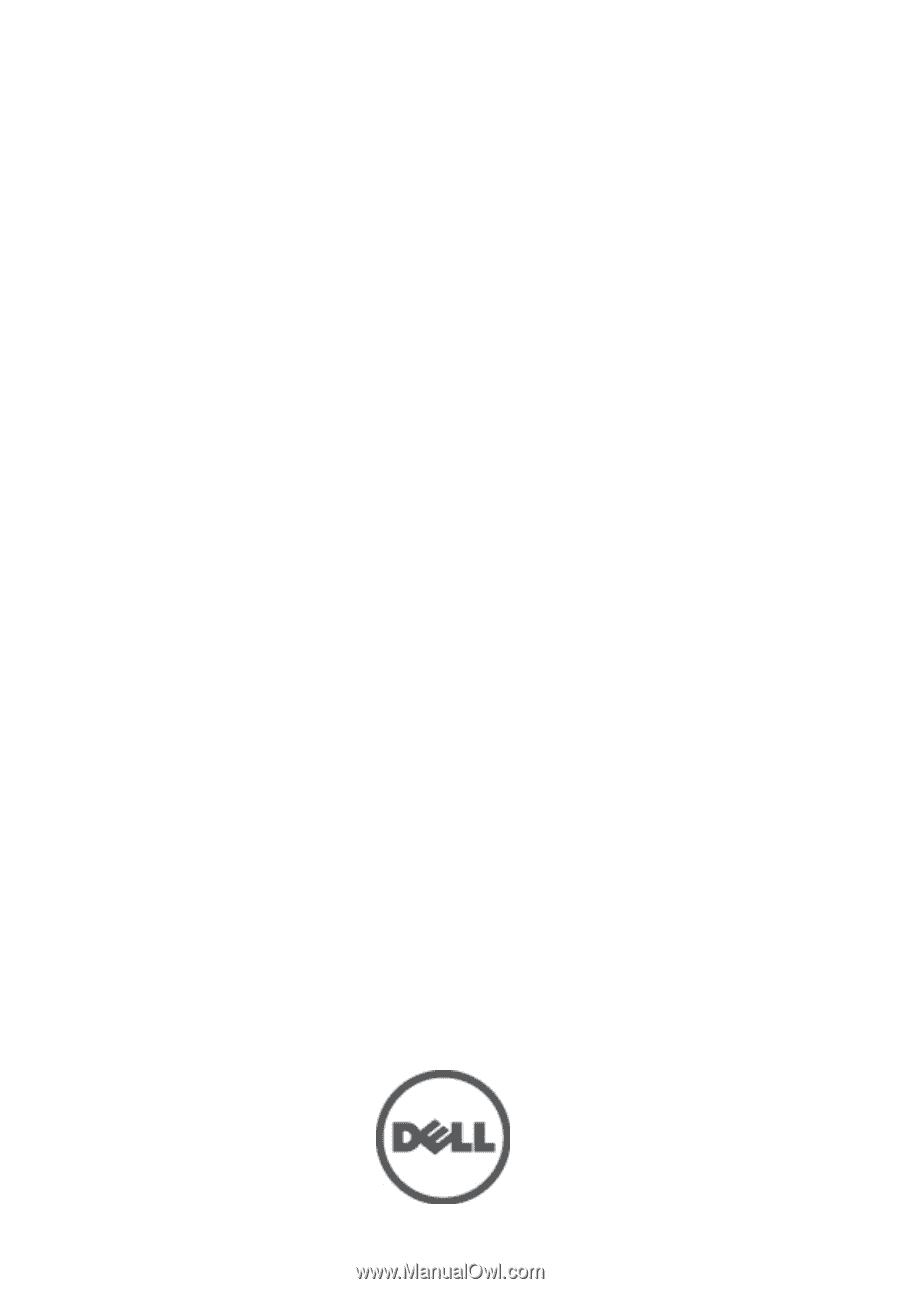
Dell Latitude E6420 and E6420 ATG Owner's
Manual
Regulatory Model P15G
Regulatory Type P15G001, P15G002