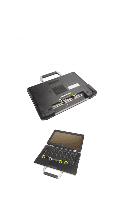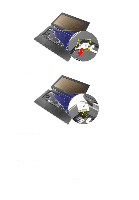Dell Latitude E6420 Owners Manual - Page 60
Installing the Keyboard, Battery, Keyboard Trim, After Working Inside Your Computer - keyboard replacement
 |
View all Dell Latitude E6420 manuals
Add to My Manuals
Save this manual to your list of manuals |
Page 60 highlights
11. Disconnect and remove the keyboard cable from the keyboard. Installing the Keyboard 1. Connect the keyboard cable and secure it to the keyboard using the tape. 2. Connect the keyboard cable to its connector on the system board. 3. Replace and tighten the screws that secure the keyboard to the computer. 4. Install the Battery. 5. Install the Keyboard Trim 6. Follow the procedures in After Working Inside Your Computer. 60

11.
Disconnect and remove the keyboard cable from the keyboard.
Installing the Keyboard
1.
Connect the keyboard cable and secure it to the keyboard using the tape.
2.
Connect the keyboard cable to its connector on the system board.
3.
Replace and tighten the screws that secure the keyboard to the computer.
4.
Install the
Battery
.
5.
Install the
Keyboard Trim
6.
Follow the procedures in
After Working Inside Your Computer
.
60