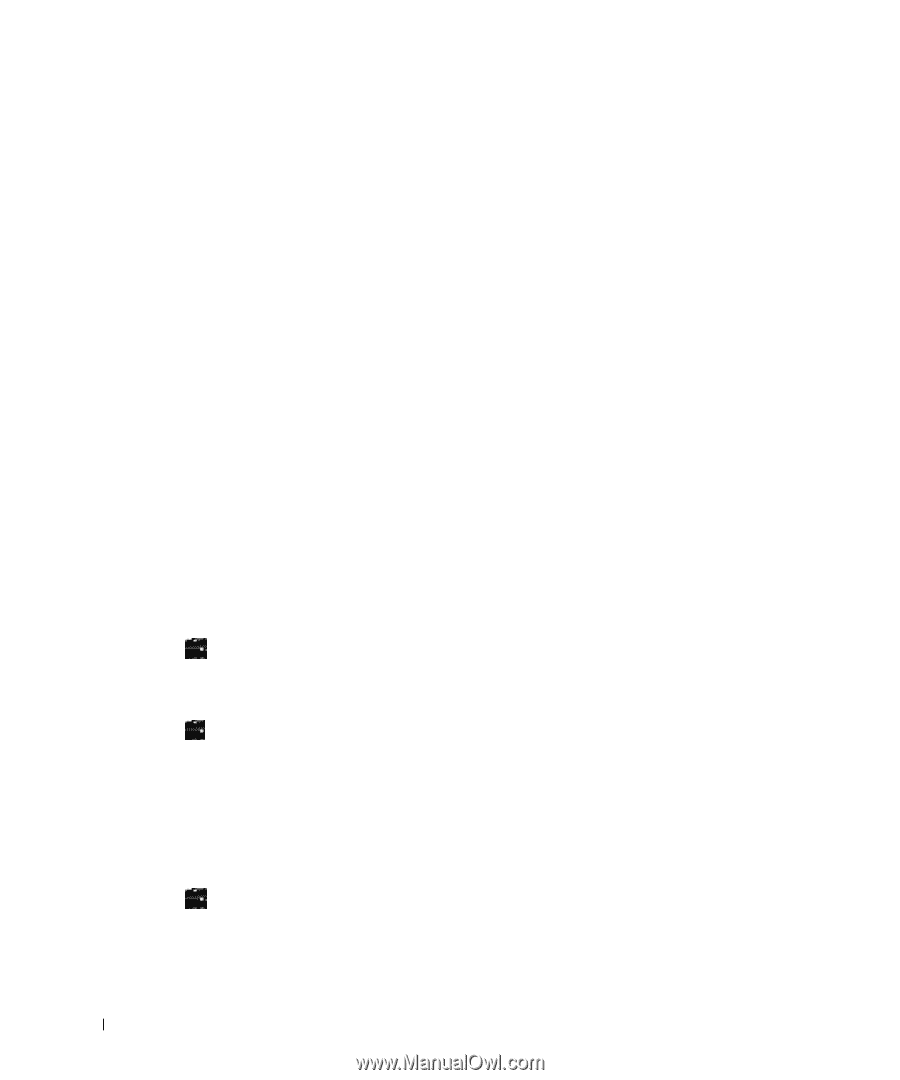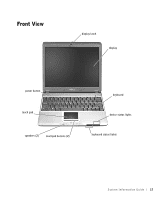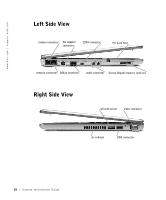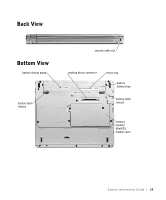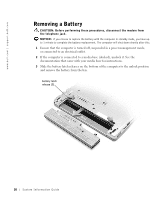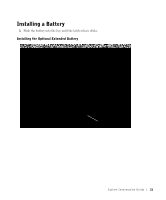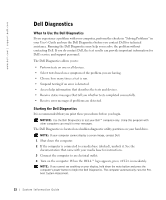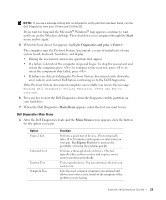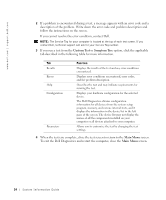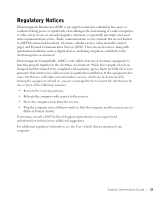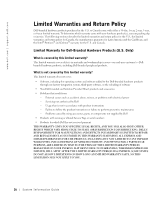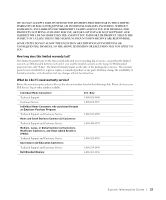Dell Latitude X300 System Information Guide - Page 24
Dell Diagnostics, When to Use the Dell Diagnostics, Starting the Dell Diagnostics - screen
 |
View all Dell Latitude X300 manuals
Add to My Manuals
Save this manual to your list of manuals |
Page 24 highlights
www.dell.com | support.dell.com Dell Diagnostics When to Use the Dell Diagnostics If you experience a problem with your computer, perform the checks in "Solving Problems" in your User's Guide and run the Dell Diagnostics before you contact Dell for technical assistance. Running the Dell Diagnostics may help you resolve the problem without contacting Dell. If you do contact Dell, the test results can provide important information for Dell's service and support personnel. The Dell Diagnostics allows you to: • Perform tests on one or all devices. • Select tests based on a symptom of the problem you are having. • Choose how many times a test is run. • Suspend testing if an error is detected. • Access help information that describes the tests and devices. • Receive status messages that tell you whether tests completed successfully. • Receive error messages if problems are detected. Starting the Dell Diagnostics It is recommended that you print these procedures before you begin. NOTICE: Use the Dell Diagnostics to test your Dell™ computer only. Using this program with other computers can result in error messages. The Dell Diagnostics is located on a hidden diagnostic utility partition on your hard drive. NOTE: If your computer cannot display a screen image, contact Dell. 1 Shut down the computer. 2 If the computer is connected to a media base (docked), undock it. See the documentation that came with your media base for instructions. 3 Connect the computer to an electrical outlet. 4 Turn on the computer. When the DELL™ logo appears, press immediately. NOTE: If you cannot see anything on your display, hold down the mute button and press the computer's power button to begin the Dell Diagnostics. The computer automatically runs the Preboot System Assessment. 22 System Infor mation Guide