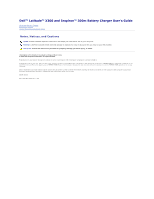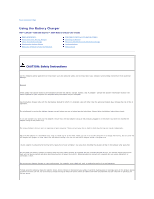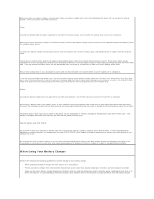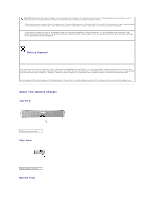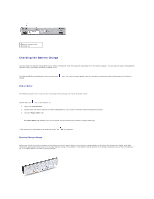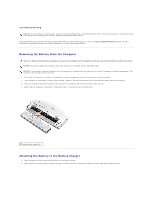Dell Latitude X300 Battery Guide - Page 5
Checking the Battery Charge - charger
 |
View all Dell Latitude X300 manuals
Add to My Manuals
Save this manual to your list of manuals |
Page 5 highlights
1 battery charger latch release (2) Checking the Battery Charge You can check the battery charge before you remove the battery from the computer and attach it to the battery charger. You can also set power management options to alert you when the battery charge is low. The Microsoft® Windows® power meter window and charge. icon, the battery charge gauge, and the low-battery warning provide information on the battery Power Meter The Windows power meter indicates the remaining battery charge. To check the power meter: Double-click the icon in the taskbar, or: 1. Open the Control Panel. 2. Double-click the Power Options (or Power Management) icon to open the Power Options Properties window. 3. Click the Power Meter tab. The Power Meter tab displays the current power source and amount of battery charge remaining. If the computer is connected to an electrical outlet, the icon appears. Battery Charge Gauge Before you attach the battery charger to the battery, press the status button on the battery charge gauge to illuminate the charge-level lights. Each light represents approximately 20 percent of the total battery charge. For example, if the battery has 80 percent of its charge remaining, four of the five lights are on. If no lights appear, the battery has no charge.