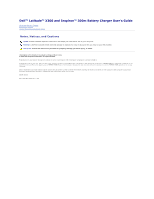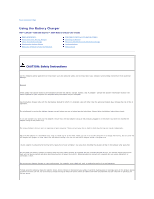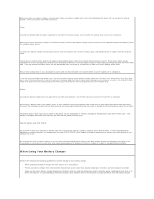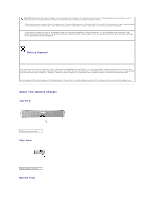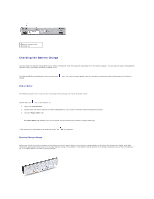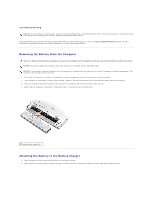Dell Latitude X300 Battery Guide - Page 6
Removing the Battery From the Computer, Attaching the Battery to the Battery Charger
 |
View all Dell Latitude X300 manuals
Add to My Manuals
Save this manual to your list of manuals |
Page 6 highlights
Low-Battery Warning NOTICE: To avoid losing or corrupting data, save your work immediately after a low-battery warning. Then connect the computer to an electrical outlet. If the battery runs completely out of power, hibernate mode begins automatically. A pop-up window warns you when the battery charge falls below a certain percentage that is set in the Power Options Properties window. For more information on low-battery alarms, see "Power Management" in your online documentation. Removing the Battery From the Computer CAUTION: Before performing these procedures, disconnect the modem from the telephone wall jack and read and follow the safety instructions. NOTICE: You cannot undock your computer while your computer is in standby mode or hibernate mode. NOTICE: If you choose to replace the battery with the computer in standby mode, you have up to 1 minute to complete the battery replacement. The computer will shut down shortly after this. 1. Ensure that the computer is turned off, suspended in a power management mode, or connected to an electrical outlet. 2. If the computer is connected to a media base (docked), undock it. See the documentation that came with your media base for instructions. 3. Slide out the battery-bay latch releases on the bottom of the computer and remove the battery from the bay. 4. Ensure that the computer is turned off, in hibernate mode, or connected to an electrical outlet. 1 battery latch release (2) Attaching the Battery to the Battery Charger 1. Align the bottom of the battery with the bottom of the battery charger. 2. Slide the battery into the battery charger connector, and slide the battery tabs into the battery charger slots until it clicks into place.