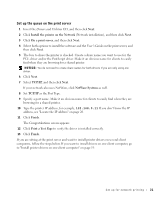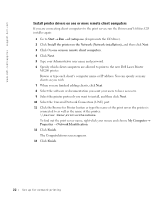Dell M5200 Medium Workgroup Mono Laser Printer Dell™ Workgroup Laser - Page 26
Install printer drivers on one client computer
 |
View all Dell M5200 Medium Workgroup Mono Laser Printer manuals
Add to My Manuals
Save this manual to your list of manuals |
Page 26 highlights
www.dell.com/supplies | support.dell.com Install printer drivers on one client computer 1 From the client computer, insert the Drivers and Utilities CD. 2 Click Install the printer on the Network (Network installation), and then click Next. 3 Click On this client computer. 4 Click Next. 5 Select the software or documentation you want your users to have access to. 6 Select the printer protocols you want to install, and then click Next. 7 Set TCP/IP Port as the Port Type. 8 Specify a port name that is meaningful in your environment. The port name establishes a logical link between the printer and each client. 9 Type the printer IP address, for example, 192.168.0.11. If you don't know the IP address, see "Locate the IP address" on page 23. 10 Click Finish. The Congratulations screen appears. 11 Click Print a Test Page to verify the driver is installed correctly. 12 Click Finish. 26 Set up for network printing