Dell OptiPlex 7050 Small Form Factor Owners Manual
Dell OptiPlex 7050 Small Form Factor Manual
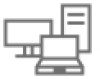 |
View all Dell OptiPlex 7050 Small Form Factor manuals
Add to My Manuals
Save this manual to your list of manuals |
Dell OptiPlex 7050 Small Form Factor manual content summary:
- Dell OptiPlex 7050 Small Form Factor | Owners Manual - Page 1
OptiPlex 7050 Small Form Factor Owner's Manual Regulatory Model: D11S Regulatory Type: D11S002 September 2021 Rev. A03 - Dell OptiPlex 7050 Small Form Factor | Owners Manual - Page 2
Contents Chapter 1: Working on your computer 6 Safety instructions...6 Before working inside your computer...6 Turning off your computer...7 Turning off your - Windows...7 Turning off your computer - Windows 7...7 After working inside your computer...7 Chapter 2: Disassembly - Dell OptiPlex 7050 Small Form Factor | Owners Manual - Page 3
®OptaneTM Memory Module Driver Requirements 40 M.2 Intel Optane Memory Module 16 GB...40 Product specifications...42 Environmental Conditions...43 Troubleshooting...44 Chapter 4: Technology and components 46 USB features...46 HDMI 1.4...48 Chapter 5: BIOS setup...49 BIOS overview...49 Entering - Dell OptiPlex 7050 Small Form Factor | Owners Manual - Page 4
Supported operating systems...61 Downloading drivers...61 Downloading the chipset driver...61 Intel chipset drivers...62 Intel HD Graphics drivers...62 Chapter 7: Troubleshooting your computer 64 Power- Environmental specifications...77 Chapter 9: Getting help and contacting Dell 78 4 Contents - Dell OptiPlex 7050 Small Form Factor | Owners Manual - Page 5
of data and tells you how to avoid the problem. WARNING: A WARNING indicates a potential for property damage, personal injury, or death. © 2017 Dell Inc. or its subsidiaries. All rights reserved. Dell, EMC, and other trademarks are trademarks of Dell Inc. or its subsidiaries. Other trademarks may be - Dell OptiPlex 7050 Small Form Factor | Owners Manual - Page 6
only perform troubleshooting and simple repairs as authorized in your product documentation, or as directed by the online or telephone service and support team. Damage due to servicing that is not authorized by Dell is not covered by your warranty. Read and follow the safety instructions that came - Dell OptiPlex 7050 Small Form Factor | Owners Manual - Page 7
CAUTION: To disconnect a network cable, first unplug the cable from your computer and then unplug the cable from the network device. 5. Disconnect your computer and all attached devices from their electrical outlets. 6. Press and hold the power button while the computer is unplugged to ground the - Dell OptiPlex 7050 Small Form Factor | Owners Manual - Page 8
unit • Power switch • System board Recommended tools The procedures in this document require the following tools: ● Small flat blade screwdriver ● Phillips # 1 screwdriver ● Small plastic scribe Back cover Removing cover 1. Follow the procedure in Before working inside your computer. 2. To release - Dell OptiPlex 7050 Small Form Factor | Owners Manual - Page 9
3. Lift the cover to remove from the computer [3]. Disassembly and reassembly 9 - Dell OptiPlex 7050 Small Form Factor | Owners Manual - Page 10
Installing the cover 1. Place the cover on the computer and slide the cover until it clicks into place. 2. Follow the procedure in After working inside your computer Expansion card Removing expansion card NOTE: Depending on the configuration you order, you may see either of the heat sinks as shown - Dell OptiPlex 7050 Small Form Factor | Owners Manual - Page 11
4. To remove the expansion card: a. Pull the release tab at the base of the expansion card [1]. b. Disconnect and lift the expansion card away from the connector [2]. Disassembly and reassembly 11 - Dell OptiPlex 7050 Small Form Factor | Owners Manual - Page 12
Installing the expansion card 1. Insert the expansion card into the connector on the system board. 2. Press the expansion card until it clicks into place. 3. Close the expansion card latch and press it until it clicks into place. 4. Install the cover. 5. Follow the procedure in After working inside - Dell OptiPlex 7050 Small Form Factor | Owners Manual - Page 13
a. cover 3. To remove the coin cell battery: a. Press the release latch until the coin cell battery pops out [1]. b. Remove the coin cell battery from the connector on the system board [2]. Installing the coin cell battery 1. Hold the coin cell battery with the "+" sign facing up and slide it under - Dell OptiPlex 7050 Small Form Factor | Owners Manual - Page 14
1. Follow the procedure in Before working inside your computer. 2. Remove the cover. 3. To remove the front bezel: a. Lift the tabs to release the front bezel from the computer [1]. b. Remove the front bezel from the computer [2]. Installing the bezel 1. Insert the tabs on the bezel into the slots - Dell OptiPlex 7050 Small Form Factor | Owners Manual - Page 15
b. bezel c. 2.5-inch drive assembly d. optical drive 3. To remove the speaker: a. Disconnect the speaker cable from the system board [1]. b. Press the release tabs and pull the speaker out from the computer [2] [3]. Installing the speaker 1. Insert the speaker into the slot and press it until it - Dell OptiPlex 7050 Small Form Factor | Owners Manual - Page 16
1. Follow the procedure in Before working inside your computer. 2. Remove the: a. cover 3. To remove the intrusion switch: a. Disconnect the intrusion switch cable from the connector on the system board [1][2]. b. Slide the intrusion switch and lift it away from the computer [3]. Installing the - Dell OptiPlex 7050 Small Form Factor | Owners Manual - Page 17
Storage Depending on the configuration you choose, you will find either one 3.5-inch hard drive assembly or two 2.5-inch hard drive assemblies. Removing 2.5-inch drive assembly NOTE: Depending on the configuration you order, you may see either of the heat sinks as shown in the image below. 1. Follow - Dell OptiPlex 7050 Small Form Factor | Owners Manual - Page 18
Removing the 2.5-inch drive from the bracket 1. Follow the procedure in Before Working Inside Your Computer. 2. Remove the: a. cover b. 2.5-inch drive assembly 3. To remove the drive: a. Pull one side of the drive bracket to disengage the pins on the bracket from the slots on the drive [1]. b. Lift - Dell OptiPlex 7050 Small Form Factor | Owners Manual - Page 19
Installing the 2.5-inch drive into the bracket NOTE: To install a secondary hard drive, the grommets will be shipped separately. 1. Align and insert the pins (secured by grommets) on the drive bracket with the slots on the sides of the drive. 2. Install the: a. 2.5-inch drive assembly b. cover 3. - Dell OptiPlex 7050 Small Form Factor | Owners Manual - Page 20
4. To remove the optical drive module: a. Lift the tab upward to release the module [1]. b. Holding the tab, disconnect the optical drive cables [2]. c. Slide and lift the optical drive module away from the computer [3]. 5. To remove the optical drive: a. Slide the tab to release the optical drive - Dell OptiPlex 7050 Small Form Factor | Owners Manual - Page 21
Installing the optical drive 1. Slide the optical drive into the optical drive module. 2. Install the: a. 2.5-inch drive assembly b. bezel c. cover 3. Follow the procedure in After working inside your computer. M.2 PCIe SSD Removing the M.2 PCIe SSD NOTE: Depending on the configuration you order, - Dell OptiPlex 7050 Small Form Factor | Owners Manual - Page 22
Installing the M.2 PCIe SSD 1. Insert the M.2 PCIe SSD to the connector. 2. Press the blue tab to secure the M.2 PCIe SSD. 3. Install the: a. Optical drive b. 2.5-inch drive assembly c. bezel d. cover 4. Follow the procedure in After working inside your computer. Heat sink Removing heat sink - Dell OptiPlex 7050 Small Form Factor | Owners Manual - Page 23
1. Follow the procedure in Before working inside your computer. 2. Remove the: a. cover b. bezel c. 2.5-inch drive assembly d. optical drive 3. To remove the fan duct: a. Pry the retention clips in opposite directions [1]. b. Lift and remove the fan duct from the computer [2]. 4. To remove the heat - Dell OptiPlex 7050 Small Form Factor | Owners Manual - Page 24
Installing the heat sink assembly 1. Place the heat sink assembly onto the processor. 2. Tighten the captive screws to secure the heat sink assembly to the system board. 3. Connect the heat sink assembly cable to the system board. 4. Install the: a. optical drive b. 2.5-inch drive assembly c. bezel - Dell OptiPlex 7050 Small Form Factor | Owners Manual - Page 25
1. Follow the procedure in Before working inside your computer. 2. Remove the: a. cover b. 2.5-inch drive assembly c. Optical drive d. heat sink assembly 3. To remove the processor: a. Release the socket lever by pushing the lever down and out from under the tab on the processor shield [1]. b. Lift - Dell OptiPlex 7050 Small Form Factor | Owners Manual - Page 26
a. heat sink assembly b. optical drive c. 2.5-inch drive assembly d. cover 7. Follow the procedure in After working inside your computer. Memory module Removing memory module NOTE: Depending on the configuration you order, you may see either of the heat sinks as shown in the image below. 1. Follow - Dell OptiPlex 7050 Small Form Factor | Owners Manual - Page 27
SD card reader Removing the SD card reader NOTE: Depending on the configuration you order, you may see either of the heat sinks as shown in the image below. 1. Follow the procedure in Before working inside your computer. 2. Remove the: a. cover b. bezel c. 2.5-inch drive assembly d. optical drive e. - Dell OptiPlex 7050 Small Form Factor | Owners Manual - Page 28
Installing the SD card reader 1. Place the SD card reader on the chassis. 2. Tighten the screws that secure the SD card reader to the computer. 3. Install the: a. M.2 PCIe SSD b. optical drive c. 2.5-inch drive assembly d. bezel e. cover 4. Follow the procedure in After working inside your computer. - Dell OptiPlex 7050 Small Form Factor | Owners Manual - Page 29
4. To remove the PSU: a. Disconnect the power cable from the system board [1] [2]. b. Lift the cables away from the computer [3]. c. Remove the screws that secure the PSU to the computer [4]. Disassembly and reassembly 29 - Dell OptiPlex 7050 Small Form Factor | Owners Manual - Page 30
5. Press the blue release tab [1], slide the PSU and lift it away from the computer [2]. 30 Disassembly and reassembly - Dell OptiPlex 7050 Small Form Factor | Owners Manual - Page 31
Installing the power supply unit or PSU 1. Insert the PSU in the chassis and slide it toward the back of the computer to secure it. 2. Tighten the screws to secure the PSU to the back of the computer. 3. Route the PSU cables through the retention clips. 4. Connect the power cables to the system - Dell OptiPlex 7050 Small Form Factor | Owners Manual - Page 32
1. Follow the procedure in Before working inside your computer. 2. Remove the: a. cover b. bezel c. drive assembly d. optical drive 3. To remove the power switch: a. Disconnect the power switch cable from the system board [1]. b. Press the power switch retention tabs and pull out from the computer - Dell OptiPlex 7050 Small Form Factor | Owners Manual - Page 33
4. Follow the procedure in After working inside your computer. System board Removing system board NOTE: Depending on the configuration you order, you may see either of the heat sinks as shown in the image below. 1. Follow the procedure in Before working inside your computer. 2. Remove the: a. cover - Dell OptiPlex 7050 Small Form Factor | Owners Manual - Page 34
4. Disconnect the following cables from the system board: a. speaker [1] b. 2.5-inch drive [2] c. optical drive [3] d. Data cable [4] 34 Disassembly and reassembly - Dell OptiPlex 7050 Small Form Factor | Owners Manual - Page 35
5. Disconnect the following cables and screw from the system board: a. PSU [1] b. hard drive and optical drive caddy stand off screw [2] c. PSU [3] d. power switch [4] e. intrusion switch [5] Disassembly and reassembly 35 - Dell OptiPlex 7050 Small Form Factor | Owners Manual - Page 36
6. To remove the system board: a. Remove the screws that secure the system board to the computer [1]. b. Slide and lift the system board away from the computer [2]. 36 Disassembly and reassembly - Dell OptiPlex 7050 Small Form Factor | Owners Manual - Page 37
Installing the system board 1. Hold the system board by its edges and align it toward the back of the computer. 2. Lower the system board into the computer until the connectors at the back of the system board align with the slots on the chassis, and the screw holes on the system board align with the - Dell OptiPlex 7050 Small Form Factor | Owners Manual - Page 38
6. CPU fan connector 8. M.2 Slot 3 Connector 10. Media card reader connector 12. SATA 2 connector 14. ATX power connector 16. Service mode jumper 18. SATA 1 connector System board jumper The service system board jumper must be set to Password to function normally. As long as the jumper stays at - Dell OptiPlex 7050 Small Form Factor | Owners Manual - Page 39
Disassembly and reassembly 39 - Dell OptiPlex 7050 Small Form Factor | Owners Manual - Page 40
Conditions • Troubleshooting Overview This service. NVMe uses a standardized interface that enables higher performance and lower latency than pervious interfaces. Intel® OptaneTM memory module offers capacities of 16 GB and 32 GB in small M.2 form factors Driver Support Support Level Intel - Dell OptiPlex 7050 Small Form Factor | Owners Manual - Page 41
a. Remove the thermal pad and white adhesive tape from the box. b. Place the thermal pad on the SSD slot and remove the white adhesive tape. c. Place the M.2 Intel optane memory module into the slot on the thermal pad. d. If the system is shipped with screw tighten that secures the M.2 Intel - Dell OptiPlex 7050 Small Form Factor | Owners Manual - Page 42
4. To remove the expansion card: a. Pull the release tab at the base of the expansion card [1]. b. Disconnect and lift the expansion card away from the connector [2]. Product specifications Table 2. Product specifications Features Capacities Expansion cards 42 M.2 Intel Optane Memory Module 16 GB - Dell OptiPlex 7050 Small Form Factor | Owners Manual - Page 43
form factors (all densities) Performace Latency (average sequential) Components Operating System Support Supported Idel :900mW to 1.2W ● NVMe Express 1.1 ● PCI Express Base specifiation rev 3.0 ● PCI M.2 HS Spec UL, CE, C-Tick, BSMI, KCC, Microsoft WHQL, Microsoft WHCK, VCCI ● 100 GB Writes per day - Dell OptiPlex 7050 Small Form Factor | Owners Manual - Page 44
Table 3. Temperature, Shock, Vibration (continued) Temperature M.2 2280 form factor Non-operating 30º C/hr (Typical) Humidity Operating Non- Y, or Z axis. Vibration specificities is measured using RMS value. Troubleshooting 1. The Intel Optane Memory model name "NVME INTEL MEMPEK1W01" in - Dell OptiPlex 7050 Small Form Factor | Owners Manual - Page 45
M.2 Intel Optane Memory Module 16 GB 45 - Dell OptiPlex 7050 Small Form Factor | Owners Manual - Page 46
bus power and increased device current draw to better accommodate power-hungry devices ● New power management features ● Full-duplex data transfers and support for new transfer types ● Backward USB 2.0 compatibility ● New connectors and cable The topics below cover some of the most commonly asked - Dell OptiPlex 7050 Small Form Factor | Owners Manual - Page 47
on USB 3.0/USB 3.1 Gen 1 cables and only come into contact when connected to a proper SuperSpeed USB connection. Windows 8/10 will be bringing native support for USB 3.1 Gen 1 controllers. This is in contrast to previous versions of Windows, which continue to require separate drivers for USB 3.0/USB - Dell OptiPlex 7050 Small Form Factor | Owners Manual - Page 48
, perhaps not on its immediate release, but in a subsequent Service Pack or update. It is not out of the question to think that following a successful release of USB 3.0/USB 3.1 Gen 1 support in Windows 7, SuperSpeed support would trickle down to Vista. Microsoft has confirmed this by stating that - Dell OptiPlex 7050 Small Form Factor | Owners Manual - Page 49
5 BIOS setup CAUTION: Unless you are an expert computer user, do not change the settings in the BIOS Setup program. Certain changes can make your computer work incorrectly. NOTE: Depending on the computer and its installed devices, the items listed in this section may or may not be displayed. NOTE - Dell OptiPlex 7050 Small Form Factor | Owners Manual - Page 50
Information Description Displays the following information: ● System Information: Displays BIOS Version, Service Tag, Asset Tag, Ownership Tag, Ownership Date, Manufacture Date, and the Express Service Code. ● Memory Information: Displays Memory Installed, Memory Available, Memory Speed, Memory - Dell OptiPlex 7050 Small Form Factor | Owners Manual - Page 51
you to configure the operating mode of the integrated hard drive controller. ● Disabled = The SATA controllers are hidden ● RAID ON = SATA is configured to support RAID mode (selected by default) ● AHCI= SATA is configured for AHCI mode Allows you to determine how the built-in serial port to operate - Dell OptiPlex 7050 Small Form Factor | Owners Manual - Page 52
Table 7. System Configuration (continued) Option Front USB Configuration Rear USB Configuration USB PowerShare Audio Miscellaneous Table 8. Video Option Primary Display Table 9. Security Option Admin Password System Password Internal HDD-0 Password Internal HDD-3 Password Strong Password Password - Dell OptiPlex 7050 Small Form Factor | Owners Manual - Page 53
Capsule Firmware Updates TPM 2.0 Security Computrace Chassis Intrusion CPU XD Support OROM Keyboard Access Description ● Disabled - Always prompt for the this option will block BIOS updates from services such as Microsoft Windows Update and Linux Vendor Firmware Service (LVFS) Allows you to control - Dell OptiPlex 7050 Small Form Factor | Owners Manual - Page 54
Table 9. Security (continued) Option Admin Setup Lockout Table 10. Secure Boot Option Secure Boot Enable Expert key Management Table 11. Intel Software Guard Extensions Option Intel SGX Enable Enclave Memory Size Description ● One-Time Enable - User may enter OROM configuration screens via the - Dell OptiPlex 7050 Small Form Factor | Owners Manual - Page 55
to enable the USB devices to wake the computer from standby (S1 / S3), Hibernate (S4), and Power Off (S5) modes. The option "Enable USB Wake Support" is selected by default This option allows the computer to power up from the off state when triggered by a special LAN signal. This feature only - Dell OptiPlex 7050 Small Form Factor | Owners Manual - Page 56
not skip any steps in the boot process. ● Auto - This allows the operating system to control this setting (this works only when the operating system supports Simple Boot Flag). This option is set to Minimal by default. Description This option is not selected by default. This option is selected by - Dell OptiPlex 7050 Small Form Factor | Owners Manual - Page 57
.dell.com/support. 2. Click Product support. In the Search support box, enter the Service Tag of your computer, and then click Search. NOTE: If you do not have the Service Tag, use the SupportAssist feature to automatically identify your computer. You can also use the product ID or manually browse - Dell OptiPlex 7050 Small Form Factor | Owners Manual - Page 58
you saved the BIOS update file. 8. Double-click the BIOS update file icon and follow the on-screen instructions. For more information, see knowledge base article 000124211 at www.dell.com/support. Updating the BIOS in Linux and Ubuntu To update the system BIOS on a computer that is installed with - Dell OptiPlex 7050 Small Form Factor | Owners Manual - Page 59
Perform the following steps to perform the BIOS update flash process from the F12 menu: CAUTION: Do not turn off the computer during the BIOS update process. The computer may not boot if you turn off your computer. 1. From a turn off state, insert the USB drive where you copied the flash into a USB - Dell OptiPlex 7050 Small Form Factor | Owners Manual - Page 60
the side cover. Clearing BIOS (System Setup) and System passwords To clear the system or BIOS passwords, contact Dell technical support as described at www.dell.com/contactdell. NOTE: For information on how to reset Windows or application passwords, refer to the documentation accompanying Windows - Dell OptiPlex 7050 Small Form Factor | Owners Manual - Page 61
, after the download is complete. 9. Double-click the driver file icon and follow the instructions on the screen. Downloading the chipset driver 1. Turn on the computer. 2. Go to Dell.com/support. 3. Click Product Support, enter the Service Tag of your computer, and then click Submit. Software 61 - Dell OptiPlex 7050 Small Form Factor | Owners Manual - Page 62
NOTE: If you do not have the Service Tag, use the autodetect feature or manually browse for your computer model. 4. Click Drivers driver file. 9. Double-click the chipset driver file icon and follow the instructions on the screen. Intel chipset drivers Verify if the Intel chipset drivers are - Dell OptiPlex 7050 Small Form Factor | Owners Manual - Page 63
Table 23. Intel HD Graphics drivers Before installation After installation Software 63 - Dell OptiPlex 7050 Small Form Factor | Owners Manual - Page 64
all-in-one computer, see the knowledge base article 000125179 at www.dell.com/support. Diagnostic and Power LED codes Table 24. Power LED states Power LED light status Off Solid amber / blinking amber Possible cause Troubleshooting steps The computer is either turned ● Re-seat the power cable - Dell OptiPlex 7050 Small Form Factor | Owners Manual - Page 65
Problem Description 2 blinks > short pause > Bad Motherboard 1 blink > long pause > repeats Suggested Resolution Replace the motherboard - - 2 blinks > short pause > Bad Motherboard, If customer can assist 2 blinks > long pause > repeats Power Supply or Power to troubleshoot, narrow - Dell OptiPlex 7050 Small Form Factor | Owners Manual - Page 66
long pause > Mode. repeats Flash latest BIOS version. If problem persists, replace the motherboard S2 CPU 2 blinks > short pause > Bad Processor CPU or PCIe device failure was detected. If customer can assist to troubleshoot, narrow down the issue by reseating PCIe card and removing one - Dell OptiPlex 7050 Small Form Factor | Owners Manual - Page 67
long pause > repeats device configuration in progress or storage subsystem failure. If customer can assist to troubleshoot, narrow down the issue by removing one by one storages on motherboard to determine which one failed. If identified the storage failed, replace the storage. If identified the - Dell OptiPlex 7050 Small Form Factor | Owners Manual - Page 68
power LED codes (continued) State State Name Blinking Amber Pattern Problem Description Suggested Resolution If customer can assist to troubleshoot, narrow down the issue by removing one by one the memory on motherboard to determine which one failed. Also, combining the configuration to - Dell OptiPlex 7050 Small Form Factor | Owners Manual - Page 69
motherboard. WARNING: The power LED only serve as an indicator of the progress through the POST process. These LEDs do not indicate the problem that caused the POST routine to stop Power LED issue Power LED is not flashing amber on ChengMing 3977 and Optiplex D8 and OptiPlex Contact Dell The - Dell OptiPlex 7050 Small Form Factor | Owners Manual - Page 70
the computer. If the problem persists, try another drive. Run the Hard Disk Drive tests in Dell Diagnostics. HARD-DISK DRIVE Dell Diagnostics. KEYBOARD STUCK KEY FAILURE For external keyboards or keypads, check the cable connection. Restart the computer, and avoid touching the 70 Troubleshooting - Dell OptiPlex 7050 Small Form Factor | Owners Manual - Page 71
the message reappears, Contact Dell. TIME-OF-DAY CLOCK STOPPED The reserve battery that supports the system configuration settings may require recharging. Connect your computer to an electrical outlet to charge the battery. If the problem persists, Contact Dell. Troubleshooting your computer 71 - Dell OptiPlex 7050 Small Form Factor | Owners Manual - Page 72
be malfunctioning. Run the System Set tests in Dell Diagnostics. The keyboard controller may be malfunctioning, or problem, please note this checkpoint and contact Dell Technical Support The computer failed to complete the boot routine three consecutive times for the same error. 72 Troubleshooting - Dell OptiPlex 7050 Small Form Factor | Owners Manual - Page 73
troubleshoot and fix problems that may occur with Windows. Dell proposes multiple options for recovering Windows operating system on your Dell PC. For more information. see Dell provides the instructions on how to conduct a WiFi power cycle: NOTE: Some ISPs (Internet Service Providers) provide - Dell OptiPlex 7050 Small Form Factor | Owners Manual - Page 74
specifications • Physical dimension specifications • Controls and lights specifications • Environmental specifications > Settings > System > About. Processor specifications OptiPlex 7050 systems are shipped with Intel 6th generation and 7th generation core processor technology. NOTE: The clock - Dell OptiPlex 7050 Small Form Factor | Owners Manual - Page 75
specifications Feature Specification Network adapter Integrated Intel® i219-V Gigabit1 Ethernet LAN 10/100/1000 (Remote Wake Up, PXE and support) Wireless (optional) Intel® Dual-Band Wireless-AC 8265 Wi-Fi + BT 4.2 Wireless Card (2x2), MUMIMO (optional) Storage specifications Feature - Dell OptiPlex 7050 Small Form Factor | Owners Manual - Page 76
Ports and connectors specifications Table 29. Ports and connectors Feature Front I/O ports Universal audio jack USB 3.1 Gen 1 USB 2.0 Rear I/O ports USB 3.1 Gen 1 USB 2.0 Serial Line out HDMI Port DisplayPort Network port RJ-45 Power connector port PS/2 Specification One Four Two - Dell OptiPlex 7050 Small Form Factor | Owners Manual - Page 77
Feature Specification Back panel: Link integrity light on integrated network adapter : Green - a good 10 Mbps or 100 Mbps connection exists between the network and the computer. Orange - a good 1000 Mbps connection exists between the network and the computer. Off (no light) - the computer is not - Dell OptiPlex 7050 Small Form Factor | Owners Manual - Page 78
and services www.dell.com My Dell Tips Contact Support Online help for operating system In Windows search, type Contact Support, and press Enter. www.dell.com/support/windows www.dell.com/support/linux Troubleshooting information, user manuals, setup instructions, www.dell.com/support product

OptiPlex 7050 Small Form Factor
Owner's Manual
Regulatory Model: D11S
Regulatory Type: D11S002
September 2021
Rev. A03









