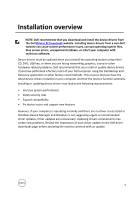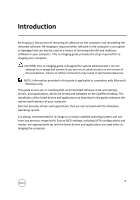Dell OptiPlex 7080 Small Form Factor OptiPlex 7080 Re-imaging Guide for Micros - Page 10
Security, TPM Security, Clear TPM, Enabled Default, Disabled, TPM On, Clear
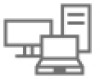 |
View all Dell OptiPlex 7080 Small Form Factor manuals
Add to My Manuals
Save this manual to your list of manuals |
Page 10 highlights
2 Press F2 when the Dell logo is displayed on the screen to enter the BIOS setup program. The BIOS setup program is displayed. 3 On the left pane, select Security → TPM Security → Clear TPM. 4 Select or clear any of the following options to enable or disable it, respectively: - Enabled (Default): The BIOS enables the TPM during POST and it can be accessed by the operating system. - Disabled: The BIOS will not enable the TPM during POST and it cannot be accessed by the operating system. - TPM On: The TPM is enabled and activated. - Clear: The BIOS clears the information stored in the TPM. 5 Save the settings and exit. 10

10
2
Press F2 when the Dell logo is displayed on the screen to enter the BIOS setup
program.
The BIOS setup program is displayed.
3
On the left pane, select
Security
→
TPM Security
→
Clear TPM
.
4
Select or clear any of the following options to enable or disable it, respectively:
–
Enabled (Default)
: The BIOS enables the TPM during POST and it can be
accessed by the operating system.
–
Disabled
: The BIOS will not enable the TPM during POST and it cannot be
accessed by the operating system.
–
TPM On
: The TPM is enabled and activated.
–
Clear
: The BIOS clears the information stored in the TPM.
5
Save the settings and exit.