Dell OptiPlex 7080 Small Form Factor OptiPlex 7080 Re-imaging Guide for Micros - Page 18
Wireless Local Network (WLAN) drivers and applications, Downloading and installing the Wi-Fi driver
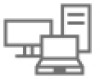 |
View all Dell OptiPlex 7080 Small Form Factor manuals
Add to My Manuals
Save this manual to your list of manuals |
Page 18 highlights
7 After the download is complete, navigate to the folder where you saved the audio driver file. 8 Double-click the audio driver file icon and follow the instructions on the screen. 7 Wireless Local Network (WLAN) drivers and applications Windows operating systems do not provide native device driver support for WLAN controllers on Dell computers. To obtain wireless network functionality, install the relevant WLAN drivers from the Dell support site. WLAN applications, which provide additional features including enterprise authentication enhancements can also be installed from the Dell support site. Downloading and installing the Wi-Fi driver 1 Turn on the computer. 2 Go to www.dell.com/support. 3 Click Product support, enter the Service Tag of your computer, and then click Submit. NOTE: If you do not have the Service Tag, use the auto-detect feature or manually browse for your computer model. 4 Click Drivers & downloads. 5 Scroll down the page and select Network in Category. 6 Click Download to download the Wi-Fi driver for your computer. 7 After the download is complete, navigate to the folder where you saved the Wi-Fi driver file. 8 Double-click the Wi-Fi driver file icon and follow the instructions on the screen. NOTE: For Wireless Wide Area Network (WWAN) Drivers. Please select Modem/Communications in Category of above Step 4. 18














