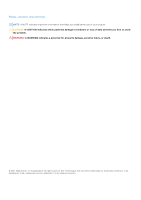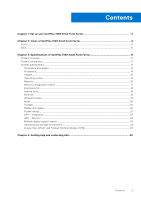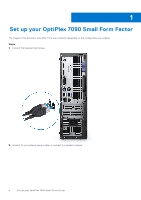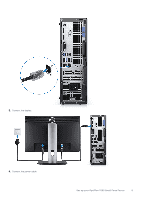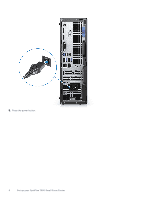Dell OptiPlex 7090 Small Form Factor Setup and Specifications - Page 7
Table 1. Locate Dell apps, Support and Protection, Dell apps, Details, Dell Product Registration
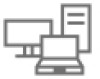 |
View all Dell OptiPlex 7090 Small Form Factor manuals
Add to My Manuals
Save this manual to your list of manuals |
Page 7 highlights
6. Finish Windows setup. Follow the on-screen instructions to complete the setup. When setting up, Dell Technologies recommends: ● Connect to a network for Windows updates. NOTE: If connecting to a secured wireless network, enter the password for the wireless network access when prompted. ● If connected to the internet, sign-in with or create a Microsoft account. If not connected to the internet, create an offline account. ● On the Support and Protection screen, enter your contact details. 7. Locate and use Dell apps from the Windows Start menu-Recommended Table 1. Locate Dell apps Dell apps Details Dell Product Registration Register your computer with Dell. Dell Help & Support Access help and support for your computer. Set up your OptiPlex 7090 Small Form Factor 7