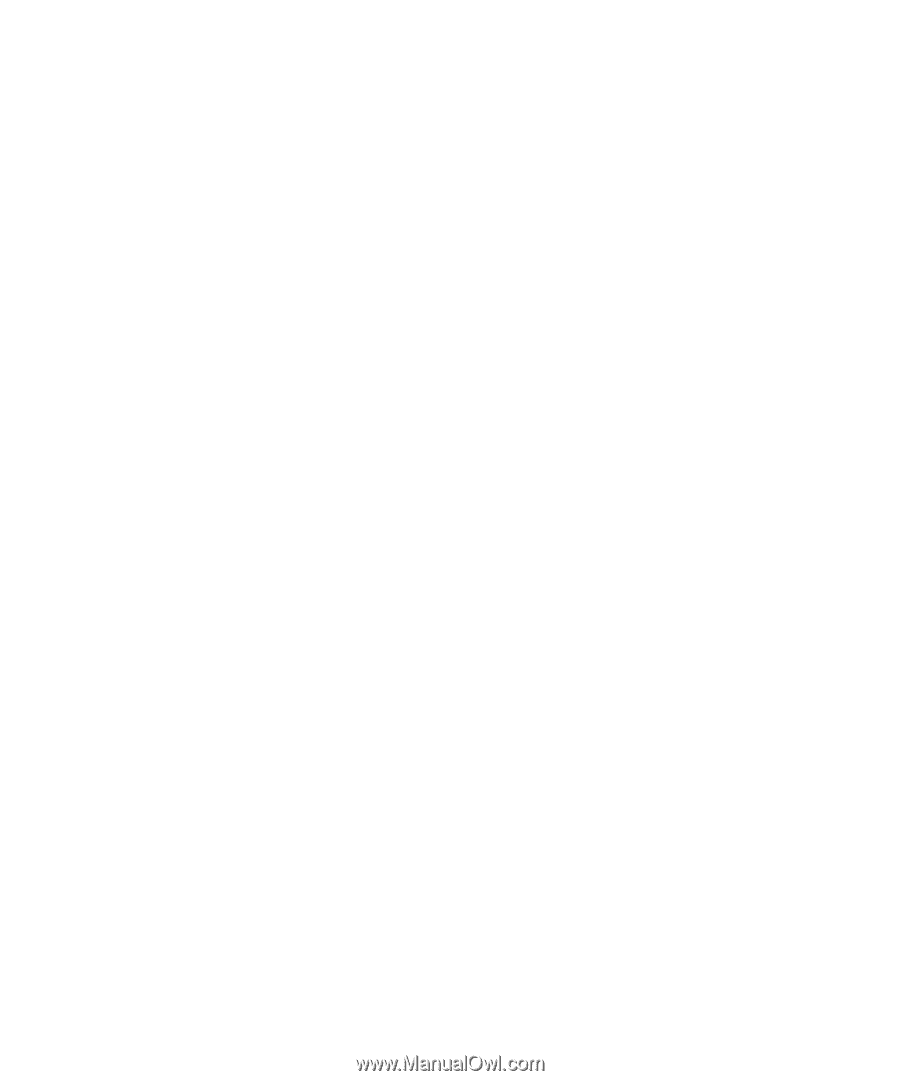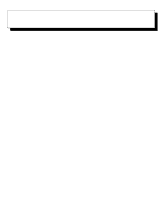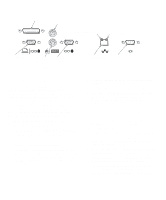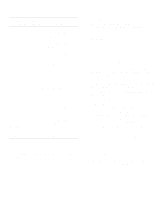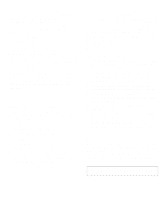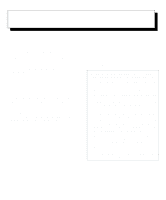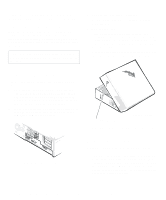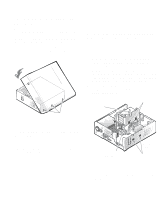Dell OptiPlex Gs Reference and Installation Guide (.pdf) - Page 56
Setting Up an Echo Server, Running the Diagnostic Tests, Changing the Test Parameters
 |
View all Dell OptiPlex Gs manuals
Add to My Manuals
Save this manual to your list of manuals |
Page 56 highlights
Setting Up an Echo Server To set up a system as an echo server, follow these steps: 1. Complete steps 1 through 4 in "Configuring the NIC" found earlier in this chapter. 2. From the Main Menu, select CONFIGURATION/ DIAGNOSTIC/TROUBLESHOOTING and press . 3. From the Configuration and Diagnostic screen, select CONFIGURATION AND DIAGNOSTIC PROGRAM and press . 4. From the Test menu, select ECHO SERVER and press . 5. Click the Start button to make the system an echo server. Running the Diagnostic Tests To run the diagnostic tests, follow these steps: 1. Complete steps 1 through 4 in "Configuring the NIC" found earlier in this chapter. 2. From the Main Menu, select CONFIGURATION/ DIAGNOSTIC/TROUBLESHOOTING and press . 3. From the Configuration and Diagnostic screen, select CONFIGURATION AND DIAGNOSTIC PROGRAM and press . 4. From the Test menu, select TEST SETUP and press . 5. Enable the Group 3 test. Then select OK and press . 6. From the Test menu, select RUN TESTS and press . The Run Tests dialog box appears with the START option highlighted. 7. Press to start the tests. 8. When the tests have finished, select QUIT from the Configuration and Diagnostic screen. Then exit the echo server program on the echo server system. Changing the Test Parameters To change the default test parameters for a diagnostic test, follow these steps: 1. Complete steps 1 through 4 in "Configuring the NIC" found earlier in this chapter. 2. From the Main Menu, select CONFIGURATION/ DIAGNOSTIC/TROUBLESHOOTING and press . 3. From the Configuration and Diagnostic screen, select CONFIGURATION AND DIAGNOSTIC PROGRAM and press . 4. From the Test menu, select TEST SETUP and press . 5. Press until you select the field containing the test parameter you want to change. Then, depending on the field you chose, do one of the following: • In the Group Select box, use the arrow keys to select a test group. • In the Group 1 Tests box, use the arrow keys to highlight a test. Then press to enable or disable a particular test. • In the Repetitions box, type the number of test iterations you want or use the arrow keys to select CONTINUOUS. • In the Errors box, press to enable or disable the HALT ON ERROR parameter. 6. When you have finished making changes to the test parameters, select OK and press . 7. To run the diagnostic tests with the new test parameters, select RUN TESTS from the Test menu and press . What to Do If a Test Fails To examine the results of a failed diagnostic test, follow these steps: 1. Highlight the test that failed and press . 2. Select ZOOM and press . 4-6 Dell OptiPlex Gs and Gs+ Low-Profile Systems Reference and Installation Guide