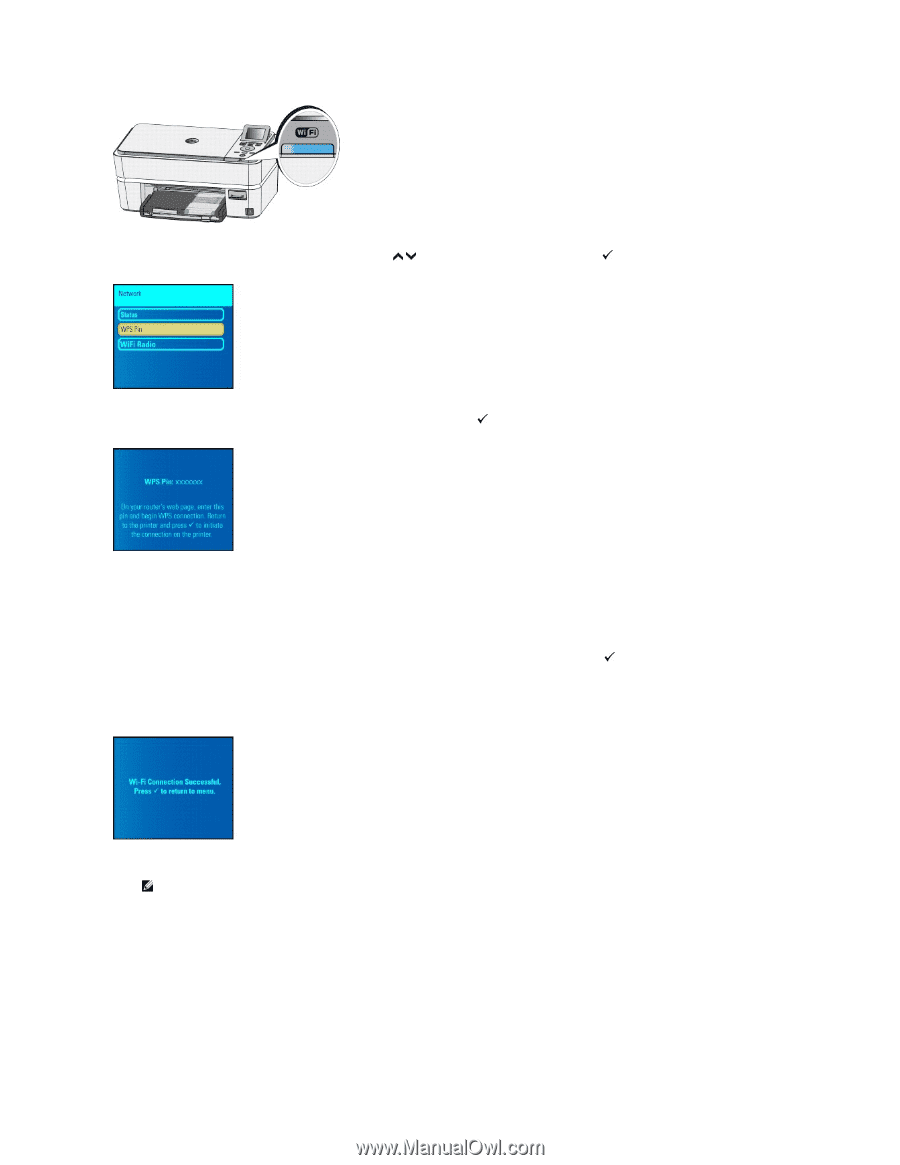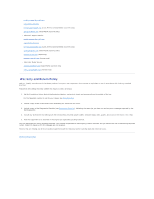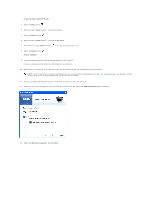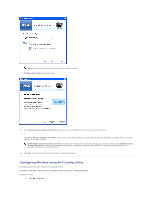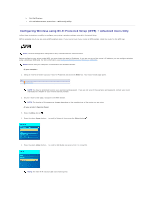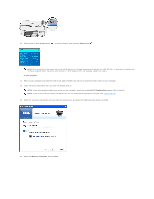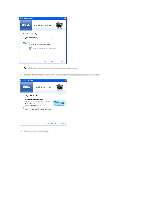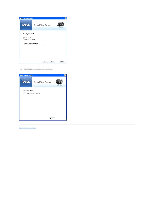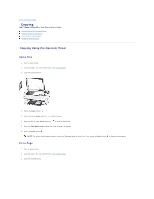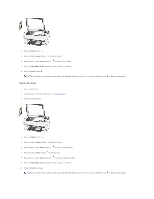Dell P703w User Guide - Page 11
Network, Arrow, Select, At your computer, At your printer's Operator Panel
 |
View all Dell P703w manuals
Add to My Manuals
Save this manual to your list of manuals |
Page 11 highlights
6. In the Network menu, press the up or down Arrow button to scroll to WPS Pin, then press the Select button. 7. Note down the PIN shown on the LCD display. Do NOT press the Select button . At your computer: 8. Enter the PIN into the PIN textbox on your router's WPS page and initiate the WPS search on the router. Complete step 9 within 2 minutes. At your printer's Operator Panel: 9. Return to the printer within 2 minutes of initiating WPS search on the web page and press the Select button to initiate the process at the printer. 10. Wait for the configuration to complete. This may take few minutes. If setup is successful, the following screen appears on your printer's LCD screen. Proceed with step 11. If setup is unsuccessful or times out, wait for a few minutes and repeat steps 5-10. NOTE: Your printer's internal wireless antenna is located on the right side of the printer close to the operator panel. Move the printer closer to the router with the printer's operator panel closer to the router for a better wireless signal. 11. Wait for the Wi-Fi LED on the printer to stop flashing and turn solid blue. This may take few minutes.