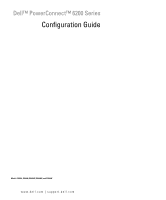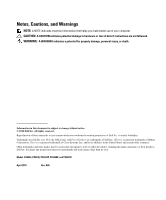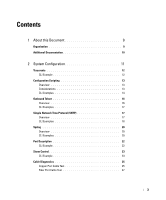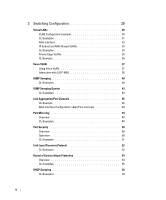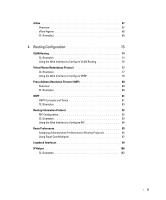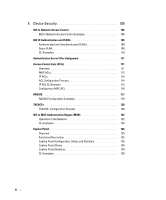Dell PowerConnect 6224P Configuration Guide
Dell PowerConnect 6224P Manual
 |
View all Dell PowerConnect 6224P manuals
Add to My Manuals
Save this manual to your list of manuals |
Dell PowerConnect 6224P manual content summary:
- Dell PowerConnect 6224P | Configuration Guide - Page 1
Dell™ PowerConnect™ 6200 Series Configuration Guide Model: PC6224, PC6248, PC6224P, PC6248P, and PC6224F www.dell.com | support.dell.com - Dell PowerConnect 6224P | Configuration Guide - Page 2
and PowerConnect are trademarks of Dell Inc. sFlow is a registered trademark of InMon Corporation. Cisco is a registered trademark of Cisco Systems, Inc. and/or its affiliates in the United States and certain other countries. Other trademarks and trade names may be used in this document to refer to - Dell PowerConnect 6224P | Configuration Guide - Page 3
Telnet 16 Overview 16 CLI Examples 17 Simple Network Time Protocol (SNTP 17 Overview 17 CLI Examples 18 Syslog 20 Overview 20 CLI Examples 20 Port Description 22 CLI Example 22 Storm Control 23 CLI Example 23 Cable Diagnostics 25 Copper Port Cable Test 25 Fiber Port Cable Test 27 3 - Dell PowerConnect 6224P | Configuration Guide - Page 4
Configuration: LAGs/Port-channels 48 Port Mirroring 49 Overview 49 CLI Examples 49 Port Security 50 Overview 50 Operation 50 CLI Examples 51 Link Layer Discovery Protocol 52 CLI Examples 52 Denial of Service Attack Protection 54 Overview 54 CLI Examples 55 DHCP Snooping 56 CLI - Dell PowerConnect 6224P | Configuration Guide - Page 5
67 sFlow Agents 68 CLI Examples 69 4 Routing Configuration 73 VLAN Routing 74 CLI Examples 74 Using the Web Interface to Configure VLAN Routing 76 Virtual Router Redundancy Protocol 77 CLI Examples 77 Using the Web Interface to Configure VRRP 79 Proxy Address Resolution Protocol (ARP 80 - Dell PowerConnect 6224P | Configuration Guide - Page 6
109 Authenticated and Unauthenticated VLANs 109 Guest VLAN 109 CLI Examples 110 Authentication Server Filter Assignment 111 Access Control Lists (ACLs 111 Overview 111 MAC ACLs 113 IP ACLs 114 ACL Configuration Process 114 IP ACL CLI Example 115 Configuring a MAC ACL 116 RADIUS 117 - Dell PowerConnect 6224P | Configuration Guide - Page 7
Port Configuration-Traffic Shaping 140 Queue configuration 140 Queue Management Type 140 CLI Examples 140 Differentiated Services 143 CLI Example 144 DiffServ for VoIP Configuration Example 146 8 Multicast 149 Overview 149 When to Enable IP Multicast on the PowerConnect 6200 Series Switch - Dell PowerConnect 6224P | Configuration Guide - Page 8
Functional Description 162 CLI Examples 167 Nonstop Forwarding on a Switch Stack 168 Initiating a Failover 168 Checkpointing 168 Switch Stack MAC Addressing and Stack Design Considerations . . . 170 NSF Network Design Considerations 170 NSF Default Behavior 170 Configuration Examples 171 8 - Dell PowerConnect 6224P | Configuration Guide - Page 9
guide provides examples of how to use the Dell™PowerConnect™ 6200 Series switch in a typical network. It describes the advantages of specific functions the PowerConnect 6200 Series switch provides and includes information about configuring those functions using the command line interface (CLI - Dell PowerConnect 6224P | Configuration Guide - Page 10
also provides initial system setup and configuration instructions. • The Getting Started Guide for your Dell PowerConnect switch provides basic information to install, configure, and operate the system. • Release notes for your Dell PowerConnect product detail the platform-specific functionality of - Dell PowerConnect 6224P | Configuration Guide - Page 11
(SNTP)" on page 17 • "Syslog" on page 20 • "Port Description" on page 22 • "Storm Control" on page 23 • "Cable Diagnostics" on page 25 NOTE: For information on setting up the hardware and serial or TFTP connection, refer to the Getting Started Guide for your system. System Configuration 11 - Dell PowerConnect 6224P | Configuration Guide - Page 12
• Default UDP port uses 33434 unless modified in the traceroute command CLI Example The following shows an example of using the traceroute command to determine how many hops there are to the destination. The command output shows each IP address the packet passes through and how long it takes to get - Dell PowerConnect 6224P | Configuration Guide - Page 13
system. • Provides flexibility to create command configuration scripts. • Can be applied to several switches. • Can save up to ten scripts up to a maximum size of 2 MB of memory. • Provides List, Delete, Apply, Upload, Download. • Provides script format of one CLI command per line. NOTE: The startup - Dell PowerConnect 6224P | Configuration Guide - Page 14
CLI Examples The following are examples of the commands used for configurations scripting. Example #1: Viewing the Script Options console#script ? apply delete list show validate Applies configuration script to the switch. Deletes a configuration script file from the switch. Lists all - Dell PowerConnect 6224P | Configuration Guide - Page 15
Are you sure you want to start? (y/n) y 267 bytes transferred File transfer operation completed successfully. Example #6: Downloading a Configuration Script to the TFTP Server Use this command to download a configuration script from the TFTP server to the switch. console#copy tftp://10.27.64.141 - Dell PowerConnect 6224P | Configuration Guide - Page 16
#script validate abc.scr ip address dhcp username "admin" password 16d7a4fca7442dda3ad93c9a726597e4 level 15 encrypted exit Configuration script 'abc.scr' validated. console#script apply abc.scr Are you sure you want to apply the configuration script? (y/n)y ip address dhcp username "admin" password - Dell PowerConnect 6224P | Configuration Guide - Page 17
User:admin Password: (Dell PC62XX Routing) >enable Password: console#show ip interface Management Interface: IP Address 10.27.65.89 Subnet Mask 255.255.254.0 Default Gateway 10.27.64.1 Burned In MAC Address 00FF.F2A3.6688 Network Configuration Protocol Current......... DHCP Management VLAN ID - Dell PowerConnect 6224P | Configuration Guide - Page 18
SNTP server address or the domain name. console(config)#sntp server 192.168.10.25 ? key poll priority Authentication key to use when sending packets to this peer. Enable/Disable SNTP server polling. Configure SNTP server priority. Press enter to execute the command. console(config)#sntp - Dell PowerConnect 6224P | Configuration Guide - Page 19
the Simple Network Time Protocol (SNTP). console#show sntp configuration Polling interval: 64 seconds MD5 Authentication keys: Authentication is not required for synchronization. Trusted keys: No trusted keys. Unicast clients: Enable Unicast servers: Server Key --------- ----------- 192.168 - Dell PowerConnect 6224P | Configuration Guide - Page 20
files on the switch or a console#show logging Logging is enabled Console Logging: level warning. Console Messages: 230 Dropped. Buffer Logging: level info. Buffer Messages: 230 Logged. File Logging: level notActive. File Messages: 0 Dropped. CLI Command Logging : disabled 20 System Configuration - Dell PowerConnect 6224P | Configuration Guide - Page 21
cli-command console facility file on snmp web-session Buffered (In-Memory) Logging Configuration. CLI Command Logging Configuration. Console Logging Configuration. Syslog Facility Configuration. Configure logging file parameters. Enable logging to all supporting destinations - Dell PowerConnect 6224P | Configuration Guide - Page 22
for SNMP network management. CLI Example Use the commands shown below for the Port Description feature. Example #1: Enter a Description for a Port This example specifies the name "Test" for port 1/g17: console#configure console(config)#interface ethernet 1/g17 console(config-if-1/g17)#description - Dell PowerConnect 6224P | Configuration Guide - Page 23
the broadcast, multicast, or unicast traffic will be dropped. Configuring a storm-control level also enables that form of storm-control. Disabling a storm-control level (using the "no" version of the command) sets the storm-control level back to default value and disables that form of storm-control - Dell PowerConnect 6224P | Configuration Guide - Page 24
the command. Configure storm-control thresholds. console(config-if-1/g17)#storm-control broadcast level ? Enter the storm-control threshold as percent of port speed. Percent of port speed is converted to PacketsPerSecond based on 512 byte average packet size and applied to HW. Refer to - Dell PowerConnect 6224P | Configuration Guide - Page 25
Port Cable Test" on page 25 • "Fiber Port Cable Test" on page 27 NOTE: Cable Diagnostics is supported on SFP/XFP ports but not on the Stacking/CX-4/SFP+/10GbaseT ports. Copper Port Cable Test The cable test feature enables you to determine the cable connection status on a selected port. The switch - Dell PowerConnect 6224P | Configuration Guide - Page 26
Copper Cable Length Use the show copper-ports cable-length command in Privileged EXEC mode to display the estimated copper cable length attached to a port. The following example displays the estimated copper cable length attached to all ports. console#show copper-ports cable-length Port Length - Dell PowerConnect 6224P | Configuration Guide - Page 27
. NOTE: The show fiber ports command is only applicable to the SFP combo ports and XFP ports (not the ports on the SFP+ plug-in module). The following example displays the optical transceiver diagnostics. console#show fiber-ports optical-transceiver Port Temp Voltage Current Output Input - Dell PowerConnect 6224P | Configuration Guide - Page 28
28 System Configuration - Dell PowerConnect 6224P | Configuration Guide - Page 29
default VLAN ID. A given port may handle traffic for more than one VLAN, but it can only support one default VLAN ID. Two features let you define packet filters that the switch uses as the matching criteria to determine if a particular packet belongs to a particular VLAN. Switching Configuration - Dell PowerConnect 6224P | Configuration Guide - Page 30
VLAN ID. • The MAC-based VLAN feature let packets originating from end stations become part of a VLAN according to source MAC address. To configure the feature, you specify a source MAC address and a VLAN ID. The Private Edge VLAN feature lets you set protection between ports located on the switch - Dell PowerConnect 6224P | Configuration Guide - Page 31
CLI Examples The following examples show how to create VLANs, assign ports to the VLANs, and assign a VLAN as the default VLAN to a port. Example #1: Create Two VLANs Use the following commands to create two VLANs and to assign the VLAN IDs while leaving the names blank. console(config)#vlan - Dell PowerConnect 6224P | Configuration Guide - Page 32
3 as the default VLAN for port 1/g18. console(config)#interface ethernet 1/g18 console(config-if-1/g18)#switchport general pvid 3 Example #5: Assign IP Addresses to VLAN 2 In order for the VLAN to function as a routing interface, you must enable routing on the VLAN and on the switch. Routing is only - Dell PowerConnect 6224P | Configuration Guide - Page 33
Proxy ARP Enable Local Proxy ARP Disable Active State Inactive Link Speed Data Rate 10 Half MAC Address 00FF.F2A3.888A Encapsulation Type Ethernet IP MTU 1500 Web Interface Use the following screens to perform the same configuration using the Web Interface: • Switching > VLAN > Membership. To - Dell PowerConnect 6224P | Configuration Guide - Page 34
IP subnet with a VLAN, a specific IP address with a VLAN, and a MAC address with a VLAN. Example #1: Associate an IP Subnet with a VLAN This example shows how to configure the switch so that all hosts with IP addresses in the 192.168.25.0/24 network are members of VLAN 10. console#configure console - Dell PowerConnect 6224P | Configuration Guide - Page 35
#show vlan association mac MAC Address VLAN ID 00FF.F2A3.8886 10 console#show vlan association subnet IP Subnet IP Mask VLAN ID 192.168.25.0 255.255.255.0 10 192.168.1.11 255.255.255.255 10 Private Edge VLANs Use the Private Edge VLAN feature to prevent ports on the switch from - Dell PowerConnect 6224P | Configuration Guide - Page 36
CLI Example Example #1: Configuring a Protected Port The commands in this example name the protected port group 1 "PP_Test" and assign ports 1 and 2 to the group. console(config)#switchport protected 1 name PP_Test console(config)#interface ethernet 1/g17 console(config-if-1/g17)#switchport - Dell PowerConnect 6224P | Configuration Guide - Page 37
can configure the switch to support Voice VLAN on a port that is connecting the VOIP phone. Both of the following methods segregate the voice traffic and the data traffic in order to provide better service to the voice traffic. • When a VLAN is associated with the Voice VLAN port, then the VLAN ID - Dell PowerConnect 6224P | Configuration Guide - Page 38
feature can only be used by IP phones that support LLDP-MED, e.g. 4610SW Avaya phones. Example#1: Configuring Voice VLAN The commands in this example create a VLAN for voice traffic with a VLAN ID of 25. Then, Voice VLAN is administratively enabled on the switch. Finally, port 1/g12 is set to an 802 - Dell PowerConnect 6224P | Configuration Guide - Page 39
#2: Configuring Voice VLAN on an Unauthenticated Port In some networks, multiple devices (for example, a PC, Printer, and phone) are connected to a single port on the switch. The PCs and printers are authenticated by 802.1X, but the phone might not support 802.1X authentication. The PowerConnect - Dell PowerConnect 6224P | Configuration Guide - Page 40
by default. CLI Examples In this example, the PowerConnect 6200 Series switch is a L2 switch with one non-default VLAN, VLAN 100. The three hosts are connected to ports that are members of VLAN 100, and IGMP snooping is enabled on VLAN 100. Port 1/g20 connects the switch to the L3 multicast router - Dell PowerConnect 6224P | Configuration Guide - Page 41
Globally enable IGMP on the switch. console(config)#ip igmp snooping 5. Configure port 1/g5 as a member of VLAN 100. console(config)#interface ethernet 1/g5 console(config-if-1/g5)#switchport access vlan 100 console(config-if-1/g5)#exit 6. Configure port 1/g10 as a member of VLAN 100. console(config - Dell PowerConnect 6224P | Configuration Guide - Page 42
snooping is enabled on the switch and on VLAN 100, the switch listens to the messages and dynamically adds ports 1/g5 and 1/g10 to the multicast address table. Port 1/g15 did not send a join message, so it does not appear in the table, as the following show command indicates. console#show bridge - Dell PowerConnect 6224P | Configuration Guide - Page 43
example enables the IGMP snooping querier on the switch. The second command specifies the IP address that the snooping querier switch should use as the source address when generating periodic queries. console(config)#ip igmp snooping console(config)#ip igmp snooping querier console(config)#ip igmp - Dell PowerConnect 6224P | Configuration Guide - Page 44
Querier on a VLAN To configure IGMP Snooping Querier on a VLAN, enter VLAN Database mode. The first ip igmp snooping command in this example enables the IGMP snooping querier on VLAN 10. The second ip igmp snooping command specifies the IP address that the snooping querier switch should use as - Dell PowerConnect 6224P | Configuration Guide - Page 45
Election Participate Mode Enable Querier Vlan Address 10.10.11.40 Operational State Querier Operational version 2 Operational Max Resp Time 10 Link Aggregation/Port Channels This section shows how to use the Link Aggregation feature to configure port-channels via the Command Line Interface and - Dell PowerConnect 6224P | Configuration Guide - Page 46
CLI Example The following shows an example of configuring the software to support Link Aggregation (LAG) to a server and to a Layer 3 switch. Figure 3-3 shows the example network. Server PPoorrtt11/g/018/2 LLAAGG__110 PPort 11//g01/93 LALGAG__110 PPoorrtt11/g/02/38 LLAAGG__220 PPoorrtt 11//g02/ - Dell PowerConnect 6224P | Configuration Guide - Page 47
-group 2 mode auto console(config-if-1/g24)#exit console(config)#exit Example 3: Show the Port Channels By default, the system enables link trap notification console#show interfaces port-channel Channel ------ch1 Ports Hash Algorithm Type No Configured Ports 3 Switching Configuration 47 - Dell PowerConnect 6224P | Configuration Guide - Page 48
No Configured Ports 3 ch19 No Configured Ports 3 ch20 No Configured Ports 3 At this point, the LAGs could be added to the default management VLAN. Web Interface Configuration: LAGs/Port-channels To perform the same configuration using the Graphical User Interface, click Switching > Link - Dell PowerConnect 6224P | Configuration Guide - Page 49
the destination port. CLI Examples The following are examples of the commands used in the Port Mirroring feature. Example #1: Set up a Port Mirroring Session The following command sequence enables port mirroring and specifies a source and destination ports. console#configure console(config)#monitor - Dell PowerConnect 6224P | Configuration Guide - Page 50
(secure packets) are forwarded; all other packets (unsecure packets) are restricted. • Enabled on a per port basis. • When locked, only packets with allowable MAC address will be forwarded. • Supports both dynamic and static. • Implement two traffic filtering methods. These methods can be used - Dell PowerConnect 6224P | Configuration Guide - Page 51
feature. Example #1: Enable Port Security on an Interface console(config)#interface ethernet 1/g18 console(config-if-1/g18)#port security ? discard max learned trap Press enter to execute the command. Discard frames with unlearned source addresses. Configure the maximum addresses that can be - Dell PowerConnect 6224P | Configuration Guide - Page 52
LLDP Parameters The following commands configure the Ethernet interface 1/g10 to transmit and receive LLDP information. console#configure console(config)#interface ethernet 1/g10 console(config-if-1/g10)#lldp receive console(config-if-1/g10)#lldp transmit console(config-if-1/g10)#lldp transmit - Dell PowerConnect 6224P | Configuration Guide - Page 53
LLDP Parameters console#show lldp interface 1/g10 LLDP Interface Configuration Interface Link Transmit Receive Notify TLVs Mgmt 1/g10 Down Enabled Enabled Disabled Y TLV Codes: 0- Port Description, 1- System Name 2- System Description, 3- System Capabilities Switching Configuration 53 - Dell PowerConnect 6224P | Configuration Guide - Page 54
keyword. console(config)#dos-control ? firstfrag icmp l4port sipdip tcpflag tcpfrag Enables IPv4 first fragment checking. Enables ICMP size checking. Enables L4 port number checking. Enables SIP=DIP checking. Enables TCP flag checking. Enables TCP fragment checking. 54 Switching Configuration - Dell PowerConnect 6224P | Configuration Guide - Page 55
set. tcpfrag Enabling TCP Fragment DoS prevention causes the switch to drop packets that have an IP fragment offset equal to 1. CLI Examples The commands shown below show how to enable DoS protection and view its status. Example #1: Enabling all DOS Controls console#configure console(config)#dos - Dell PowerConnect 6224P | Configuration Guide - Page 56
of (MAC address, IP address, VLAN ID, port) authorized tuples. DHCP snooping is disabled globally and on all VLANs by default. Ports are untrusted by default. Network administrators can enable DHCP snooping globally and on specific VLANs. They can also configure ports within the VLAN to be trusted - Dell PowerConnect 6224P | Configuration Guide - Page 57
the no ip dhcp snooping verify mac-address command. DHCP snooping forwards valid client messages on trusted members within the VLAN. If DHCP relay co-exists with DHCP snooping, DHCP client messages are sent to DHCP relay for further processing. The DHCP snooping application uses DHCP messages to - Dell PowerConnect 6224P | Configuration Guide - Page 58
MAC address • Client IP address • Time when client lease expires • Client VLAN ID • Client port DHCP snooping can be configured on switching VLANs and routing VLANs. When a DHCP packet is received on a routing VLAN, the DHCP snooping application applies its filtering rules and updates the bindings - Dell PowerConnect 6224P | Configuration Guide - Page 59
CLI Examples The commands below show examples of configuring DHCP Snooping for the switch and for individual interfaces. Example #1 Enable DHCP snooping for the switch console(config)#ip dhcp snooping console(config)#exit console# Example #2 Enable DHCP snooping on a VLAN console(config)#ip dhcp - Dell PowerConnect 6224P | Configuration Guide - Page 60
an interface console(config-if-1/g1)#ip dhcp snooping limit rate 50 burst interval 1 console(config-if-1/g1)#exit Example #9 Configure a DHCP snooping static binding entry console(config)#ip dhcp snooping binding 00:01:02:03:04:05 vlan 1 10.131.11.1 interface 1/g2 console(config)#exit 60 Switching - Dell PowerConnect 6224P | Configuration Guide - Page 61
10 Show DHCP Snooping configuration on VLANs and Ports show ip dhcp snooping binding DHCP snooping is Enabled DHCP snooping source MAC verification is enabled DHCP snooping is enabled on the following VLANs: 1 --More-- or (q)uit Interface Trusted Log Invalid Pkts Switching Configuration 61 - Dell PowerConnect 6224P | Configuration Guide - Page 62
ch5 No ch6 No No No No No No No No No No No No No No No No No No No --More-- or (q)uit console# 62 Switching Configuration - Dell PowerConnect 6224P | Configuration Guide - Page 63
Example #12 Show DHCP Snooping database configurations console#show ip dhcp snooping database agent url: local write-delay: 500 console# Example #13 Show DHCP Snooping binding entries Total number of bindings: 2 MAC Address IP Address VLAN Interface Type Lease (Secs) 00:01:02:03:04:05 10 - Dell PowerConnect 6224P | Configuration Guide - Page 64
1 1/g21 No 15 1 1/g22 No 15 1 1/g23 No 15 1 1/g24 No 15 1 1/xg3 No 15 1 1/xg4 No 15 1 ch1 No 15 1 ch2 No 15 1 64 Switching Configuration - Dell PowerConnect 6224P | Configuration Guide - Page 65
Port Statistics console#show ip dhcp snooping statistics Interface ----------1/g2 1/g3 1/g4 1/g5 1/g6 1/g7 1/g8 1/g9 1/g10 MAC Verify Failures ---------0 0 0 0 0 0 0 0 0 Client Ifc Mismatch ---------0 0 0 0 0 0 0 0 0 DHCP Server Msgs Rec'd ----------- 0 0 0 0 0 0 0 0 0 Switching Configuration - Dell PowerConnect 6224P | Configuration Guide - Page 66
uit 1/g21 0 0 0 1/g22 0 0 0 1/g23 0 0 0 1/g24 0 0 0 1/xg3 0 0 0 1/xg4 0 0 0 ch1 0 0 0 ch2 0 0 0 ch3 0 0 0 ch4 0 0 0 ch5 0 0 0 ch6 0 0 0 ch7 0 0 0 ch8 0 0 0 ch9 0 0 0 ch10 0 0 0 ch11 0 0 0 ch12 0 0 0 66 Switching Configuration - Dell PowerConnect 6224P | Configuration Guide - Page 67
, enabling effective management and control of network resources. Overview As illustrated in Figure 3-5, the sFlow monitoring system consists of sFlow Agents (embedded in a switch, router, sFlow Agent sFlow Agent sFlow Collector/Analyzer Figure 3-5. sFlow Architecture Switching Configuration 67 - Dell PowerConnect 6224P | Configuration Guide - Page 68
ports of the switch continuously, with no impact on the distributed switching performance. • Minimal memory/CPU is required. Samples are not aggregated into a flow-table on the switch IP, IPX, Ethernet, AppleTalk...). This alleviates the need for a layer 2 switch Sampler Instance is configured with a - Dell PowerConnect 6224P | Configuration Guide - Page 69
the next sample is reset. The value of CLI Examples The following are examples of the commands used for sFlow. Example #1: Configure destination IP address and maxdatagram size for an sFlow receiver index console(config)#sflow 1 destination 30.30.30.1 560 Example #2: Configure sFlow on an Ethernet - Dell PowerConnect 6224P | Configuration Guide - Page 70
Show the sFlow configuration for receiver index 1 console#show sflow 1 destination Receiver Index 1 Owner String site77 Time out 1529 IP Address 30.30.30.1 Address Type 1 Port 560 Datagram Version 1 1500 Max Header Size ---------50 50 50 50 50 50 50 50 50 50 50 70 Switching Configuration - Dell PowerConnect 6224P | Configuration Guide - Page 71
polling for receiver index 1 console#show sflow 1 polling Poller Data Source ----------1/g1 1/g2 1/g3 1/g4 1/g5 1/g6 1/g7 1/g8 1/g9 1/g10 1/g15 Receiver Poller Index Interval 1 200 1 200 1 200 1 200 1 200 1 200 1 200 1 200 1 200 1 200 1 400 Switching Configuration 71 - Dell PowerConnect 6224P | Configuration Guide - Page 72
72 Switching Configuration - Dell PowerConnect 6224P | Configuration Guide - Page 73
This section describes configuration scenarios and instructions for the following routing features: • "VLAN Routing" on page 74 • "Virtual Router Redundancy Protocol" on page 77 • "Proxy Address Resolution Protocol (ARP)" on page 80 • "OSPF" on page 81 • "Routing Information Protocol" on - Dell PowerConnect 6224P | Configuration Guide - Page 74
section shows a Layer 3 switch configured for VLAN routing. It connects two VLANs, with two ports participating in one VLAN, and one port in the other. The script shows the commands you would use to configure PowerConnect 6200 Series software to provide the VLAN routing support shown in the diagram - Dell PowerConnect 6224P | Configuration Guide - Page 75
The following code sequence shows an example of adding ports to the VLANs and assigning the PVID for each port. The PVID determines the VLAN ID assigned to untagged frames received on the ports. console#configure console(config)#interface ethernet 1/g1 console(config-if-1/g1)#switchport mode general - Dell PowerConnect 6224P | Configuration Guide - Page 76
an IP Address The following code sequence shows how to enable routing for the VLANs and how to configure the IP addresses and subnet masks for the virtual router ports.: console#configure console(config)#interface vlan 10 console(config-if-vlan10)#routing console(config-if-vlan10)#ip address 192 - Dell PowerConnect 6224P | Configuration Guide - Page 77
, more than one VLAN routing interface on a switch may participate in a virtual router. CLI Examples This example shows how to configure the switch to support VRRP. Router 1 is the default master router for the virtual route, and Router 2 is the backup router. NOTE: The VRRP IP address on a routing - Dell PowerConnect 6224P | Configuration Guide - Page 78
on the Switch as a Backup Router 1 Enable routing for the switch. IP forwarding is then enabled by default. console#config console(config)#ip routing 2 Configure the IP addresses and subnet masks for the port that will participate in the protocol: console(config)#interface vlan 50 console(config-if - Dell PowerConnect 6224P | Configuration Guide - Page 79
Configuration. To enable routing for the switch. • Routing > IP > Interface Configuration. To enable routing for the VLAN interfaces and configure their IP addresses and subnet masks. • Routing > VRRP > VRRP Configuration. To enable VRRP for the switch • Routing > VRRP > Virtual Router Configuration - Dell PowerConnect 6224P | Configuration Guide - Page 80
ARP, a router responds to an ARP request only if the target IP address is an address configured on the interface where the ARP request arrived. CLI Examples The following are examples of the commands used in the proxy ARP feature. Example #1: Enabling Proxy ARP To enable IP Proxy ARP: console#config - Dell PowerConnect 6224P | Configuration Guide - Page 81
into areas enables limiting the amount of route information communicated throughout the network. Areas are identified by a numeric ID in IP address format n.n.n.n (note, however, that these are not used as actual IP addresses). For simplicity, the area can be configured and referred to in normal - Dell PowerConnect 6224P | Configuration Guide - Page 82
from a stub area to locations outside the AS use the default gateway. A virtual link cannot be configured across a stub area. A Not So Stubby Area can import limited external routes only from a connected ASBR. OSPF Routers and LSAs OSPF routers keep track of the state of the various links they send - Dell PowerConnect 6224P | Configuration Guide - Page 83
in the navigation tree. CLI Examples Example 1: Configuring an OSPF Border Router and Setting Interface Costs The following example shows you how to configure an OSPF border router areas and interfaces in the switch. VLAN 50 192.150.2.1 VLAN 70 192.150.2.2 VLAN 80 192.150.3.1 VLAN 90 192.150 - Dell PowerConnect 6224P | Configuration Guide - Page 84
OSPFv3) • Enable routing for the switch: console#config ip routing exit console#config ipv6 unicast-routing exit Enable routing and assign IP for VLANs 70, 80 and 90. config config interface vlan 70 routing ip address 192.150.2.2 255.255.255.0 exit interface vlan 80 routing ip address 192.130 - Dell PowerConnect 6224P | Configuration Guide - Page 85
areaid 0.0.0.2 ipv6 ospf priority 255 ipv6 ospf cost 64 exit interface vlan 90 ipv6 ospf ipv6 ospf areaid 0.0.0.2 ipv6 ospf priority 255 ipv6 ospf cost 64 exit exit Example 2: Configuring Stub and NSSA Areas In this example, Area 0 connects directly to two other areas: Area 1 is defined as a stub - Dell PowerConnect 6224P | Configuration Guide - Page 86
and NSSA Area Configure Router A: Router A is a backbone router. It links to an ASBR (not defined here) that routes traffic outside the AS. • Globally enable IPv6 and IPv4 routing: (console) #configure ipv6 unicast-routing ip routing • Configure IP address and enable OSPF on VLAN routing interfaces - Dell PowerConnect 6224P | Configuration Guide - Page 87
areas such as Area 1: (console)#configure ipv6 unicast-routing ipv6 route 3000:44:44::/64 3000:2:3::210:18ff:fe82:c14 ip route 10.23.67.0 255.255.255.0 10.2.3.3 • On VLANs 10, 5, and 17, configure IPv4 and IPv6 addresses and enable OSPF. For IPv6, associate VLAN 10 with Area 1 and VLAN 17 with Area - Dell PowerConnect 6224P | Configuration Guide - Page 88
• For IPv4: Define an OSPF router. Define Area 1 as a stub. Enable OSPF for IPv4 on VLANs 10, 5, and 17 by globally defining the range of IP addresses associated with each interface, and then associating those ranges with Areas 1, 0, and 17, respectively. Then, configure a metric cost to associate - Dell PowerConnect 6224P | Configuration Guide - Page 89
OSPF Configuration-Virtual Link Configure Router A: Router A is a backbone router. Configuration steps are similar to those for Router A in the previous example. (console)#configure ipv6 unicast-routing ip routing exit ipv6 router ospf router-id 3.3.3.3 exit interface vlan 5 routing ip address 10 - Dell PowerConnect 6224P | Configuration Guide - Page 90
Router B: Router B is a ABR that directly connects Area 0 to Area 1. In addition to the configuration steps described in the previous example, we define a virtual link that traverses Area 1 to Router C (5.5.5.5). (console)#configure ipv6 unicast-routing ip routing interface vlan 2 routing ip address - Dell PowerConnect 6224P | Configuration Guide - Page 91
ipv6 ospf areaid 1 exit interface vlan 11 routing ip address 10.1.101.1 255.255.255.0 ipv6 address 3000:1:101::/64 eui64 ipv6 ospf ipv6 ospf areaid 2 exit ipv6 router ospf router-id 5.5.5.5 area 0.0.0.1 virtual-link 4.4.4.4 exit router ospf router-id 5.5.5.5 area 0.0.0.1 virtual-link 4.4.4.4 network - Dell PowerConnect 6224P | Configuration Guide - Page 92
mask and gateway - The routing table is sent to a multicast address, reducing network traffic - An authentication method is used for security The PowerConnect 6200 Series supports both versions of RIP. You may configure a given port: • To receive packets in either or both formats • To transmit - Dell PowerConnect 6224P | Configuration Guide - Page 93
#2: Enable Routing for Ports The following command sequence enables routing and assigns IP addresses for VLAN 2 and VLAN 3. console#config interface vlan 2 routing ip address 192.150.2.2 255.255.255.0 exit interface vlan 3 routing ip address 192.130.3.1 255.255.255.0 exit exit Routing Configuration - Dell PowerConnect 6224P | Configuration Guide - Page 94
The next sequence enables RIP for the switch. The route preference defaults to 15. console#config router rip enable exit exit Example #4. Enable RIP for the VLAN Routing Interfaces This command sequence enables RIP for VLAN 2 and VLAN 3. Authentication defaults to none, and no default route entry is - Dell PowerConnect 6224P | Configuration Guide - Page 95
another and not easily comparable. Therefore, when the router learns a route to a particular destination from two different sources, the metrics do not provide a means of choosing the best route for your network. The PowerConnect 6200 Series switch enables you to identify the preferred route type by - Dell PowerConnect 6224P | Configuration Guide - Page 96
170 exit Example 2: Assigning Administrative Preferences to Static Routes By default, static routes are assigned a preference value of 1. The following command changes this default: console#Config ip route distance 20 exit When you configure a static route, you can assign a preference value to it - Dell PowerConnect 6224P | Configuration Guide - Page 97
promote a more optimal use of network resources and bandwidth. A router that does not use ECMP forwards all packets to a given IP addresses to provide a mechanism for selecting among the available ECMP paths. ECMP routes may be configured statically or learned dynamically. If a user configures - Dell PowerConnect 6224P | Configuration Guide - Page 98
Routing protocols can also be configured to compute ECMP routes. For example, referring to Figure 4-8, if OSPF were configured in on both links connecting Router A and Router B, and if Router B advertised its connection to 20.0.0.0/8, then Router A could compute an OSPF route to 20.0.0.0/8 with next - Dell PowerConnect 6224P | Configuration Guide - Page 99
; as such it is not dependent on the physical status of a particular router interface and is always considered "up" as long as the router is running. It enables configuring a stable IP address for remote clients to refer to. The client can communicate with the loopback interface using any available - Dell PowerConnect 6224P | Configuration Guide - Page 100
Enabled To delete a loopback interface, enter the following command from the Global Config mode: console(config)#no interface loopback 0 console(config)# IP Helper The IP Helper feature provides the ability for a router to forward configured UDP broadcast packets to a particular IP address - Dell PowerConnect 6224P | Configuration Guide - Page 101
original client packet. The relay agent uses a local IP address as the source IP address of relayed DHCP client packets. When a switch receives a broadcast UDP packet on a routing interface, the relay agent verifies that the interface is configured to relay to the destination UDP port. If so, the - Dell PowerConnect 6224P | Configuration Guide - Page 102
on any interface for all default ports (Table 2) to the server at 20.1.1.1, use the following commands: console (config)#ip helper-address 20.1.1.1 Example 4: Enable IP Helper on a VLAN Routing Interface to a Server (DHCP) To relay DHCP packets received on VLAN 100 to two DHCP servers, 192.168.10 - Dell PowerConnect 6224P | Configuration Guide - Page 103
the following commands: console(config-if-vlan100)#ip helper-address 192.168.30.1 dhcp console(config-if-vlan100)#ip helper-address 192.168.30.1 domain Example 6: Enable IP Helper on Multiple VLAN Routing Interfaces With the following configuration, the relay agent relays: • DHCP packets received - Dell PowerConnect 6224P | Configuration Guide - Page 104
Show IP Helper Configurations The following command shows IP Helper configurations: console#show ip helper-a IP helper is enabled Interface UDP Port Discard Hit Count Server Address vlan 100 domain No 0 192.168.30.1 vlan 100 dhcp No 0 192.168.10.1 192.168.20.1 192.168.30.1 vlan - Dell PowerConnect 6224P | Configuration Guide - Page 105
Device Security This section describes configuration scenarios for the following features: • "802.1x Network Access Control" on page 106 • "802.1X Authentication and VLANs" on page 109 • "Authentication Server Filter Assignment" on page 111 • "Access Control Lists (ACLs)" on page 111 • "RADIUS" on - Dell PowerConnect 6224P | Configuration Guide - Page 106
Port. Authentication is accomplished via an external authentication server: • Remote Authentication Dial-In User Service (RADIUS) • Terminal Access Controller Access Control System (TACACS+) 802.1x Network Access Control Examples This section contains examples of the CLI commands used to configure - Dell PowerConnect 6224P | Configuration Guide - Page 107
radius-server key secret console(config)#exit console#show radius-servers IP address Type Port TimeOut Retran. DeadTime Source IP Prio. Usage 10.27.5.157 Auth 1812 Global Global Global 10.27.65.13 0 all Global values Configured Authentication Servers : 1 Configured Accounting Servers : 0 Named - Dell PowerConnect 6224P | Configuration Guide - Page 108
that can authenticate on that port to 3. The switchport mode general command sets the port to an 802.1Q VLAN. The port must be in general mode in order to enable MAC-based 802.1X authentication. console#configure console(config)#interface ethernet 1/g8 console(config-if-1/g8)#switchport mode - Dell PowerConnect 6224P | Configuration Guide - Page 109
does not support 802.1X is connected to an unauthorized port that is 802.1X-enabled, the client does not respond to the 802.1X requests from the switch. Therefore, the port remains in the unauthorized state, and the client is not granted access to the network. If a guest VLAN is configured for that - Dell PowerConnect 6224P | Configuration Guide - Page 110
default radius Example #2: Enable Guest VLANs This example shows how to set the guest VLAN on interface 1/g20 to VLAN 100. This command automatically enables the Guest VLAN Supplicant Mode on the interface. NOTE: Define the VLAN before configuring an interface to use it as the guest VLAN. console - Dell PowerConnect 6224P | Configuration Guide - Page 111
flow control, restrict contents of routing updates, and decide which types of traffic are forwarded or blocked. Normally ACLs reside in a firewall router or in a router connecting two internal networks. The PowerConnect 6200 Series switch supports ACL configuration in both the ingress and egress - Dell PowerConnect 6224P | Configuration Guide - Page 112
2. IP ACLs operate on Layers 3 and 4. Limitations The following limitations apply to ingress and egress ACLs. • Maximum of 100 ACLs. • Maximum rules per ACL is 127. • You can configure mirror or redirect attributes for a given ACL rule, but not both. • The PowerConnect 6200 Series switch supports - Dell PowerConnect 6224P | Configuration Guide - Page 113
tcp source port 3000 will be permitted even though they should be dropped. MAC ACLs MAC ACLs are Layer 2 ACLs. You can configure the rules to inspect the following fields of a packet: • Source MAC address • Source MAC mask • Destination MAC address • Destination MAC mask • VLAN ID • Class of Service - Dell PowerConnect 6224P | Configuration Guide - Page 114
fields within a packet: • Destination IP with wildcard mask • Destination L4 Port • Every Packet • IP DSCP • IP Precedence • IP TOS • Protocol • Source IP with wildcard mask • Source L4 port • Destination Layer 4 port ACL Configuration Process To configure ACLs, follow these steps: 1 Create - Dell PowerConnect 6224P | Configuration Guide - Page 115
one to UDP traffic. The content of the two rules is the same. TCP and UDP packets will only be accepted by the PowerConnect 6200 Series switch if the source and destination stations have IP addresses that fall within the defined sets. Figure 5-2. IP ACL Example Network Diagram Device Security 115 - Dell PowerConnect 6224P | Configuration Guide - Page 116
on Port 1/g2 Only traffic matching the criteria will be accepted. console(config)#interface ethernet 1/g2 console(config-if-1/g2)#ip access-group list1 out console(config-if-1/g2)#exit Configuring a MAC ACL The following steps configure a MAC ACL that denies traffic with any MAC address access - Dell PowerConnect 6224P | Configuration Guide - Page 117
functionality. As a user attempts to connect to a functioning RADIUS supported network, a device referred to as the Network Access Server (NAS) or switch/router first detects the contact. The NAS or user-login interface then prompts the user for a name and password. The NAS encrypts the supplied - Dell PowerConnect 6224P | Configuration Guide - Page 118
allows a user (name: admin) to log onto the switch with read/write privileges, which is equivalent to privilege level 15. admin Auth-Type := Local, User-Password == "pass1234" Service-Type = NAS-Prompt-User enable Auth-Type := Local, User-Password == "pass5678" Service-Type = Administrative-User - Dell PowerConnect 6224P | Configuration Guide - Page 119
in a Network When a user attempts to log in, the switch prompts for a username and password. The switch then attempts to communicate with the primary RADIUS server at 10.10.10.10. Upon successful connection with the server, the login credentials are exchanged over an encrypted channel. The server - Dell PowerConnect 6224P | Configuration Guide - Page 120
release 2.1 and later. The following command sets the NAS-IP address to 192.168.20.12. If you do not specify an IP address in the command, the NAS-IP address uses the interface IP address that connects the switch to the RADIUS server. console#config console(config)#radius-server attribute 4 192.168 - Dell PowerConnect 6224P | Configuration Guide - Page 121
Figure 5-4. PowerConnect 6200 Series Switch with TACACS+ When a user attempts to log into the switch, the NAS or switch prompts for a username and password. The switch attempts to communicate with the highest priority configured TACACS+ server at 10.10.10.10. Upon successful connection with the - Dell PowerConnect 6224P | Configuration Guide - Page 122
, and it cannot be supported independent of the Dot1x component. Operation in the Network Mac Authentication Bypass (MAB) can be configured on a per-port basis. When a port configured for MAB receives traffic from an unauthenticated client, the switch (Authenticator): • Sends a EAP Request - Dell PowerConnect 6224P | Configuration Guide - Page 123
-Accept Figure 5-5. MAB Operation - Authentications Based on MAC Address in Database CLI Examples Example 1: Enable/Disable MAB To enable/disable MAB on interface 1/5, use the following commands: console(config-if-1/g5)#dot1x mac-auth-bypass console(config-if-1/g5)#no dot1x mac-auth-bypass Device - Dell PowerConnect 6224P | Configuration Guide - Page 124
Configuration To show the MAB configuration for interface 1/5, use the following command: console#show dot1x ethernet 1/g5 Administrative Mode Enabled Port Admin (configured Enabled MAB mode (operational Enabled Logical Filter Supplicant AuthPAE Backend VLAN Username Port Id MAC-Address - Dell PowerConnect 6224P | Configuration Guide - Page 125
the unauthenticated clients can get an IP address resolve the hostname or domain names. Data traffic from authenticated clients is forwarded normally. All HTTP/HTTPS packets from unauthenticated clients are directed to the CPU on the switch for the ports that are enabled for Captive Portal. When - Dell PowerConnect 6224P | Configuration Guide - Page 126
An interface may only be a physical port on the switch. Client Access, Authentication, and Control User verification can be configured to allow access for guest users; users that do not have assigned user names and passwords. User verification can also be configured to allow access for authenticated - Dell PowerConnect 6224P | Configuration Guide - Page 127
Portal component uses the same certificate that is used by the switch for Secure HTTP connections. This certificate can be generated by the administrator using a CLI command. If a captive portal instance is configured for the HTTPS protocol and there is not a valid certificate present on the system - Dell PowerConnect 6224P | Configuration Guide - Page 128
CLI. Figure 5-6. PowerConnect 6200 Series Switch with TACACS+ The administrator can download and configure image files for branding purposes. Each image must first be copied onto the switch; Captive Portal provides a HTTP administrator may issue a command to de-authenticate a connected client. As a - Dell PowerConnect 6224P | Configuration Guide - Page 129
following command (Captive Portal configuration mode): console(config-CP)#enable Example 3: Enable Captive Portal on Additional HTTP Port To configure an additional HTTP port for Captive Portal to monitor, use the following command (Captive Portal configuration mode): console(config-CP)#http port 81 - Dell PowerConnect 6224P | Configuration Guide - Page 130
Status Enabled Disable Reason Administrator Disabled Captive Portal IP Address 1.2.3.4 Example 6: Show Captive Portal Instances To show the status of all Captive Portal instances in the system, use the following command: console#show captive-portal status Additional HTTP Port 81 Additional HTTP - Dell PowerConnect 6224P | Configuration Guide - Page 131
method to local, use the following command: console(config-CP 1)#verification local To view the configuration change, use the following command: console#show captive-portal configuration 1 status CP ID 1 CP Name Default CP Mode Enable Protocol Mode HTTP Verification Mode Local Group ID 1 Group - Dell PowerConnect 6224P | Configuration Guide - Page 132
Portal configuration, use the following command: console#configure (Config)#captive-portal (Config-CP)#configuration 1 console(Config-CP 1)#interface 1/g18 To view the new interface, use the following command: console#show captive-portal configuration 1 interface CP ID 1 CP Name Default 132 - Dell PowerConnect 6224P | Configuration Guide - Page 133
Unit: 1 Slot: 0 Port: 18 Gigabit - Level Disabled Not Blocked To view the status of a captive client (connected to 1/g18), use the following command: console#show captive-portal configuration 1 client status CP ID 1 CP Name Default Client Client MAC Address IP Address Interface Interface - Dell PowerConnect 6224P | Configuration Guide - Page 134
134 Device Security - Dell PowerConnect 6224P | Configuration Guide - Page 135
is required for IPv6. As part of router advertisement, PowerConnect 6200 Series software supports stateless auto configuration of end nodes. The switch supports both EUI-64 interface identifiers and manually configured interface IDs. While optional in IPv4, router advertisement is mandatory in IPv6 - Dell PowerConnect 6224P | Configuration Guide - Page 136
IPv6 networks over the IPv4 network. VLAN 2 VLAN 15 Network VLAN 15 VLAN 2 Figure 6-1. IPv6 Example Device 1 console# config ip routing ipv6 unicast-routing router ospf router-id 1.1.1.1 exit ipv6 router ospf router-id 1.1.1.1 exit interface vlan 15 routing ip address 20.20.20.1 255.255.255 - Dell PowerConnect 6224P | Configuration Guide - Page 137
ip address 1.1.1.1 255.255.255.0 exit exit Device 2 console# config ip routing ipv6 unicast-routing router ospf router-id 2.2.2.2 exit ipv6 router ospf router-id 2.2.2.2 exit interface vlan 15 routing ip address 10.10.10.1 255.255.255.0 ip ospf area 0.0.0.0 exit interface vlan 2 routing ipv6 enable - Dell PowerConnect 6224P | Configuration Guide - Page 138
2020:2::2/64 ipv6 ospf ipv6 ospf network point-to-point exit interface tunnel 0 ipv6 address 2001::2/64 tunnel mode ipv6ip tunnel source 10.10.10.1 tunnel destination 20.20.20.1 ipv6 ospf ipv6 ospf network point-to-point exit interface loopback 0 ip address 2.2.2.2 255.255.255.0 exit exit 138 IPv6 - Dell PowerConnect 6224P | Configuration Guide - Page 139
to egress queues by setting up a CoS Mapping table. Each ingress port on the switch has a default priority value (set by configuring VLAN Port Priority in the Switching sub-menu) that determines the egress queue its traffic gets forwarded to. Packets that arrive without a priority designation, or - Dell PowerConnect 6224P | Configuration Guide - Page 140
supports the tail drop method of queue management. This means that any packet forwarded to a full queue is dropped regardless of its importance. CLI Examples Figure 7-1 illustrates the network operation as it relates to CoS mapping and queue configuration. Four packets arrive at the ingress port - Dell PowerConnect 6224P | Configuration Guide - Page 141
100 mode='trust dot1p' 802.1p->COS Q Map 02 10 21 35 44 55 65 76 port default priority->traffic class 21 Egress Forward via switch fabric to egress PPoorrtt11/x0/g88 Port 1/0/8 Q6 B strict Q5 D A weighted 20% Q4 weighted 10% Q3 weighted 5% Q2 weighted 5% Q1 C weighted 0% Q0 weighted - Dell PowerConnect 6224P | Configuration Guide - Page 142
Example System Diagram You will configure the ingress interface uniquely for all cos-queue and VLAN parameters. console#config interface ethernet 1/g10 classofservice trust dot1p classofservice dot1p-mapping 6 3 vlan priority 2 exit interface ethernet 1/g8 cos-queue min-bandwidth 0 0 5 5 10 - Dell PowerConnect 6224P | Configuration Guide - Page 143
Traffic to be processed by the DiffServ feature requires an IP header if the system uses IP Precedence or IP DSCP marking. How you configure DiffServ support in PowerConnect 6200 Series software varies depending on the role of the switch in your network: • Edge device: An edge device handles ingress - Dell PowerConnect 6224P | Configuration Guide - Page 144
Network Diagram Example #1: DiffServ Inbound Configuration Ensure DiffServ operation is enabled for the switch. console#config diffserv Create a DiffServ class of type "all" for each of the departments, and name them. Define the match criteria-Source IP address-for the new classes. class-map - Dell PowerConnect 6224P | Configuration Guide - Page 145
is how the DiffServ inbound policy connects to the CoS queue settings established below ethernet 1/g1 service-policy in internet_access exit interface ethernet 1/g2 service-policy in internet_access exit interface ethernet 1/g3 service-policy in internet_access exit interface ethernet 1/g4 service - Dell PowerConnect 6224P | Configuration Guide - Page 146
the switch will forward this traffic to interface 1/g5 based on a normal destination address lookup for internet traffic. interface ethernet 1/g5 cos-queue min-bandwidth 0 25 25 25 25 0 0 exit exit DiffServ for VoIP Configuration Example One of the most valuable uses of DiffServ is to support Voice - Dell PowerConnect 6224P | Configuration Guide - Page 147
Figure 7-4. DiffServ VoIP Example Network Diagram Quality of Service 147 - Dell PowerConnect 6224P | Configuration Guide - Page 148
Example #2: Configuring DiffServ VoIP Support Enter Global Config mode. Set queue 6 on all ports to use strict priority mode. This queue shall be used for all VoIP packets. Activate DiffServ for the switch. console#config cos-queue strict 6 diffserv Create a DiffServ classifier named class_voip and - Dell PowerConnect 6224P | Configuration Guide - Page 149
" on page 157 Overview IP Multicasting enables a network host (or multiple hosts) to send an IP datagram to multiple destinations simultaneously. The initiating host sends each multicast datagram only once to a destination multicast group address, and multicast routers forward the datagram only to - Dell PowerConnect 6224P | Configuration Guide - Page 150
a PowerConnect 6200 Series switch in order to route multicast traffic between VLANs. IP routing, IP multicasting, and IGMP are globally enabled on the router. Then, IGMP is configured on the selected interface(s). console#configure ip routing ip multicast ip igmp interface vlan 2 routing ip address - Dell PowerConnect 6224P | Configuration Guide - Page 151
should be enabled and also multicast forwarding must be enabled on the router. Use these commands from the Interface mode: console#configure ip routing ip multicast ip igmp interface vlan 15 ip igmp-proxy Additional configuration options are available for the igmp-proxy command: reset-status - Dell PowerConnect 6224P | Configuration Guide - Page 152
modes to show IGMP proxy configuration data. • Use the following command to display a summary of the host interface status parameters. It displays the parameters only when IGMP Proxy is enabled. console#show ip igmp-proxy Interface Index vlan 15 Admin Mode Enabled Operational Mode Disabled • Use - Dell PowerConnect 6224P | Configuration Guide - Page 153
directly connected hosts). Next, DVMRP is globally enabled. Finally, DVMRP, IGMP, and OSPF are enabled on several interfaces. console#configure router ospf router-id 3.3.1.1 exit ip routing ip multicast ip igmp ip dvmrp interface vlan 15 routing ip address 3.3.3.1 255.255.255.0 ip dvmrp ip igmp ip - Dell PowerConnect 6224P | Configuration Guide - Page 154
administratively enabled as candidate bootstrap routers. If it is not apparent which router should be the BSR, the candidates flood the domain with advertisements. The router with the highest priority is elected. If all the priorities are equal, then the candidate with the highest IP address becomes - Dell PowerConnect 6224P | Configuration Guide - Page 155
, enable routing, IGMP, PIM-SM, and OSPF on one or more interfaces. console#configure router ospf router-id 3.3.1.1 exit ip routing ip multicast ip igmp ip pimsm [NOTE: This router should be an RP.] ip pimsm rp-address 1.1.1.1 224.0.0.0 240.0.0.0 interface vlan 15 routing ip address - Dell PowerConnect 6224P | Configuration Guide - Page 156
enable routing, IGMP, PIM-DM, and OSPF on one more interfaces. console#configure router ospf router-id 3.3.1.1 exit ip routing ip multicast ip igmp ip pimdm interface vlan 1 routing ip address 3.3.3.1 255.255.255.0 ip pimdm ip igmp ip ospf area 0 exit interface vlan 3 routing ip address 1.1.1.1 255 - Dell PowerConnect 6224P | Configuration Guide - Page 157
console(config)#vlan database console(config-vlan)#vlan 100,200 2 Enable IGMP snooping on VLAN 100. console(config-vlan)#ip igmp snooping 100 console(config-vlan)#exit 3 Enable routing on the switch. console(config)#ip routing 4 Configure VLAN 100 as a VLAN routing interface and assign an IP address - Dell PowerConnect 6224P | Configuration Guide - Page 158
console(config)#ip multicast console(config)#ip igmp console(config)#ip pimdm NOTE: Only one multicast routing protocol (PIM-SM, PIM-DM, or DVMRP) can be enabled globally on the switch at a time. 9 Configure ports 1/g5 and 1/g10 as members of VLAN 100. console(config)#interface ethernet 1/g5 console - Dell PowerConnect 6224P | Configuration Guide - Page 159
console#show ip igmp IGMP Admin Mode Enabled IGMP Router-Alert check Disabled IGMP INTERFACE STATUS Interface Interface-Mode Operational-Status vlan 100 Enabled Operational vlan 200 Enabled Operational The host connected to interface 1/g5 sends an IGMP join message for multicast group - Dell PowerConnect 6224P | Configuration Guide - Page 160
160 Multicast - Dell PowerConnect 6224P | Configuration Guide - Page 161
Utility This section describes the following features: • "Auto Config" on page 162 • "Nonstop Forwarding on a Switch Stack" on page 168 9 Utility 161 - Dell PowerConnect 6224P | Configuration Guide - Page 162
upon the configuration of other devices in the network, including: • DHCP or BOOTP server • TFTP server • DNS server (if necessary) IP Address Assignment If BOOTP or DHCP is enabled on the switch and an IP address has not been assigned, the switch issues requests for an IP address assignment. The - Dell PowerConnect 6224P | Configuration Guide - Page 163
the DHCP server. The switch unicasts or broadcasts TFTP requests for a network configuration file in the same manner as the attempts to download a host-specific configuration file. The default network configuration file should have IP address to hostname mappings using the command ip host - Dell PowerConnect 6224P | Configuration Guide - Page 164
> is the first 32 characters of the switch's hostname. If the switch is unable to map its IP address to a hostname, Auto Config sends TFTP requests for the default configuration file "host.cfg." Table 9-1 summarizes the config files which may be downloaded, and the order in which they are sought - Dell PowerConnect 6224P | Configuration Guide - Page 165
switch. Switch Configuration Considerations BOOTP or DHCP must be enabled on the switch in order for the Auto Config procedure to operate. Network Configuration Considerations Specifying a Default Router Some network configurations require the specification of a default gateway through which some IP - Dell PowerConnect 6224P | Configuration Guide - Page 166
contain an IP address to hostname mapping for the switch if a .cfg file is to be downloaded. • If a default gateway is needed to forward TFTP requests, IP helper addresses will need to be configured on the gateway to provide those services. Other Functions CLI Scripting CLI scripting can - Dell PowerConnect 6224P | Configuration Guide - Page 167
via DHCP: enabled Auto Config State : Waiting for boot options ... Auto Config State : Resolving switch hostname ... Auto Config State : Downloading file .cfg Example 2: Enable Auto Config To start or stop Auto Config on the switch, use the following commands: console#boot host dhcp console#no - Dell PowerConnect 6224P | Configuration Guide - Page 168
PowerConnect 6200 Series switches a network administrator to configure the device. The Nonstop a result of a power failure, hardware failure, or software fault on persistently, as DHCP server and DHCP snooping store their , the checkpoint service notifies applications to start a complete checkpoint - Dell PowerConnect 6224P | Configuration Guide - Page 169
of router ports, last query data for each VLAN Neighbor cache entries Connections List of interfaces with MED devices attached Neighbors and designated routers Neighbors and designated routers IPv4 and IPv6 dynamic routes The system's MAC addresses. System up time. IP address, network mask, default - Dell PowerConnect 6224P | Configuration Guide - Page 170
stack, the new unit takes the configuration of the stack, including the NSF setting. 1. Each switch is assigned four consecutive MAC addresses. The system uses the first three MAC addresses for the service port, network port, and routing interfaces. The fourth MAC address is reserved for future use - Dell PowerConnect 6224P | Configuration Guide - Page 171
switch is connected to two aggregation switches, AS1 and AS2. The stack has a link from two different units to each aggregation switch, with each pair of links grouped together in a LAG. The two LAGs and link between AS1 and AS2 are members of the same VLAN. Spanning tree is enabled on the VLAN - Dell PowerConnect 6224P | Configuration Guide - Page 172
A LAG Phone B DHCP Snooping Scenario Figure 9-3 illustrates an L2 access switch running DHCP snooping. DHCP snooping only accepts DHCP server messages on ports configured as trusted ports. DHCP snooping listens to DHCP messages to build a bindings database that lists the IP address the DHCP server - Dell PowerConnect 6224P | Configuration Guide - Page 173
. As DHCP snooping applies its checkpointed DHCP bindings, IPSG confirms the existence of the bindings with the hardware by reinstalling its source IP address filters. If Dynamic ARP Inspection is enabled on the access switch, the hardware traps ARP packets to the CPU on untrusted ports. During - Dell PowerConnect 6224P | Configuration Guide - Page 174
9-4 illustrates a stack of three PowerConnect 6200 Series switches connecting two servers (iSCSI initiators) to a disk array (iSCSI targets). There are two iSCSI connections as follows: Session A: 10.1.1.10 to 10.1.1.3 Session B: 10.1.1.11 to 10.1.1.1 An iSCSI application running on the management - Dell PowerConnect 6224P | Configuration Guide - Page 175
restart feature for OSPF is disabled by default. To enable OSPF to perform a graceful restart for all planned and unplanned warm restart events, use the nsf command in Router OSPF Config mode: console#configure console(config)#router ospf console(config-router)#nsf The grace LSAs reach the neighbors - Dell PowerConnect 6224P | Configuration Guide - Page 176
176 Utility
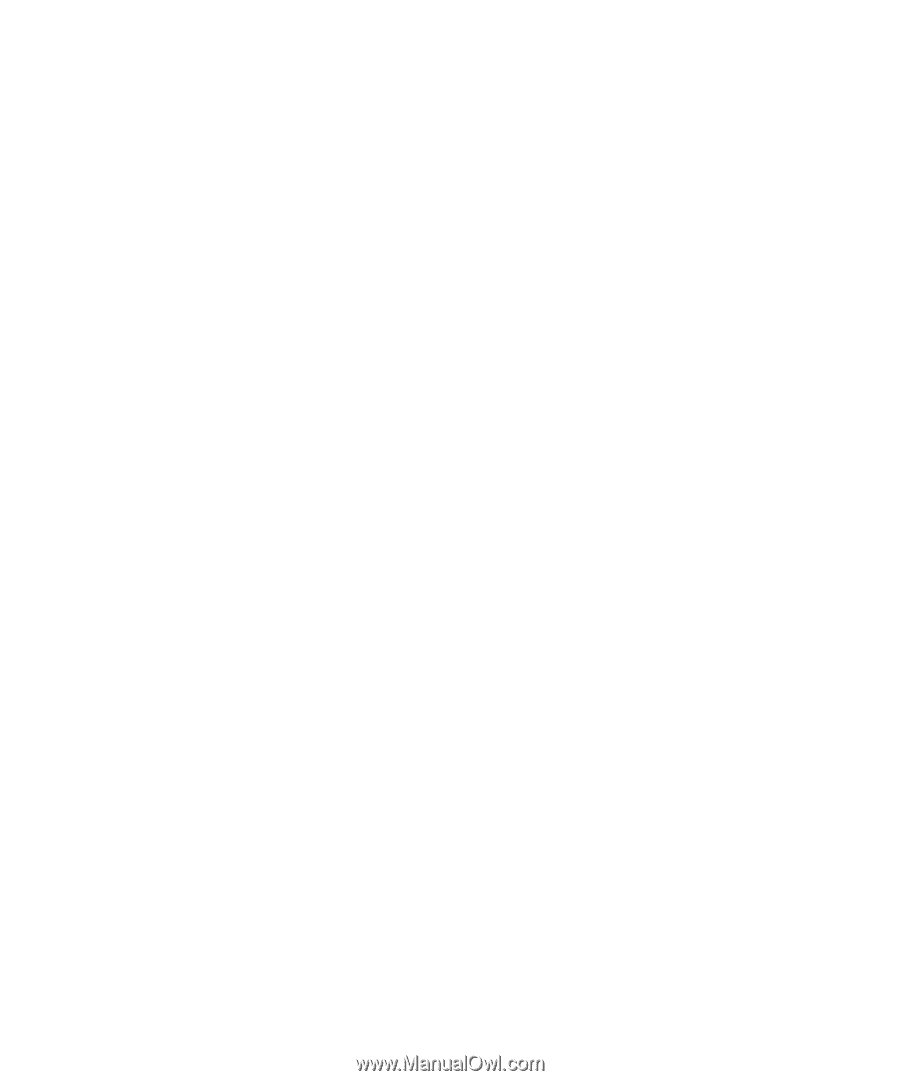
www.dell.com | support.dell.com
Dell™ PowerConnect™ 6200 Series
Configuration Guide
Model: PC6224, PC6248, PC6224P, PC6248P, and PC6224F