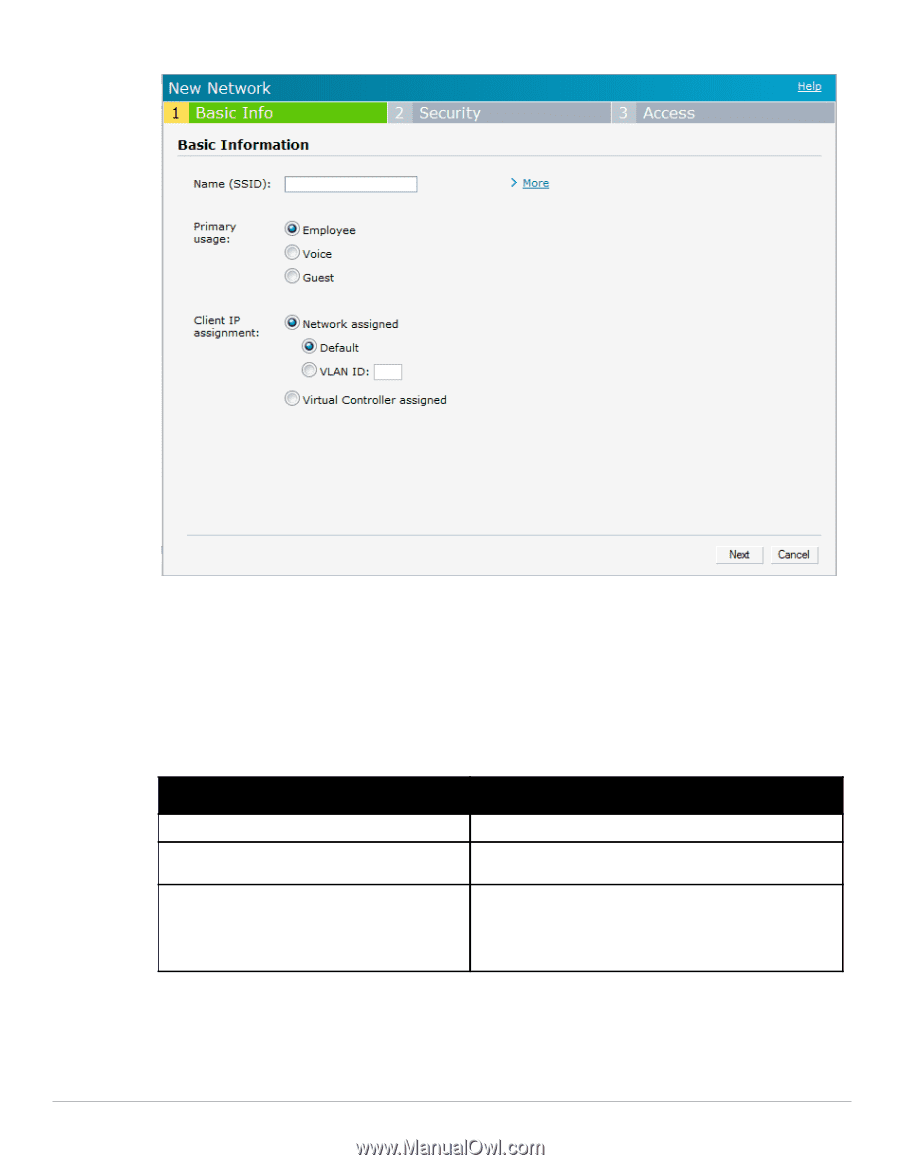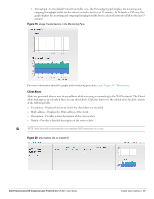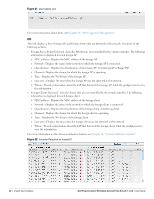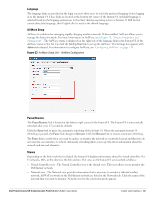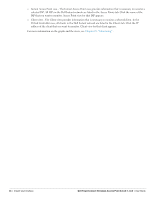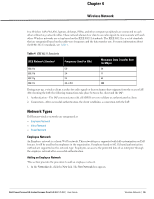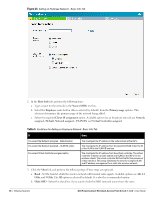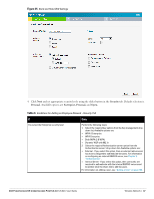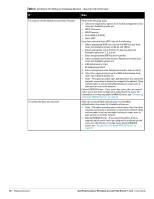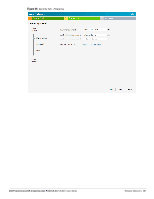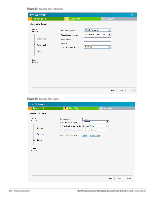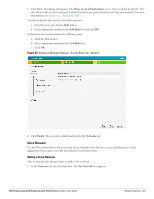Dell PowerConnect W-IAP175P Dell Instant 5.0.3.0-1.1.0.0 User Guide - Page 36
Table 5, Client IP assignment
 |
View all Dell PowerConnect W-IAP175P manuals
Add to My Manuals
Save this manual to your list of manuals |
Page 36 highlights
Figure 24 Adding an Employee Network - Basic Info Tab 2. In the Basic Info tab, perform the following steps: a. Type a name for the network in the Name (SSID) text box. b. Select the Employee radio button (this is selected by default) from the Primary usage options. This selection determines the primary usage of the network being added. c. Select the required Client IP assignment option. Available options for an Employee network are Network assigned - Default, Network assigned - VLAN ID, and Virtual Controller assigned. Table 5 Conditions for Adding an Employee Network- Basic Info Tab If You select the Network assigned - Default option You select the Network assigned - VLAN ID option You select Virtual Controller assigned option then, The client gets the IP address in the same subnet at the IAPs. The client gets the IP address from the specified VLAN. Enter the ID of the VLAN in the VLAN ID text box. The client gets the IP address from the virtual controller. The virtual controller creates a private subnet and VLAN on the IAP's for the wireless clients. The virtual controller NATs all traffic that passes out of this interface. This setup eliminates the need for complex VLAN and IP address management for a multi-site wireless network. 3. Click the More link and perform the following steps (These steps are optional). a. Band - Set the band at which the wireless network will transmit radio signals. Available options are All, 2.4 GHz, and 5 GHz. The All option is selected by default. It is also the recommended option. b. Hide SSID - Select this check box if you want to hide the SSID (network name) from the users. 36 | Wireless Network Dell PowerConnect W-Instant Access Point 5.0.3.0-1.1.0.0 | User Guide