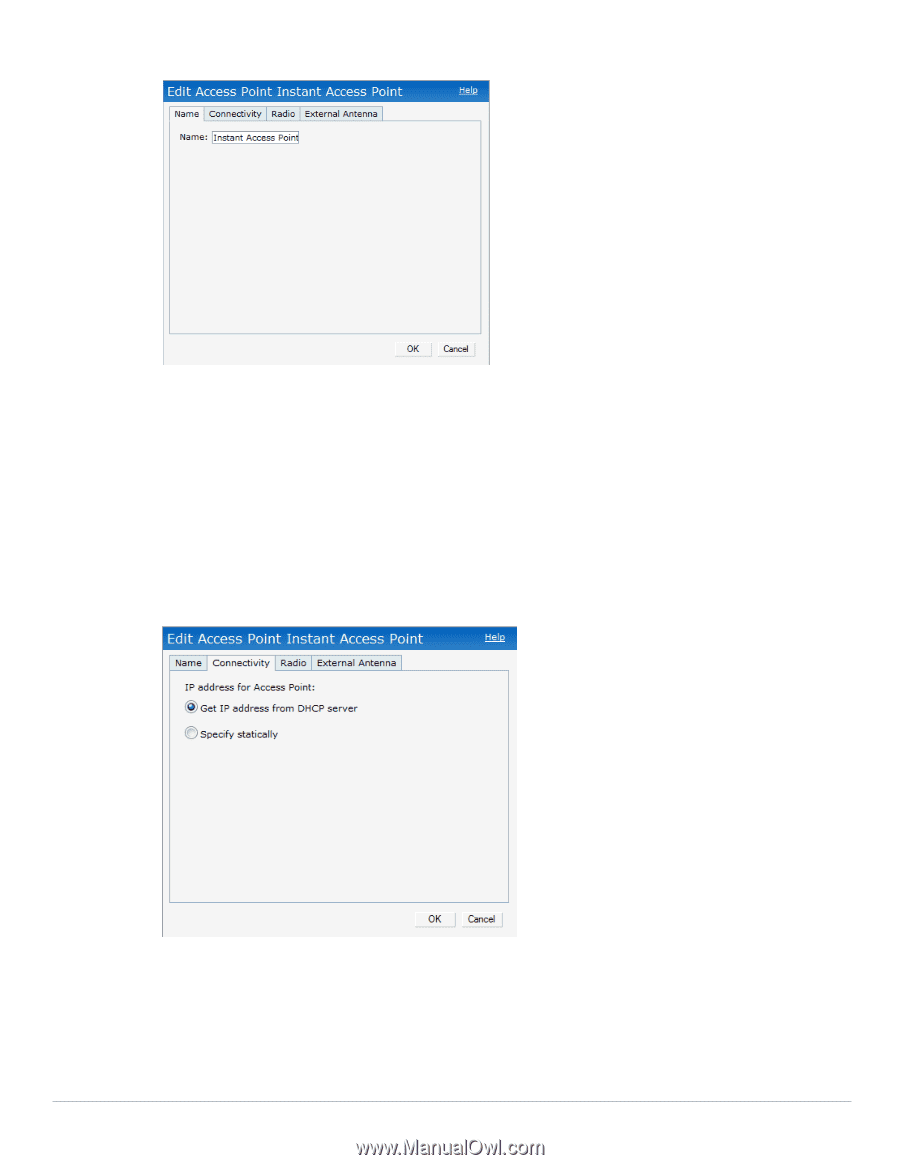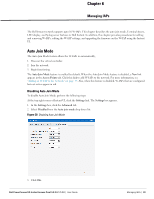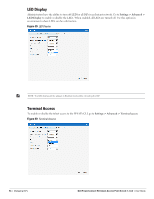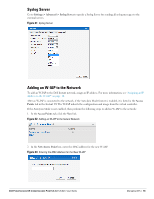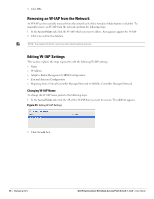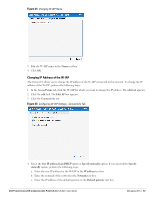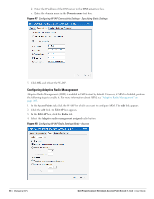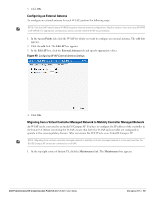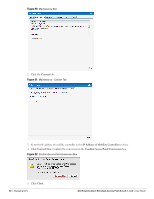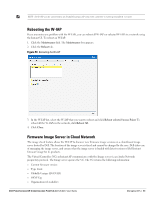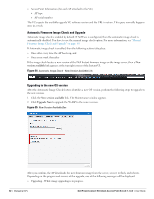Dell PowerConnect W-IAP175P Dell Instant 5.0.3.0-1.1.0.0 User Guide - Page 57
Changing IP Address of the W-IAP,
 |
View all Dell PowerConnect W-IAP175P manuals
Add to My Manuals
Save this manual to your list of manuals |
Page 57 highlights
Figure 45 Changing W-IAP Name 3. Edit the W-IAP name in the Name text box. 4. Click OK. Changing IP Address of the W-IAP The Instant UI allows you to change the IP address of the W-IAP connected to the network. To change the IP address of the W-IAP, perform the following steps: 1. In the Access Points tab, click the W-IAP for which you want to change the IP address. The edit link appears. 2. Click the edit link. The Edit AP box appears. 3. Click the Connectivity tab. Figure 46 Configuring W-IAP Settings - Connectivity Tab 4. Select the Get IP address from DHCP server or Specify statically option. If you selected the Specify statically option, perform the following steps: a. Enter the new IP address for the W-IAP in the IP address text box. b. Enter the netmask of the network in the Netmask text box. c. Enter the IP address of the default gateway in the Default gateway text box. Dell PowerConnect W-Instant Access Point 5.0.3.0-1.1.0.0 | User Guide Managing IAPs | 57