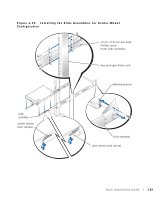Dell PowerEdge 2650 Rack Installation Guide - Page 33
Installing the System in the Rack, Installing the Cable-Management Arm, Routing Cables
 |
View all Dell PowerEdge 2650 manuals
Add to My Manuals
Save this manual to your list of manuals |
Page 33 highlights
Installing the System in the Rack CAUTION: Due to the size and weight of the system, never attempt to install the system by yourself. NOTE: The procedure for installing a system into a rack is identical for flush-mount and center-mount slide assemblies. 1 Pull the slides out to their fully extended position. CAUTION: Because of the size and weight of the system, never attempt to install the system in the slide assemblies by yourself. 2 Lift the system into position (see Figure 1-17). 3 Place one hand on the front-bottom of the system and the other hand on the back- bottom of the system. 4 Tilt the back of the system down while aligning the back shoulder screws on the sides of the system with the back slots on the slide assemblies. 5 Engage the back shoulder screws into their slots. 6 Lower the front of the system, and engage the front and middle shoulder screws in their slots (the middle slot is just behind the yellow system release latch) (see Figure 1-17). When all shoulder screws are properly seated, the yellow latch on each slide assembly clicks and locks the system into the slide assembly. 7 Press up on the green slide release latch at the side of each slide to slide the system completely into the rack (see Figure 1-17). 8 Push in and turn the captive thumbscrews on each side of the front chassis panel to secure the system to the rack. NOTE: Use the yellow system release latch whenever you wish to remove the system from the slide assemblies. Installing the Cable-Management Arm See "Installing the Cable-Management Arm" in "Four-Post Rack Installation" found earlier in this document. Routing Cables See "Routing Cables" in "Four-Post Rack Installation" found earlier in this document. You have completed the installation of the rack kit in a two-post rack. Rack Installation Guide 1-27