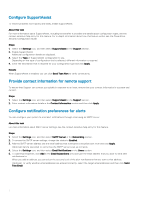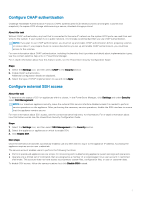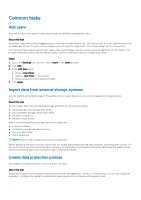Dell PowerStore 1000X EMC PowerStore Setting Up PowerStore Manager - Page 5
Con storage resources, Con host access, PowerStore Configuring SMB Shares Guide
 |
View all Dell PowerStore 1000X manuals
Add to My Manuals
Save this manual to your list of manuals |
Page 5 highlights
Data replication duplicates storage data to a remote system to protect against failure of the main backup storage system. To use data replication, you must create a remote system connection. You can configure the system to automatically start a replication session to meet a specified recovery point objective (RPO) with replication rules. You can combine a replication rule with up to eight snapshot rules to create a protection policy for a storage resource. The protection policy automatically manages snapshots or replication operations according to the selected rules. You can apply a specific policy to a storage resource based on the business need or criticality of the data. For more information about user snapshots, replication, and protection policies, see the context-sensitive help entries for these features. For in-depth information about how this feature works, see the PowerStore Protecting Your Data Guide. NOTE: This workflow is a suggestion; the order that is shown is not required. Steps 1. Under Protection, select Protection Policies. 2. To configure a snapshot rule, click Snapshot Rules and then click Create. On the Create Snapshot Rule panel, enter a name for the rule and configure the settings that you want to use. 3. To configure a replication rule, click Replication Rules and then click Create. On the Replication Rule Properties screen, enter a name for the rule and configure the settings that you want to use. You can configure a remote replication destination from this screen. 4. To configure a protection policy, click Protection Policies and then click Create. On the Policy Properties screen, enter a name and description for the policy. Select the rules that you want to assign to the policy. You can configure new snapshot and replication rules from this screen. Configure storage resources PowerStore provides a unified platform on which multiple types of storage resources can be configured. To configure storage resources, click Storage, select the type of storage resource you want to configure, and then click Create on the page for that resource type. You can configure the following types of storage resources: ● Volumes ● Volume groups ● Storage containers ● File systems ● NAS servers For more information about configuring storage resources, see the context-sensitive help entries for these resource types. For in-depth information about configuring and managing storage resources types, see the following PowerStore guides: ● PowerStore Configuring Volumes Guide ● PowerStore Configuring NFS Exports Guide ● PowerStore Configuring SMB Shares Guide Configure host access To enable a host to access storage, define a configuration for the host and associate it with a storage resource. About this task For more information about hosts and host groups, see the context-sensitive help entries for this feature. For in-depth information about how to configure your hosts for connection, see the PowerStore Host Configuration Guide. Steps 1. Under Compute, select Hosts & Host Groups. 5