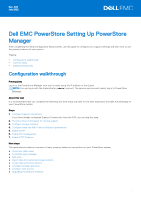Dell PowerStore 1200T EMC PowerStore Setting Up PowerStore Manager - Page 3
Con email notification preferences, Con CHAP authentication, Con external SSH access
 |
View all Dell PowerStore 1200T manuals
Add to My Manuals
Save this manual to your list of manuals |
Page 3 highlights
Configure email notification preferences You can configure your system to send alert notifications through email using an SMTP server. About this task Use this procedure to configure an SMTP server and email recipients. For more information about SMTP server settings, see the context-sensitive help entry for this feature. Steps 1. Select the Settings icon, and then select SMTP Server in the Networking section. 2. To access the SMTP server settings, change the status to Enabled. 3. Add the SMTP server address and the email address that notifications should be sent from and click Apply. (Optional) Send a test email to verify that the SMTP server is set up correctly. 4. Select the Settings icon, and then select Email Notifications in the Users section. 5. To add email recipients, click Add in the Email Subscribers area and type the email address that you want to send alert notifications to. When you add an address, you can select the severity level of the alert notifications that are sent to that address. (Optional) To verify whether email addresses are entered correctly, select the target email addresses and then click Send Test Email. Configure CHAP authentication Challenge Handshake Authentication Protocol (CHAP) authenticates iSCSI initiators (hosts) and targets (volumes and snapshots) to expose iSCSI storage while ensuring a secure, standard storage protocol. About this task Without CHAP authentication, any host that is connected to the same IP network as the system iSCSI ports can read from and write to the system. If your system is on a public network, it is strongly recommended that you use CHAP authentication. NOTE: If you plan to use CHAP authentication, you must set up and enable CHAP authentication before preparing volumes to receive data. If you prepare drives to receive data before you set up and enable CHAP authentication, you could lose access to the volumes. For more information about CHAP authentication, including the benefits that it provides and details about implementation types, see the context-sensitive help entry in PowerStore Manager. For in-depth information about how this feature works, see the PowerStore Security Configuration Guide. Steps 1. Select the Settings icon, and then select CHAP in the Security section. 2. Enable CHAP authentication. Additional configuration details are displayed. 3. Select the type of CHAP implementation to use and click Apply. Configure external SSH access About this task To determine the status of SSH on appliances within a cluster, in the PowerStore Manager, click Settings and under Security select SSH Management. NOTE: For maximum appliance security, leave the external SSH service interface disabled unless it is needed to perform service operations on the appliance. After performing the necessary service operations, disable the SSH interface to ensure that the appliance remains secure. 3