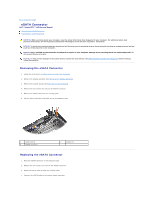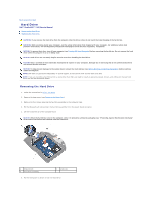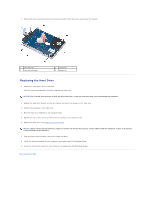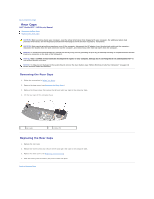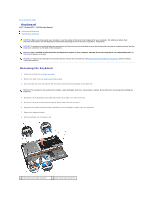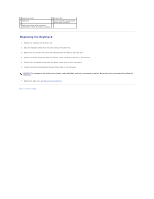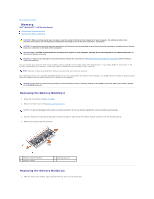Dell Studio XPS M1340 Service Manual - Page 21
Rear Caps
 |
View all Dell Studio XPS M1340 manuals
Add to My Manuals
Save this manual to your list of manuals |
Page 21 highlights
Back to Contents Page Rear Caps Dell™ Studio XPS™ 1340 Service Manual Removing the Rear Caps Replacing the Rear Caps CAUTION: Before working inside your computer, read the safety information that shipped with your computer. For additional safety best practices information, see the Regulatory Compliance Homepage at www.dell.com/regulatory_compliance. CAUTION: Before performing this procedures, turn off the computer, disconnect the AC adapter from the electrical outlet and the computer, disconnect the modem from the wall connector and the computer, and remove any other external cables from the computer. NOTICE: To avoid electrostatic discharge, ground yourself by using a wrist grounding strap or by periodically touching an unpainted metal surface (such as a connector on the back of the computer). NOTICE: Only a certified service technician should perform repairs on your computer. Damage due to servicing that is not authorized by Dell™ is not covered by your warranty. NOTICE: To help prevent damage to the system board, remove the main battery (see "Before Working Inside Your Computer" on page 10) before working inside the computer. Removing the Rear Caps 1. Follow the instructions in Before You Begin. 2. Remove the base cover (see Removing the Base Cover). 3. Remove the three screws that secure the left and right rear caps to the computer base. 4. Lift the rear caps off the computer base. 1 rear caps 2 screws (3) Replacing the Rear Caps 1. Replace the rear caps. 2. Replace the three screws that secure the left and right rear caps to the computer base. 3. Replace the base cover (see Replacing the Base Cover). 4. Slide the battery into the battery bay until it clicks into place. Back to Contents Page