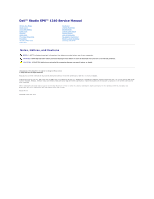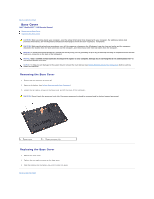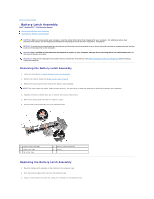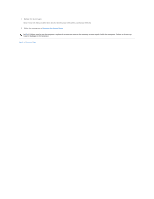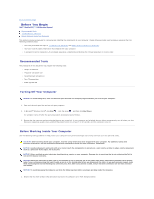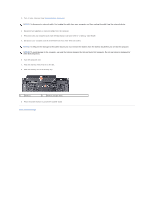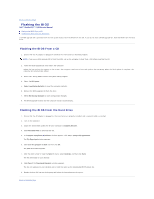Dell Studio XPS M1340 Service Manual - Page 3
Battery Latch Assembly - studio xps 1340
 |
View all Dell Studio XPS M1340 manuals
Add to My Manuals
Save this manual to your list of manuals |
Page 3 highlights
Back to Contents Page Battery Latch Assembly Dell™ Studio XPS™ 1340 Service Manual Removing the Battery Latch Assembly Replacing the Battery Latch Assembly CAUTION: Before working inside your computer, read the safety information that shipped with your computer. For additional safety best practices information, see the Regulatory Compliance Homepage at www.dell.com/regulatory_compliance. NOTICE: To avoid electrostatic discharge, ground yourself by using a wrist grounding strap or by periodically touching an unpainted metal surface (such as the back panel) on the computer. NOTICE: Only a certified service technician should perform repairs on your computer. Damage due to servicing that is not authorized by Dell™ is not covered by your warranty. NOTICE: To help prevent damage to the system board, remove the main battery (see Before Working Inside Your Computer) before working inside the computer. Removing the Battery Latch Assembly 1. Follow the instructions in Before Working Inside Your Computer. 2. Remove the system board (see Removing the System Board). 3. Remove the mylar tapes on both ends of the battery latch assembly. NOTE: The mylar tapes are fragile. Remove them carefully. You may have to reuse the tapes while replacing the battery latch assembly. 4. Squeeze the battery release latch clip to remove the battery release latch. 5. Remove the spring from the hook that holds it in place. 6. Lift the battery latch assembly out of the computer base. 1 battery latch assembly 3 right mylar tape 5 left mylar tape 2 battery release latch clip 4 spring Replacing the Battery Latch Assembly 1. Place the battery latch assembly in the channel in the computer base. 2. Push the battery release latch clip into the computer base. 3. Using a small screwdriver, place the spring over the hook on the computer base.