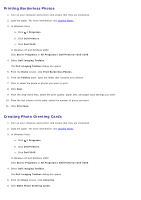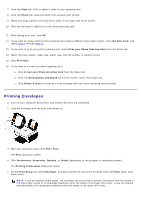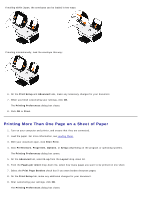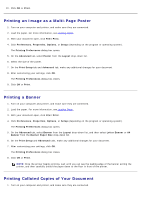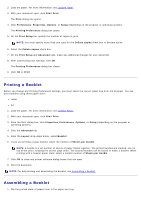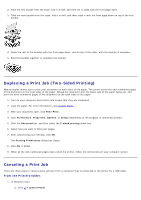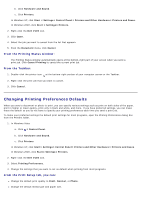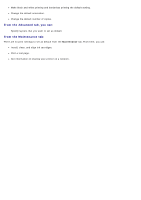Dell V105 All In One Inkjet Printer User Guide - Page 37
Printing More Than One on a Sheet of Paper
 |
View all Dell V105 All In One Inkjet Printer manuals
Add to My Manuals
Save this manual to your list of manuals |
Page 37 highlights
If mailing within Japan, the envelopes can be loaded in two ways: If mailing internationally, load the envelope this way: 6. On the Print Setup and Advanced tabs, make any necessary changes for your document. 7. When you finish customizing your settings, click OK. The Printing Preferences dialog box closes. 8. Click OK or Print. Printing More Than One Page on a Sheet of Paper 1. Turn on your computer and printer, and ensure that they are connected. 2. Load the paper. For more information, see Loading Paper. 3. With your document open, click File® Print. 4. Click Preferences, Properties, Options, or Setup (depending on the program or operating system). The Printing Preferences dialog box opens. 5. On the Advanced tab, select N-up from the Layout drop-down list. 6. From the Pages per sheet drop-down list, select how many pages you want to be printed on one sheet. 7. Select the Print Page Borders check box if you want borders between pages. 8. On the Print Setup tab, make any additional changes for your document. 9. After customizing your settings, click OK. The Printing Preferences dialog box closes.