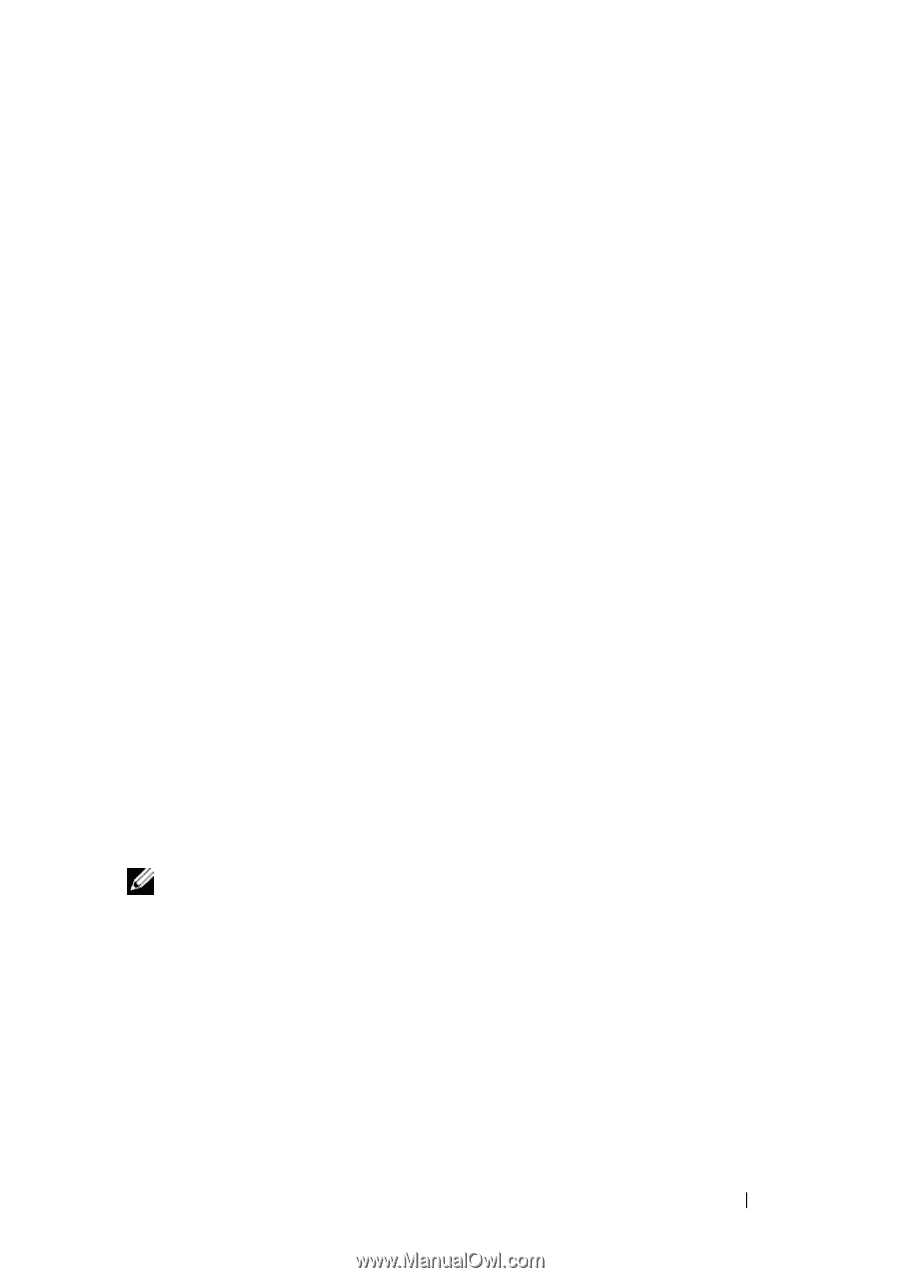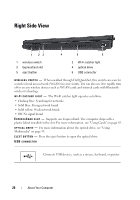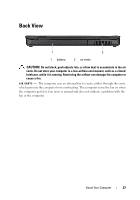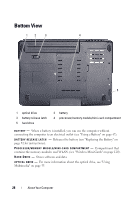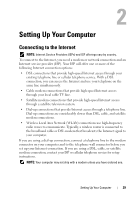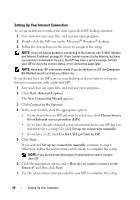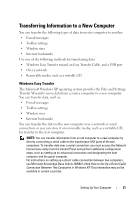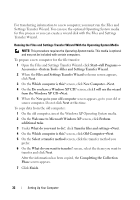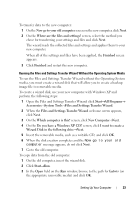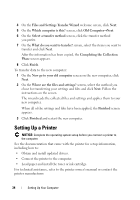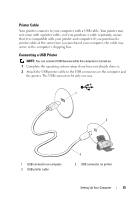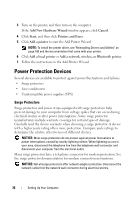Dell Vostro 500 Owner's Manual - Page 31
Transferring Information to a New Computer
 |
View all Dell Vostro 500 manuals
Add to My Manuals
Save this manual to your list of manuals |
Page 31 highlights
Transferring Information to a New Computer You can transfer the following types of data from one computer to another: • E-mail messages • Toolbar settings • Window sizes • Internet bookmarks Use one of the following methods for transferring data: • Windows Easy Transfer wizard, an Easy Transfer Cable, and a USB port • Over a network • Removable media, such as a writable CD Windows Easy Transfer The Microsoft Windows XP operating system provides the Files and Settings Transfer Wizard to move data from a source computer to a new computer. You can transfer data, such as: • E-mail messages • Toolbar settings • Window sizes • Internet bookmarks You can transfer the data to the new computer over a network or serial connection, or you can store it on removable media, such as a writable CD, for transfer to the new computer. NOTE: You can transfer information from an old computer to a new computer by directly connecting a serial cable to the input/output (I/O) ports of the two computers. To transfer data over a serial connection, you must access the Network Connections utility from the Control Panel and perform additional configuration steps, such as setting up an advanced connection and designating the host computer and the guest computer. For instructions on setting up a direct cable connection between two computers, see Microsoft Knowledge Base Article #305621, titled How to Set Up a Direct Cable Connection Between Two Computers in Windows XP. This information may not be available in certain countries. Setting Up Your Computer 31