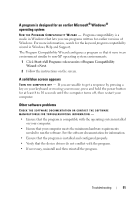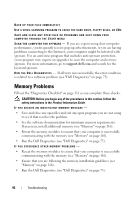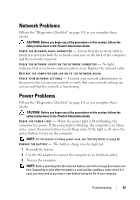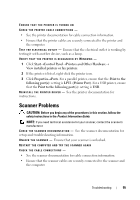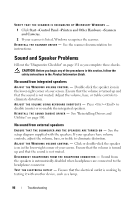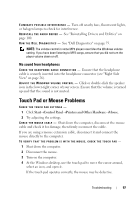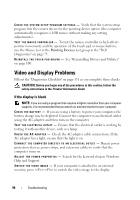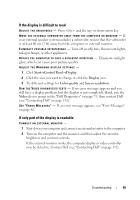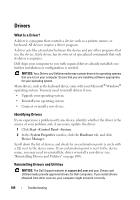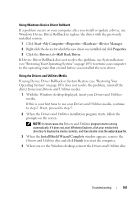Dell Vostro 500 Owner's Manual - Page 96
Sound and Speaker Problems - sound driver
 |
View all Dell Vostro 500 manuals
Add to My Manuals
Save this manual to your list of manuals |
Page 96 highlights
VERIFY THAT THE SCANNER IS RECOGNIZED BY MICROSOFT WINDOWS - 1 Click Start→Control Panel→Printers and Other Hardware→Scanners and Cameras. 2 If your scanner is listed, Windows recognizes the scanner. R E I N S T A L L T H E S C A N N E R D R I V E R - See the scanner documentation for instructions. Sound and Speaker Problems Fill out the "Diagnostics Checklist" on page 131 as you complete these checks. CAUTION: Before you begin any of the procedures in this section, follow the safety instructions in the Product Information Guide. No sound from integrated speakers A D J U S T T H E W I N D O W S V O L U M E C O N T R O L - Double-click the speaker icon in the lower-right corner of your screen. Ensure that the volume is turned up and that the sound is not muted. Adjust the volume, bass, or treble controls to eliminate distortion. A D J U S T T H E V O L U M E U S I N G K E Y B O A R D S H O R T C U T S - Press to disable (mute) or re-enable the integrated speakers. R E I N S T A L L T H E S O U N D ( A U D I O ) D R I V E R - See "Reinstalling Drivers and Utilities" on page 100. No sound from external speakers E N S U R E T H A T T H E S U B W O O F E R A N D T H E S P E A K E R S A R E T U R N E D O N - See the setup diagram supplied with the speakers. If your speakers have volume controls, adjust the volume, bass, or treble to eliminate distortion. A D J U S T T H E W I N D O W S V O L U M E C O N T R O L - Click or double-click the speaker icon in the lower-right corner of your screen. Ensure that the volume is turned up and that the sound is not muted. D I S C O N N E C T H E A D P H O N E S F R O M T H E H E A D P H O N E C O N N E C T O R - Sound from the speakers is automatically disabled when headphones are connected to the headphone connector. TEST THE ELECTRICAL OUTLET - Ensure that the electrical outlet is working by testing it with another device, such as a lamp. 96 Troubleshooting