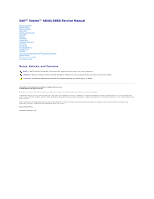Dell Vostro A840 Service Manual
Dell Vostro A840 Manual
 |
View all Dell Vostro A840 manuals
Add to My Manuals
Save this manual to your list of manuals |
Dell Vostro A840 manual content summary:
- Dell Vostro A840 | Service Manual - Page 1
Dell™ Vostro™ A840/A860 Service Manual Before You Begin Module Cover Memory Module Mini-Cards Center Control Cover Keyboard Display Palm Rest System Fan Processor Heat Sink Processor Hard Drive Coin-Cell Battery Optical Drive Speaker Internal Card With Bluetooth®Wireless Technology System Board - Dell Vostro A840 | Service Manual - Page 2
Back to Contents Page Module Cover Dell™ Vostro™ A840/A860 Service Manual Removing the Module Cover Replacing the Module Cover CAUTION: Before working cover. 2. Replace the two screws on the module cover. 3. Slide the battery into the battery bay, until it clicks into place. Back to Contents Page - Dell Vostro A840 | Service Manual - Page 3
Page Battery Latch Assembly Dell™ Vostro™ A840/A860 Service Manual Removing the Battery Latch Assembly Replacing the Battery Latch Battery Latch Assembly 1. Follow the instructions in "Before You Begin" on page 9. 1. Remove the system board (see System Board). 2. Remove the screw from the battery - Dell Vostro A840 | Service Manual - Page 4
Back to Contents Page - Dell Vostro A840 | Service Manual - Page 5
to Contents Page Before You Begin Dell™ Vostro™ A840/A860 Service Manual Recommended Tools Turning Off Your Computer flat-blade screwdriver l Phillips screwdriver l Flash BIOS update program CD Turning Off Your Computer NOTICE: To avoid losing data, save and close all open files and exit all - Dell Vostro A840 | Service Manual - Page 6
the main battery before you service the computer. NOTICE: To avoid damage to the computer, use only the battery designed for this particular Dell computer. Do not use batteries designed for other Dell computers. 6. Remove the main battery: a. Unlock the battery by sliding the battery-lock latch - Dell Vostro A840 | Service Manual - Page 7
Page Flashing the BIOS Dell™ Vostro™ A840/A860 Service Manual Flashing the BIOS From a CD Flashing the BIOS From the Hard Drive If a BIOS-update program CD is provided with the new system board, flash the BIOS from the CD. If you do not have a BIOS-update program CD, flash the BIOS from the hard - Dell Vostro A840 | Service Manual - Page 8
Back to Contents Page Internal Card With Bluetooth®Wireless Technology Dell™ Vostro™ A840/A860 Service Manual Removing the Bluetooth® Card Replacing the Bluetooth® Card CAUTION: Before working inside your computer, read the safety information that shipped with your computer. For additional safety - Dell Vostro A840 | Service Manual - Page 9
Back to Contents Page Coin-Cell Battery Dell™ Vostro™ A840/A860 Service Manual Removing the Coin-Cell Battery Replacing the Coin-Cell Battery CAUTION: Before working inside your computer, read the safety information that shipped with your computer. For additional safety best practices information, - Dell Vostro A840 | Service Manual - Page 10
to Contents Page Processor Dell™ Vostro™ A840/A860 Service Manual Removing the Processor Replacing the screwdriver so that it is perpendicular to the processor when turning the cam screw. 1. Follow the instructions in "Before You Begin" on page 9. 2. Remove the heat sink (see Processor Heat Sink). - Dell Vostro A840 | Service Manual - Page 11
backing off the thermal cooling pad and adhere the thermal pad to the portion of the processor heat sink that covers the processor. 4. Follow the instructions in Replacing the Processor Heat Sink. 5. Update the BIOS using a flash BIOS-update program CD (see Flashing the BIOS). Back to Contents Page - Dell Vostro A840 | Service Manual - Page 12
Back to Contents Page Processor Heat Sink Dell™ Vostro™ A840/A860 Service Manual Removing the Processor Heat Sink Replacing the Processor Heat Sink CAUTION: Before on the system board. 3. Tighten the four captive screws. 4. Follow the instructions in Replacing the System Board. Back to Contents Page - Dell Vostro A840 | Service Manual - Page 13
Back to Contents Page Display Dell™ Vostro™ A840/A860 Service Manual Display Assembly Display Bezel Display you must remove the battery from the battery bay before you begin working inside the computer. Display Assembly Removing the Display Assembly 1. Follow the instructions in "Before Working - Dell Vostro A840 | Service Manual - Page 14
practices information, see the Regulatory Compliance Homepage at www.dell.com/regulatory_compliance. 1. Place the display assembly in place and antenna cables into their routing guides on the palm rest and through the computer base. 4. Replace the keyboard (see Keyboard). 5. Replace the two screws - Dell Vostro A840 | Service Manual - Page 15
). 2. Remove the four rubber bumpers from the top and mylar tapes from the bottom of the display bezel. 3. Remove the six screws on the display bezel. 4. best practices information, see the Regulatory Compliance Homepage at www.dell.com/regulatory_compliance. 1. Align the display bezel over the - Dell Vostro A840 | Service Manual - Page 16
safety information that shipped with your computer. For additional safety best practices information, see the Regulatory Compliance Homepage at www.dell.com/regulatory_compliance. 1. Align the display panel brackets with the display panel. 2. Replace the eight screws that secure the display panel - Dell Vostro A840 | Service Manual - Page 17
read the safety information that shipped with your computer. For additional safety best practices information, see the Regulatory Compliance Homepage at www.dell.com/regulatory_compliance. 1. Connect the flex cable to the connector on the inverter board. 2. Connect the flex cable to the connector on - Dell Vostro A840 | Service Manual - Page 18
computer, read the safety information that shipped with your computer. For additional safety best practices information, see the Regulatory Compliance Homepage at www.dell.com/regulatory_compliance. 1. Align the holes on the inverter board with the tabs on the display cover and snap it into position - Dell Vostro A840 | Service Manual - Page 19
Back to Contents Page System Fan Dell™ Vostro™ A840/A860 Service Manual Removing the System Fan Replacing the System Fan CAUTION: Before working inside your computer, read the safety information that shipped with your computer. For additional - Dell Vostro A840 | Service Manual - Page 20
Page Hard Drive Dell™ Vostro™ A840/A860 Service Manual Removing the Hard Dell does not guarantee compatibility or provide support for hard drives from sources other than Dell. NOTE: If you are installing a hard drive from a source other than Dell, you need to install an operating system, drivers - Dell Vostro A840 | Service Manual - Page 21
instructions shipped with your computer). Replacing the Hard Drive 1. Remove the new drive from its packaging. NOTE: Save Replacing the System Board). 6. Slide the battery into the battery bay, until it clicks into place. Guide). 8. Install the drivers and utilities for your computer, as needed ( - Dell Vostro A840 | Service Manual - Page 22
Contents Page Center Control Cover Dell™ Vostro™ A840/A860 Service Manual Removing the Center Control Cover Replacing NOTICE: To help prevent damage to the system board, you must remove the battery from the battery bay before you begin working inside the computer. Removing the Center Control Cover - Dell Vostro A840 | Service Manual - Page 23
1. Snap the center control cover in place. 2. Turn the computer over and replace the three screws that secure the center control cover to the computer base. 3. Replace the two screws in the battery bay. 4. Slide the battery into the battery bay, until it clicks in place. Back to Contents Page - Dell Vostro A840 | Service Manual - Page 24
to Contents Page Keyboard Dell™ Vostro™ A840/A860 Service Manual Removing the Keyboard Replacing the Keyboard CAUTION: Before the system board, you must remove the battery from the battery bay before you begin working inside the computer. Removing the Keyboard 1. Follow the procedures in "Before You - Dell Vostro A840 | Service Manual - Page 25
4. Replace the center control cover (see Center Control Cover). 5. Slide the battery into the battery bay, until it clicks into place. Back to Contents Page - Dell Vostro A840 | Service Manual - Page 26
Back to Contents Page Memory Module Dell™ Vostro™ A840/A860 Service Manual Removing the Memory Module(s) Replacing the Memory Module on the system board. See "Specifications" in your Setup Guide for information on the memory supported by your computer. Install only memory modules that are intended - Dell Vostro A840 | Service Manual - Page 27
outlet. 5. Turn on the computer. As the computer boots, it detects the additional memory and automatically updates the system configuration information. To confirm the amount of memory installed in the computer, click Start ® Help and Support® Dell System Information. Back to Contents Page - Dell Vostro A840 | Service Manual - Page 28
Page Mini-Cards Dell™ Vostro™ A840/A860 Service Manual Removing the WLAN Card battery from the battery bay before you begin working inside the computer. NOTE: If you ordered a WLAN card with your computer, the card is already installed. NOTE: Dell does not guarantee compatibility or provide support - Dell Vostro A840 | Service Manual - Page 29
Cover) and tighten the two securing screws. 8. Slide the battery into the battery bay, until it clicks in place. 9. Install the drivers and utilities for your computer, as required. For more information, see the Dell Technology Guide. NOTE: If you are installing a communication card from a source - Dell Vostro A840 | Service Manual - Page 30
Back to Contents Page Optical Drive Dell™ Vostro™ A840/A860 Service Manual Removing the Optical Drive Replacing the Optical Drive CAUTION: slot. 2. Replace and tighten the screw securing the optical drive. 3. Slide the battery into the battery bay, until it clicks in place. Back to Contents Page - Dell Vostro A840 | Service Manual - Page 31
Back to Contents Page Palm Rest Dell™ Vostro™ A840/A860 Service Manual Removing the Palm Rest Replacing the Palm over and remove the two screws from the top of the palmrest. 12. Disconnect the power/keyboard device status light, touch pad, and display hinge connectors from the system board. NOTICE: - Dell Vostro A840 | Service Manual - Page 32
rest with the computer base and gently snap it into place. 2. Reconnect the power/keyboard device status light, touch pad, and display hinge cables to the respective system board Replacing the Hard Drive). 10. Slide the battery into the battery bay, until it clicks in place. Back to Contents Page - Dell Vostro A840 | Service Manual - Page 33
Back to Contents Page Speaker Dell™ Vostro™ A840/A860 Service Manual Removing the Speaker Replacing the Speaker CAUTION: Before working inside your computer, read the safety information that shipped with your computer. For additional safety best practices information, see the Regulatory Compliance - Dell Vostro A840 | Service Manual - Page 34
Dell™ Vostro™ A840/A860 Service Manual board's BIOS chip contains the Service Tag, which is also visible on a barcode label on the bottom of keyboard (see "Removing the Keyboard). 8. Remove the palm rest (see Palm Rest). 9. Remove the 3-in-1 media card reader. 10. Disconnect the system fan, speaker - Dell Vostro A840 | Service Manual - Page 35
computer. NOTE: After you have replaced the system board, enter the computer Service Tag into the BIOS of the replacement system board. 4. Insert the CD that accompanied the replacement system board into the appropriate drive. Follow the instructions that appear on the screen. Back to Contents Page - Dell Vostro A840 | Service Manual - Page 36
Page Dell™ Vostro™ A840/A860 Service Manual Notes, Notices, and Cautions NOTE: A NOTE indicates important information that helps you make better use of your computer. NOTICE: A NOTICE indicates either potential damage to hardware or loss of data and tells you how to avoid the problem. CAUTION

Dell™ Vostro™ A840/A860 Service Manual
Before You Begin
Module Cover
Memory Module
Mini
-
Cards
Center Control Cover
Keyboard
Display
Palm Rest
System Fan
Processor Heat Sink
Processor
Hard Drive
Coin
-
Cell Battery
Optical Drive
Speaker
Internal Card With Bluetooth
®
Wireless Technology
System Board
Battery Latch Assembly
Flashing the BIOS
Notes, Notices, and Cautions
Information in this document is subject to change without notice.
© 2008 Dell Inc. All rights reserved.
Reproduction of these materials in any manner whatsoever without the written permission of Dell Inc. is strictly forbidden.
Trademarks used in this text:
Dell
, the
DELL
logo,
and Vostro
are trademarks of Dell Inc.;
Bluetooth
is a registered trademark owned by Bluetooth SIG, Inc. and is used by Dell
under license.
Microsoft
,
Windows, Windows Vista, and Windows Vista start button
are either trademarks or registered trademarks of Microsoft Corporation in the United States and/or
other countries.
Other trademarks and trade names may be used in this document to refer to either the entities claiming the marks and names or their products. Dell Inc. disclaims any
proprietary interest in trademarks and trade names other than its own.
Model PP38L, PP37L
September 2008 Rev. A01
NOTE:
A NOTE indicates important information that helps you make better use of your computer.
NOTICE:
A NOTICE indicates either potential damage to hardware or loss of data and tells you how to avoid the problem.
CAUTION:
A CAUTION indicates a potential for property damage, personal injury, or death.