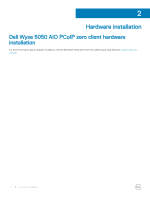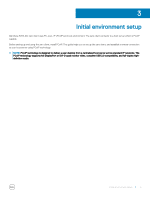Dell Wyse 5050 All-In-One PCoIP Zero Client Users Guide - Page 7
Establishing a PCoIP connection, Select the preferred host, and click
 |
View all Dell Wyse 5050 All-In-One manuals
Add to My Manuals
Save this manual to your list of manuals |
Page 7 highlights
5 Establishing a PCoIP connection To establsih a PCoIP connection, do the following: 1 Turn on the zero client and wait until the Connect command button on the zero client user screen is active. 2 Click Connect. NOTE: If the Connect command button on the zero client user screen is inactive or if the zero client cannot discover host servers on the network, check the network connection and make sure the Ethernet switch or router is turned on. The following message is displayed: Discovering hosts, please wait ... After the process of host discovery is complete, a list of available hosts on the network is displayed. 3 Select the preferred host, and click OK. Establishing a PCoIP connection 7

Establishing a PCoIP connection
To establsih a PCoIP connection, do the following:
1
Turn on the zero client and wait until the
Connect command
button on the zero client user screen is active.
2
Click
Connect
.
NOTE:
If the Connect command button on the zero client user screen is inactive or if the zero client cannot discover host
servers on the network, check the network connection and make sure the Ethernet switch or router is turned on.
The following message is displayed:
Discovering hosts, please wait …
After the process of host discovery is complete, a list of available hosts on the network is displayed.
3
Select the preferred host, and click
OK
.
5
Establishing a PCoIP connection
7