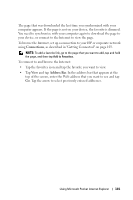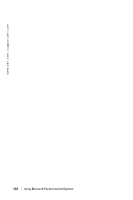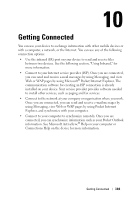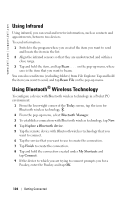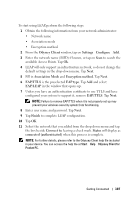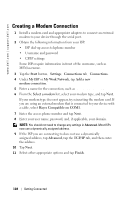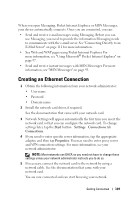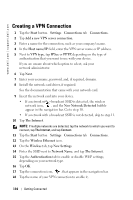Dell X30 Owner's Manual - Page 105
Using Wi-Fi (802.11b
 |
UPC - 037900990629
View all Dell X30 manuals
Add to My Manuals
Save this manual to your list of manuals |
Page 105 highlights
NOTE: You need to get the passkey from the remote device with Bluetooth wireless technology. An active connection with Bluetooth wireless technology is created and is ready to use. NOTE: For more information about using Bluetooth wireless technology, tap the Start button→Help→Bluetooth to access the Microsoft Help on your device. Using Wi-Fi (802.11b) To configure the Wireless Network in a PocketPC environment: 1 Press the wireless button to enable the wireless capability on your device. 2 Tap the Start button→Settings→Connections tab. 3 To add, edit, or delete a profile, tap Network Cards. NOTE: If tapping on the "Network Cards" icon does not open up the Configure Wireless Networks screen, enable the wireless radio by pushing the WLAN/Bluetooth on/off button on your device. 4 On the Configure Wireless Networks screen, select one of the available network names. NOTE: If the network name is not listed, you must add a configuration profile for each wireless network environment in which you want to use your (mobile) wireless client station. If you plan to use your wireless client station in multiple networking environments that require different configuration settings, you can define dedicated profiles for each environment. For example, you can create a configuration profile for your office headquarters, a branch office, and your home or SOHO network. a If there are none listed then tap Add New Settings... Type in the network name. Choose the option to connect to either The Internet or Work from the pull down menu. If this will be Peer-toPeer connection tap the "This is a device-to-device (ad-hoc) connection" check box. b Tap the Network Key tab to configure Authetication and Data Encryption. • To disable encryption, tap the Authentication drop-down menu and select Open. Now, select Disabled from the Data Encryption drop-down menu. Getting Connected 105