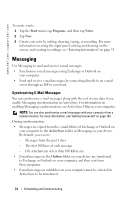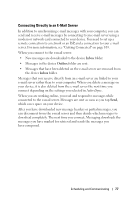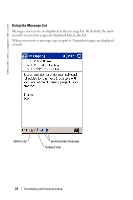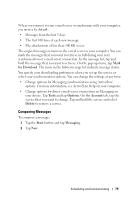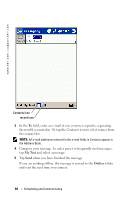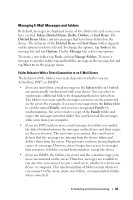Dell X30 Owner's Manual - Page 76
Messaging, Synchronizing E-Mail Messages
 |
UPC - 037900990629
View all Dell X30 manuals
Add to My Manuals
Save this manual to your list of manuals |
Page 76 highlights
www.dell.com | support.dell.com To create a note: 1 Tap the Start menu, tap Programs, and then tap Notes. 2 Tap New. 3 Create your note by writing, drawing, typing, or recording. For more information on using the input panel, writing and drawing on the screen, and creating recordings, see "Entering Information" on page 55. Messaging Use Messaging to send and receive e-mail messages: • Synchronize e-mail messages using Exchange or Outlook on your computer. • Send and receive e-mail messages by connecting directly to an e-mail server through an ISP or a network. Synchronizing E-Mail Messages You can synchronize e-mail messages along with the rest of your data if you enable Messaging synchronization in ActiveSync. For information on enabling Messaging synchronization, see ActiveSync Help on your computer. NOTE: You can also synchronize e-mail messages with your computer from a remote location. For more information, see "Getting Connected" on page 103. During synchronization: • Messages are copied from the e-mail folders of Exchange or Outlook on your computer to the ActiveSync folder in Messaging on your device. By default, you receive: - Messages from the past 3 days - The first 100 lines of each message - File attachments of less than 100 KB in size • E-mail messages in the Outbox folder on your device are transferred to Exchange or Outlook on your computer, and then sent from those programs. • E-mail messages in subfolders on your computer must be selected in ActiveSync to be transferred. 76 Scheduling and Communicating