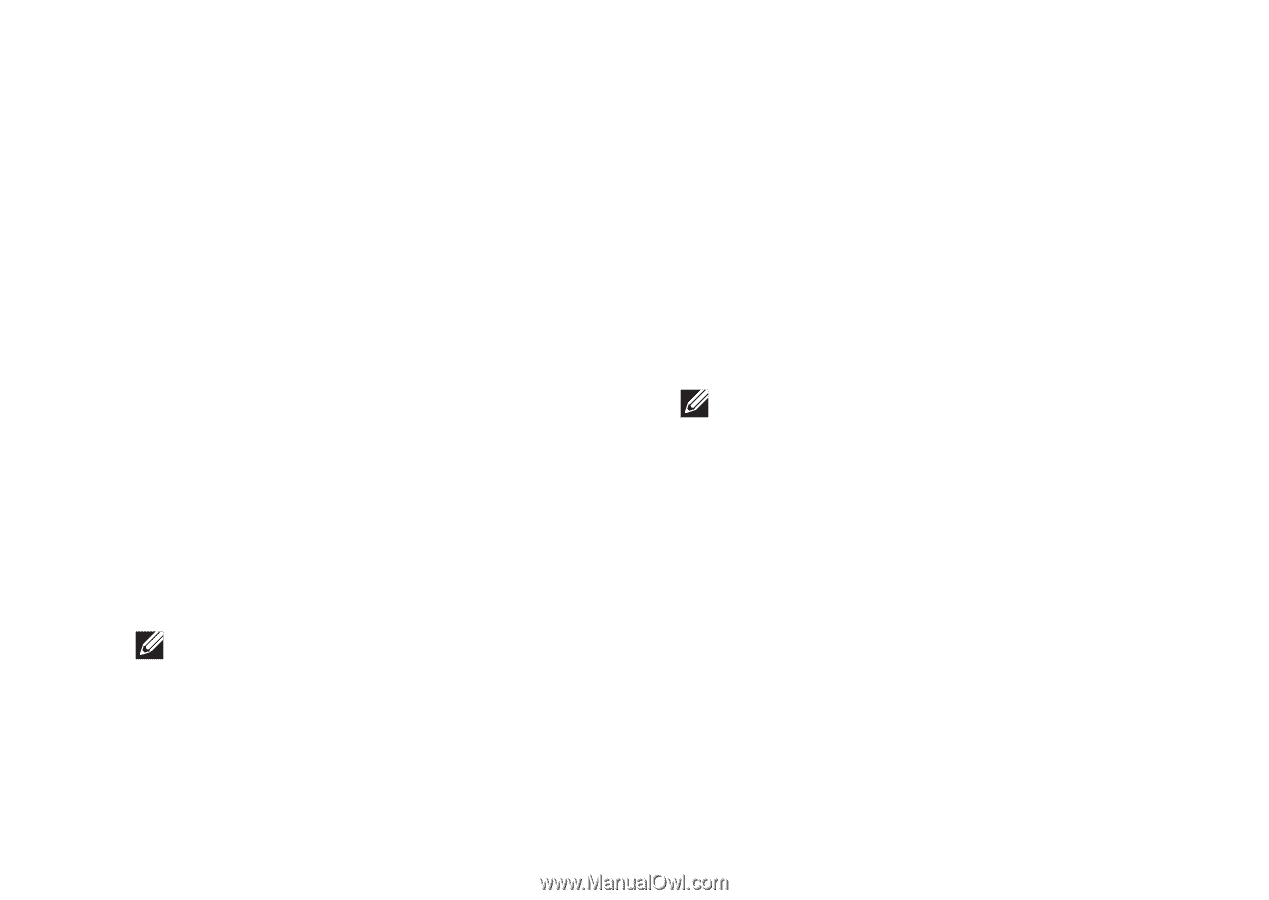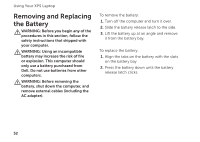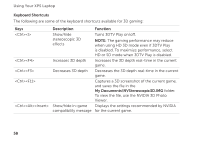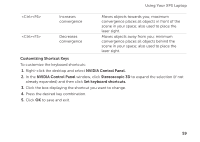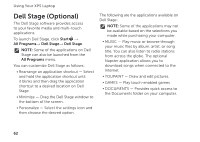Dell XPS L702X Setup Guide - Page 59
NVIDIA 3DTV Play, Changing the Application Profile, Settings, 3D Games - specification
 |
View all Dell XPS L702X manuals
Add to My Manuals
Save this manual to your list of manuals |
Page 59 highlights
Using Your XPS Laptop Changing the Application Profile Settings 1. Right-click the desktop and select NVIDIA Control Panel. 2. In the NVIDIA Control Panel window, click 3D Settings to expand the selection (if not already expanded) and then click Manage 3D Settings. 3. In the Program Settings tab, click Add and browse to select the application's executable file (.exe). Once added, you can change the settings for that application. To change the settings for a specific application, select the application in the Select a program to customize: list and make the desired changes. NOTE: For more information on the NVIDIA control panel's options and settings, click Help. NVIDIA 3DTV Play The NVIDIA 3DTV Play application installed on your computer allows you to play 3D games, watch Blu-ray 3D videos, and browse 3D photos. 3D Games The NVIDIA 3DTV Play application supports the same games as NVIDIA 3D Vision. NOTE: For a list of supported 3D games, go to www.nvidia.com. Playing Games in 3D 1. Launch the game in full-screen mode. 2. If you see a message stating that the current mode is not HDMI 1.4 compatible, set the in-game resolution to 720p, 1280x720 in HD 3D mode. 57