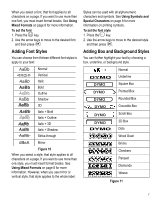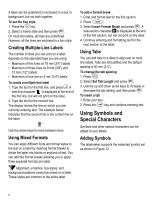Dymo 17897 Quick Start Guide - Page 10
Caring for Your Labelmaker
 |
View all Dymo 17897 manuals
Add to My Manuals
Save this manual to your list of manuals |
Page 10 highlights
Storing Formats In addition to label text, you can store up to ten specific label formats you use frequently. This feature stores only the formatting information not the label text. To store the current format 8 1. Press + . Memory Settings 2. Select SAVE and then FORMAT. The first of ten memory fields is displayed. 3. Use the arrow keys to move through the fields. You can store a new format in any of the memory locations, however, if you select a location that is filled, the previously stored format will be overwritten. 4. Select a field and press OK . The word NAME? appears in the field. 5. Enter a name for the format and press OK . The label format is saved and you are returned to the label. Recalling Stored Labels and Formats You can easily recall labels and formats stored in memory to use at a later time. To recall labels or formats 8 1. Press + . Memory Settings 2. Select Recall and then LABEL, FORMAT, or LAST PRINTED. The first memory location is displayed similar to storing a label or format. 3. Select a label or format to recall and press OK . Caring for Your Labelmaker Your labelmaker is designed to give you long and trouble-free service, while requiring very little maintenance. Clean your labelmaker from time to time to keep it working properly. Clean the cutter blade each time you replace the tape cassette. To clean the cutter blade 1. Remove the label cassette. 2. Press and hold down the cutter lever to expose the cutter blade. 3. Use a cotton ball and alcohol to clean both sides of the blade. 4. Release the cutter lever. You can also follow this procedure if the cutter blade becomes lodged in the forward position and will not move. To clean the print head ♦ Clean the print head using the cleaning tool located inside the tape compartment lid. 12